On any version of iOS, forgetting iPhone passcode can be one of the common problems bothering users. If your iPhone is running an old version of iOS, you can easily bypass iPhone lock screen using emergency call. If not, you can still use a smart unlocking tool to unlock any iPhone without using emergency call. Here this page will show you how to unlock iPhone with/without emergency call screen.

If you forgot passcode on iPhone with iOS 6.1, luckily you can unlock iPhone using Emergency Call following these steps.
Step 1: Swipe from iPhone screen to enter the password page. Then randomly enter any wrong password and then tap cancel to quit passcode page. Next, enter the password page again and touch the emergency call button at the bottom left.
Step 2: Hold the power button until power-off slider shows up and then choose Cancel. At the top of the iPhone screen, you will find the taskbar turns light blue.
Step 3: Enter the emergency call number such as 112. Then press the Call button and immediately press the Cancel button. Next, hold the Power button to turn off iPhone.
Step 4: Turn on iPhone and silde on the screen to enter password page. Then hold the Power button and tap Emergency option before the power-off slider appears.

After that, your iPhone should be unlocked. This is just a loophole in iPhone with iOS 6.1, which has been discovered and fixed in later version. Thus, using Emergency Call to unlock iPhone does not work for later version such as iOS 12/13/14. But don’t worry, you can still use an alternative easy way to unlock any iPhone following part 2.
If your iPhone is not running iOS 6.1, you may not able to bypass iPhone lock screen using emergency call. In this case, you can consider using an effective unlocking tool like iSumsoft iPhone Passcode Refixer. This is a specialized passcode unlocking tool designed to remove various passcodes on iPhone/iPad/iPod Touch. Now, you can free download and install this powerful software on the computer to bypass any iPhone passcode. Before start, connect your iPhone to the computer that has installed the latest version of iTunes and launch iSumsoft iPhone Passcode Refixer.

iSumsoft iPhone Passcode Refixer
Step 1: After opening iSumsoft iPhone Passcode Refixer, Unlock Lock Screen option is available for you to choose.
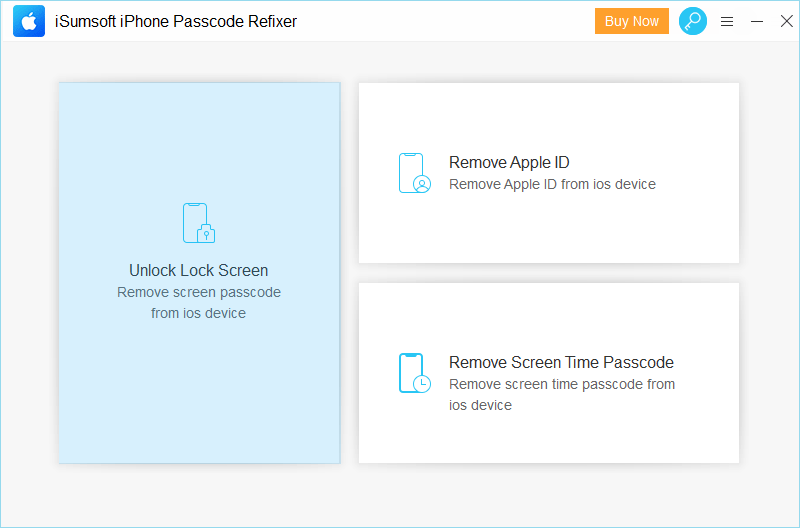
Step 2: Click Start and then put the connected iPhone into Recovery mode.
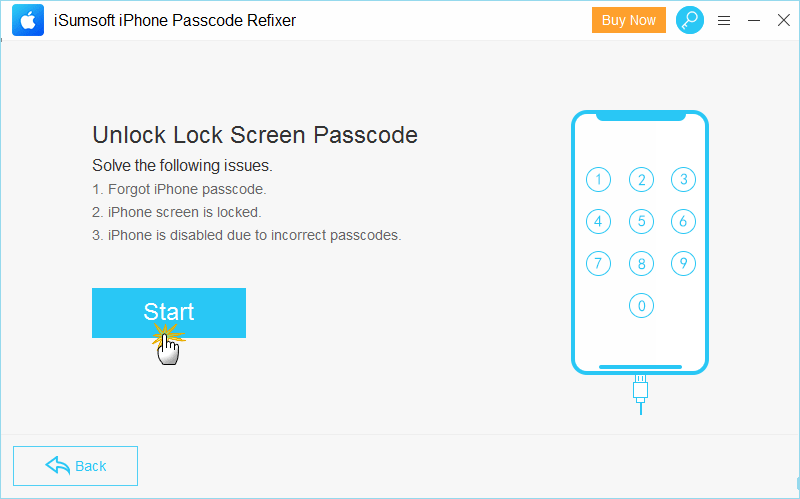
Step 3: When iPhone information is loaded, click Download to get a matched firmware package to unlock iPhone without passcode.
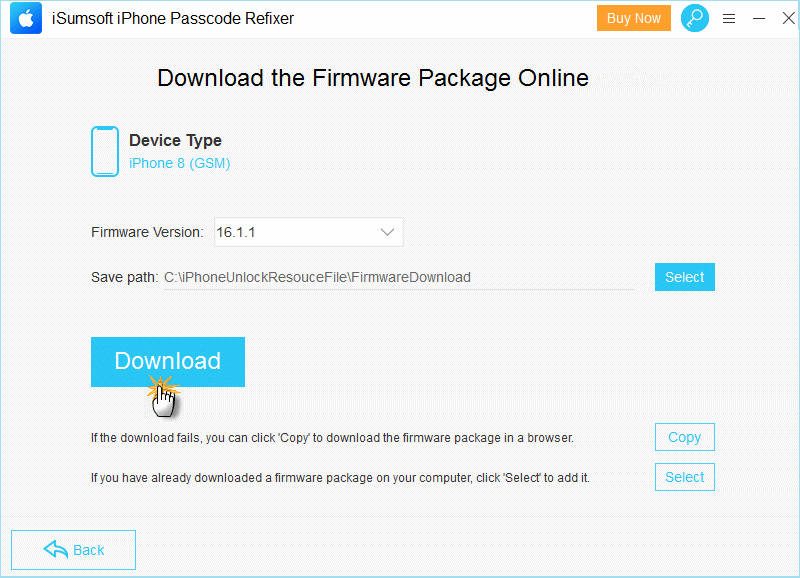
Step 4: Make sure you have backed up your iPhone before and then click Unlock to start unlocking iPhone.
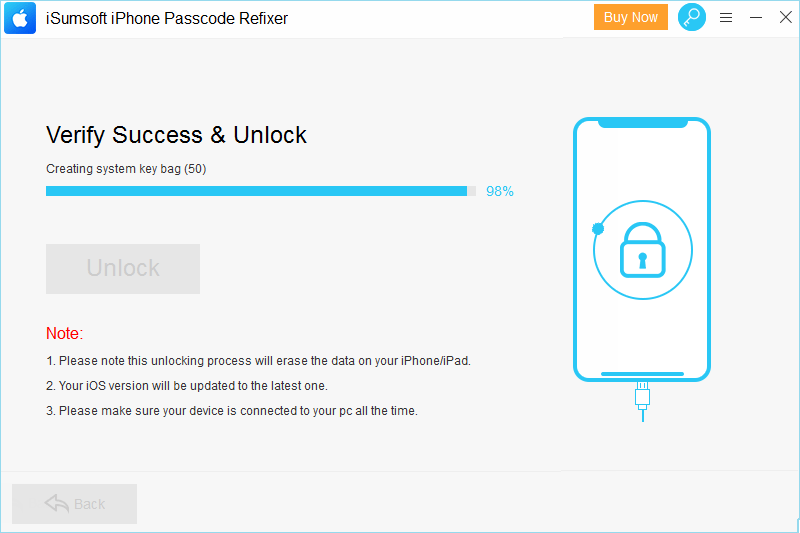
Step 5: Very soon, iSumsoft iPhone Passcode Refixer will unlock iPhone and enable you to get into iPhone without passcode.
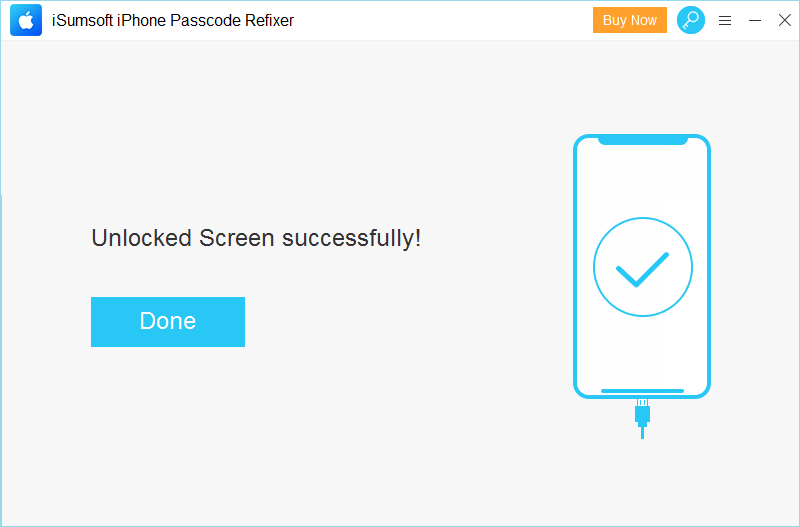
Actually, there is no such a secret code to unlock any iPhone. If it does exist, it means that your iPhone can be easily unlocked by anyone who has the secret code and your personal data will be pried or stolen. Then setting a phone password is no longer safe to ensure data security and keep privacy. However, if you forgot iPhone passcode, you can use a passcode unlocking tool to erase iPhone as well as passcode. If you have backed up iPhone first, you can still restore iPhone without losing data.
Usually, the default 6 digit passcode for iPhone is repead or continious number such as 000000, 888888, 123456 and the default 4 digit passcode for iPhone is 0000, 8888, 1234. Sometimes, if your iPhone keeps asking for passcode after factory reset but you have never set it before, you may try to enter such a default passcode to verify or directly remove the passcode.
Generally. when you fail to enter a correct passcode to unlock iPhone after multiple attempts, iPhone will be unavailable with emergency call on lock screen. In this case, there are several ways for you to fix iPhone unavailable on lock screen. For iOS 15.2 or later, you can easily remove iPhone passcode by Erase iPhone button. For other versions of iOS, you can restore iPhone with iTunes or erase iPhone via iCloud to unlock iPhone. While most of the time, you need to verify your Apple ID and passcode. The best and easiest way is to iSumsoft iPhone passcode Refixer, a professional passcode unlocking tool to help you unlock any iPhone without any passcode.