Today, I found in the Apple community that some people reported that their iPhone asked for a passcode after a factory reset. The problem is stated as follows.
"I got a new iPhone, so I did a reset on my old iPhone 7. I went into Settings and select Reset followed by Erase All Content and Settings. After the iPhone was reset, I turned it on and it showed a screen that says Hello in different languages. When I set up the iPhone, it asked for a passcode. I entered my previous passcode but iPhone doesn't accept it. I am 100% sure it's the right passcode but iPhone doesn't accept it. Why is iPhone asking for a passcode after factory reset, and how do I fix it? Please help."
Commonly, a factory reset will delete all content on the device, including any passwords. So why does the iPhone still ask for a passcode after reset? What on earth is this kind of happenings? Now, this article will give an explanation and provide several effective methods to fix this problem.

1. One of the most likely reasons is that when you went through the initial setup after the Hello screen, you set a new passcode by accident.
2. Another possible reason is that certain iOS bugs cause the iPhone to ask for a passcode after reset. This may even happen after a simple restart.
3. The third possible reason is that the iPhone has experienced an incomplete reset, or something went wrong during the reset process, which caused the iPhone to ask for a passcode. However, this situation is not common.
4. If the iPhone was linked to an iCloud account and was not completely disassociated from the account prior to resetting, then this may also be the problem. In this case, removing the iPhone from the iCloud account may solve the problem, but not necessarily.
Whatever the cause, you can use the following ways to fix this problem and make the reset iPhone stop asking for a passcode.
iTunes Restore will remove any passcode you may have inadvertently set when setting up the iPhone. At the same time, it will update the iPhone to the latest iOS version, which can fix any potential bugs that may be responsible for iPhone asking for an old passcode after factory reset.
You just need to make sure your iPhone has enough power (at least 50% power is recommended), then follow the steps below.
Step 1: Go to your computer and make sure the latest version of iTunes is installed on it. If iTunes is already running, close/exit it.
Step 2: Connect the iPhone to your computer using an Apple USB cable, and then put the iPhone into recovery mode using the Power and Volume (or Home on iPhone 6s and earlier) buttons.
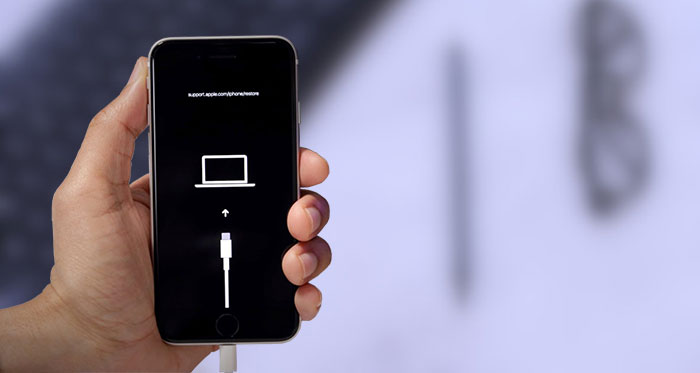
Tip: Normally, the computer as well as any desktop application cannot directly establish a data connection with the iPhone that has been factory reset. That's why you need to put the iPhone in recovery mode.
Step 3: After your iPhone enters recovery mode, open iTunes on your computer, and then click Restore iPhone.
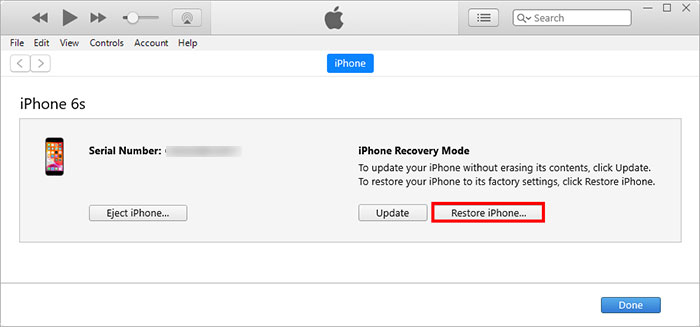
Step 4: Now just follow the wizard given on iTunes to restore the iPhone. This process takes a few minutes.
Step 5: When the restoration is complete, your iPhone will automatically reboot and display a screen that says Hello in various languages. Start the initial setup after the Hello screen.
This time, in the process of setting up, the iPhone should no longer display the password entry screen to ask for a passcode. Instead, you can smoothly go through the setup and get into the iPhone without having to enter any old passcode.
In case the previous method fails to work for you, don't worry. Here is a powerful and reliable iPhone passcode unlocking software tool – iSumsoft iPhone Passcode Refixer, which is designed to solve various iPhone password related problems, including iPhone asking for a passcode after reset.

iSumsoft iPhone Passcode Refixer
You just need to download and install the iSumsoft iPhone Passcode Refixer on your PC, then follow these steps.
Step 1: Open the software and select Unlock Lock Screen from the options given on its interface.
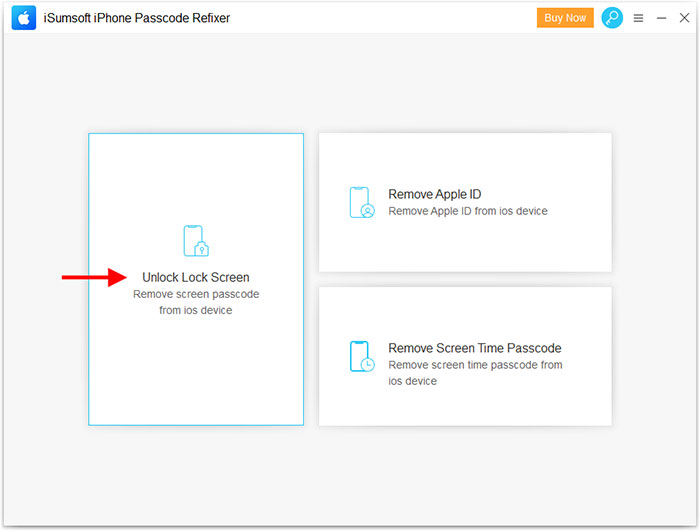
Step 2: Click Start and you will get to the page below. On this page, you need to make sure that your iPhone is connected to this computer via a USB cable and put it into recovery mode. After that, click Next in the lower right corner, and the software will recognize your iPhone and load its information.
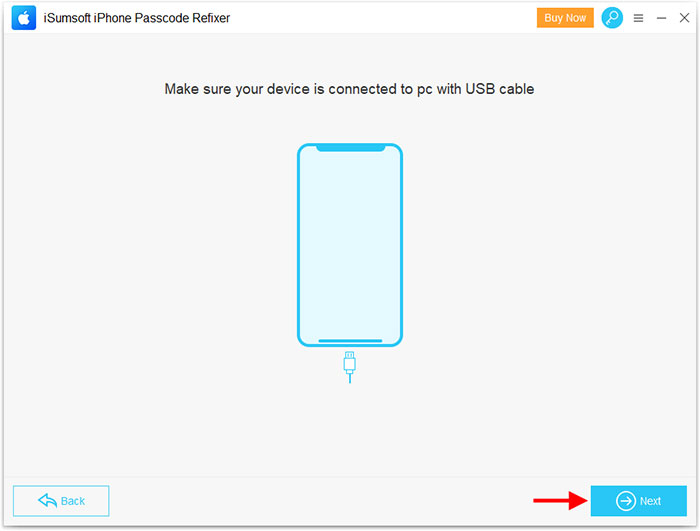
Step 3: Next, click Download to start downloading the firmware package for your iPhone. When the download is complete and the firmware package is ready, proceed with the next steps.
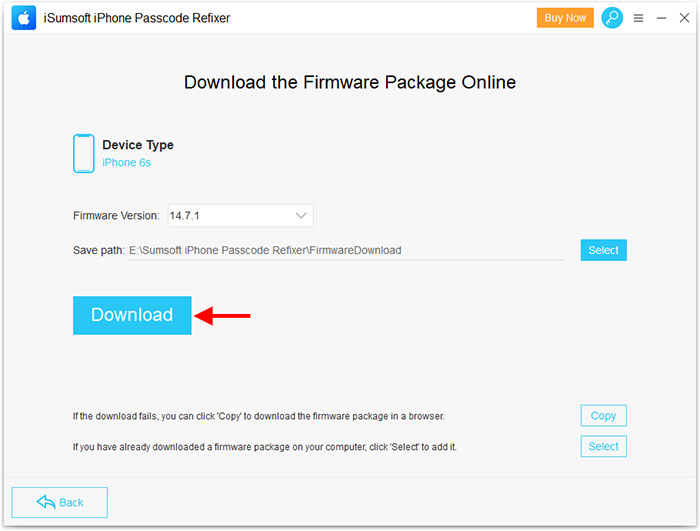
Step 4: Click the Unlock button to start unlocking the iPhone. Then keep the iPhone connected and wait for the unlocking process to complete.
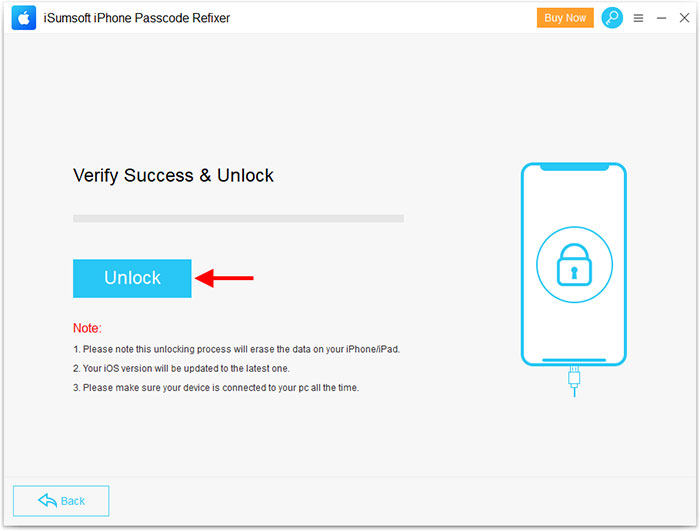
Step 5: After a few minutes, if the software interface displays the message "Unlocked Successfully", your iPhone has been reset and updated. Now, when you set up the iPhone, it won't ask for a passcode.
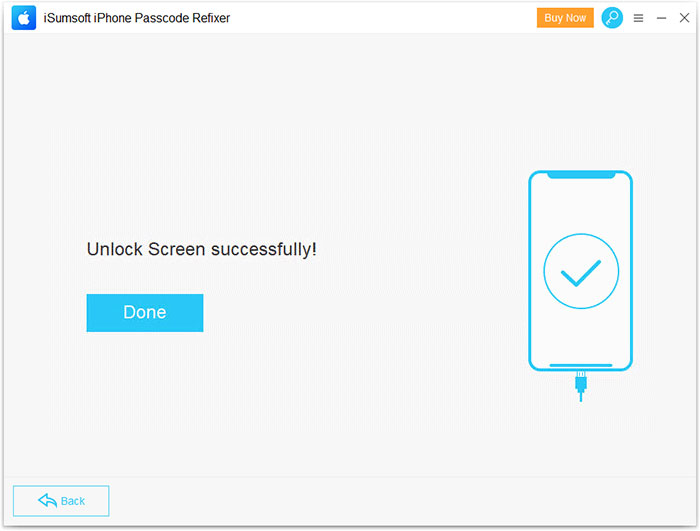
Apple's products have always been considered to be high-quality and secure, but they may also encounter some strange or even inexplicable problems occasionally. If there is a problem with your iPhone like iPhone asking for a passcode after factory reset, don't feel depressed and angry. After all, any device and software are made/written by humans, so bugs or defects are inevitable. Fortunately, with a little more time and patience, most software related problems can be solved by yourself without looking for professional help or going to Apple's after-sales center.