After updating your iPhone to the latest iOS 18, you find that your passcode has stopped working or iPhone does not accept your correct passcode? So you are locked out of your iPhone after the iOS update? Take it easy. Now this post will help you solve this problem.
Apple officials didn't give an exact explanation for this issue, but most IT technicians think it's probably caused by iOS software glitch. Anyway, you don't have to be afraid. The following solutions can effectively help you out of the trouble of iPhone passcode not working after iOS update and successfully unlock your iPhone.
Restarting is usually a common and useful way to solve some problems of mobile phones, especially when the problems are caused by system or software glitches. Power off the iPhone and then turn it on again to see if the passcode works. If this does not work, try forcing reboot your iPhone. If you have forced restart the iPhone and the passcode is still not working, move on to another solution.
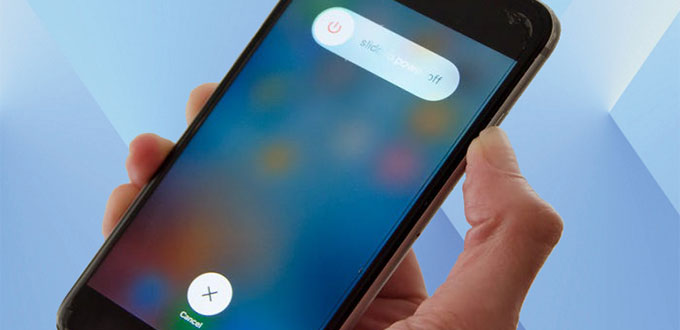
Note: This method requires that you have previously synced your iPhone to your computer via iTunes and have turned off the Find My iPhone option. If you haven't done so, move on to another solution.
Step 1: Connect your iPhone to your computer it has synced to.
Step 2: When iTunes opens, click on the phone icon to display your iPhone info, and then select Summary on the left side pane.
Step 3: If necessary, click on Back Up Now under the Backups section to back up your iPhone to this computer. If you already have a backup, ignore this step.
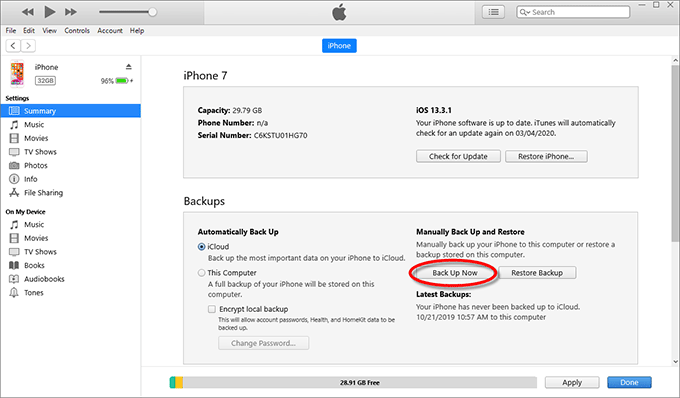
Step 4: Now click on Restore iPhone and then follow the on-screen instructions to restore your iPhone. This will restore all your settings to the factory default state and fix possible iOS software glitches or bugs, while the iOS version will remain as you've updated it.
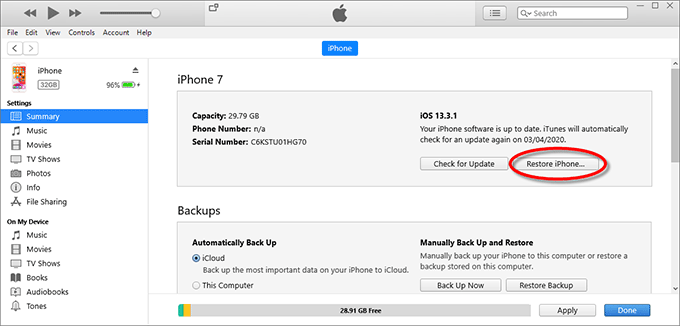
Step 5: After the restoring is complete, your iPhone is like a new model which won't ask for any passcode to unlock the screen. You can re-set up your iPhone and during the set-up process, you can restore your iTunes backup to your device.
Note: This method requires that you have an iCloud account signed on your iPhone and have turned on the Find My iPhone option. If you haven't done so, move on to the next solution.
Step 1: Open https://www.icloud.com/find/ via a web browser on any available device, and then sign in to this page with your iCloud account (Apple ID).
Step 2: After you have signed in, select your iPhone from the All Devices list, and then click on Erase iPhone on the small dialog box appearing in the upper right corner of the page to erase your iPhone. All your content and settings will be deleted, including your iPhone passcode that is no longer working after iOS update.
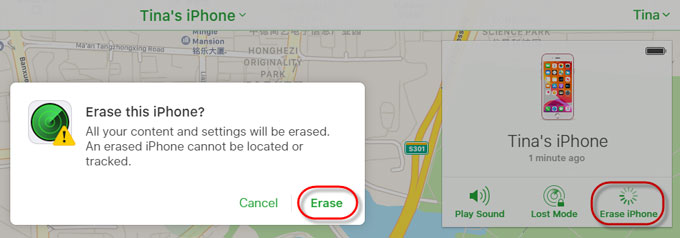
Step 3: After the erasing is complete, you can re-set up your iPhone and restore your data from your backup.
If the preceding methods do not work for you, a third-party iPhone unlocking tool will be the best choice to solve the problem that the iPhone passcode is not working after iOS 18 update. iPhone Passcode Refixer is the easy-to-use, professional and multifunctional iPhone unlocking tool that allows you to freely remove your forgotten or invalid iPhone passcode while keeping your iOS version up to the latest iOS 18. Follow these steps.

Step 1: Download and install the iPhone Passcode Refixer tool on a PC. After installation, launch this tool.
Step 2: Choose "Unlock Lock Screen" on the main interface of the software, and then click the Start button on the next page.
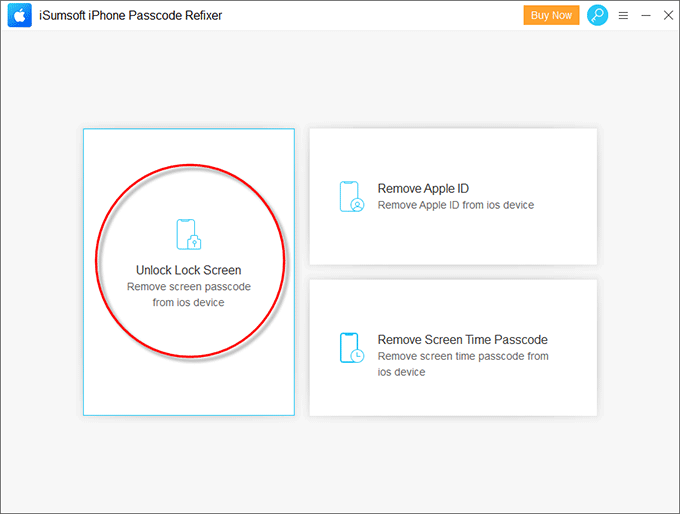
Step 3: Now connect your iPhone to the PC with a USB cable, and then click on Next on the software screen. The software will immediately recognize your iPhone of which passcode is not working.
Step 4: Click the Download button to download the newest firmware package required to fix the iPhone passcode issues. The download will start automatically and complete in a few minutes.
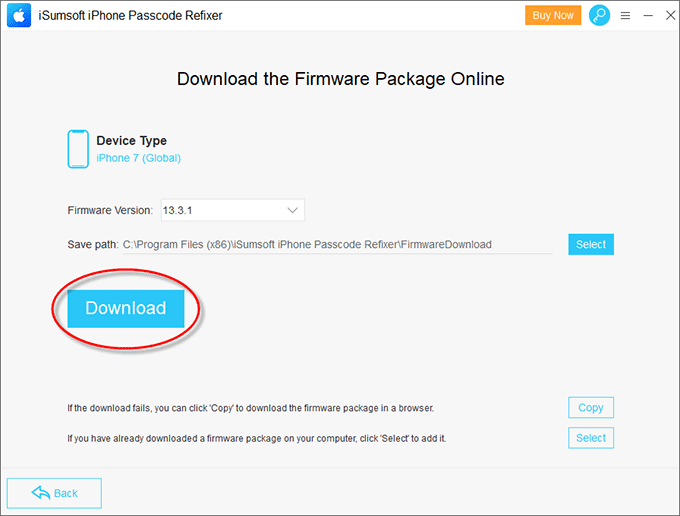
Step 5: Click the Unlock button. The software will immediately start removing your iPhone passcode and update your iOS with the latest iOS 18.
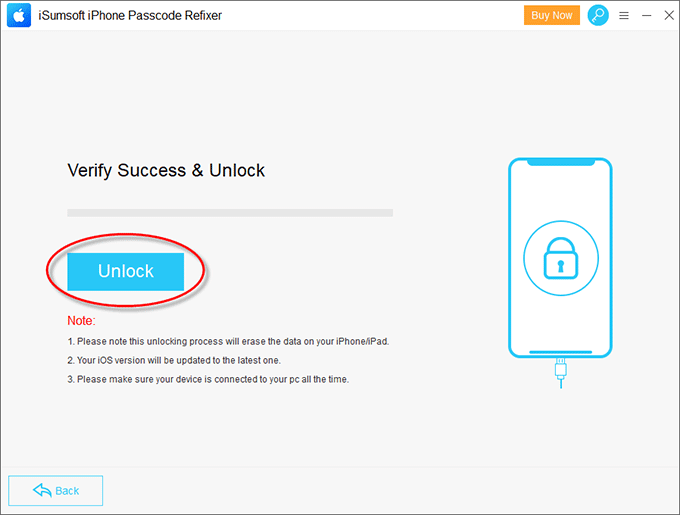
Step 6: After a few minutes, your iPhone is unlocked successfully. You can access your iPhone without a passcode, re-set up it, and then enjoy all the new features brought by iOS updates.
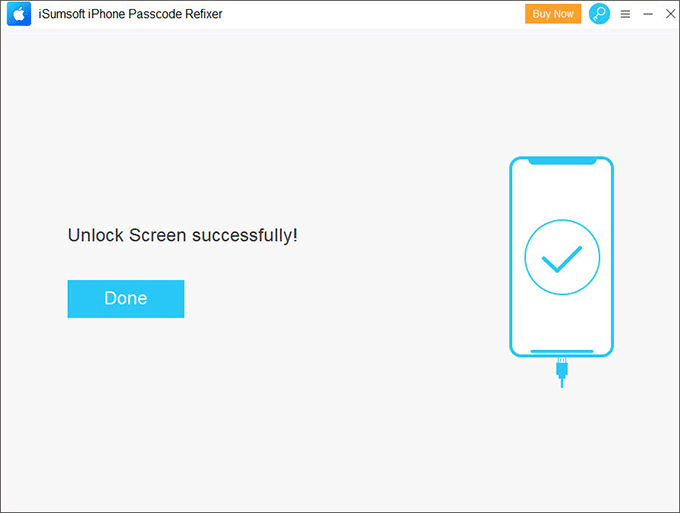
Above is all the methods to solve the problem that iPhone passcode is not working after iOS 17/18 update. Apple is always releasing new iOS versions to deliver amazing new features and also fix the bugs or shortcomings caused by the previous iOS. So, in general, it's a small probability event that iOS update leads to iPhone passcode not working. Even it happens, you have no reason to worry, because it can be resolved smoothly by yourself.