Your iPhone shows a black screen that says “iPhone Unavailable” in white letters. Unlike the usual scenario where iPhone Unavailable appears on the lock screen with the clock, network signal, and emergency call button, this message now shows up on a completely black screen with no additional details or options, leaving you uncertain about what to do next.
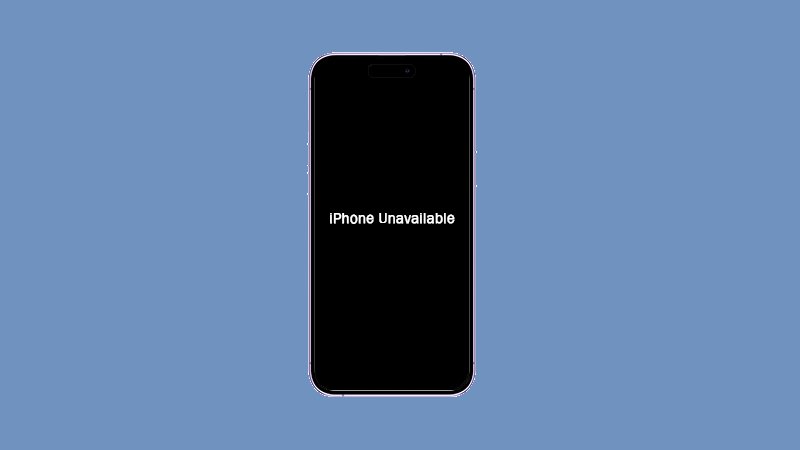
Although iPhone Unavailable black screen is uncommon, this article provides solutions to help you resolve this challenging issue. Read on to find out how to fix it!
The iPhone displays a completely black screen that says "iPhone Unavailable" when it recognizes multiple incorrect passcode entries in a row. Many users reported that they entered the correct passcode, but the iPhone kept prompting for an incorrect passcode, and then the problem occurs. This error might be due to a software glitch rather than a forgotten passcode. In such cases, the iPhone's software fails to process the correct input, resulting in the iPhone passcode not working properly and triggering the black screen with the 'iPhone Unavailable' message. In essence, the problem is often related to software errors rather than user error.
If you want to fix the iPhone Unavailable black screen issue while preserving your data, software update is your option. An iOS update may fix the underlying software glitch and allow the device to properly recognize the passcode.
Step 1: Connect your black, unavailable iPhone to your computer using a USB cable.
Step 2: While connected, boot your iPhone into recovery mode.
Step 3: Open iTunes (on a PC) or Finder (on a Mac). The software will detect your iPhone and display a prompt asking if you’d like to Update or Restore the device. Select Update to proceed.

Step 4: Click the Update button again to confirm and then wait for your iPhone to be updated.
Step 5: Once the update process is done, your iPhone will restart automatically and the black screen with the iPhone Unavailable message is gone. You can then enter the correct passcode to unlock your device.
If a software update doesn’t fix the issue and your iPhone remains stuck on a black screen saying “iPhone Unavailable”, performing a Factory Restore may be necessary. This process will erase all data on your iPhone and reinstall the latest version of iOS, eliminate any underlying software bugs causing the issue.
Step 1: Attach your iPhone to your computer using a USB cable, then put your iPhone into recovery mode.
Step 2: Open iTunes (on Windows) or Finder (on Mac), and when your iPhone is detected, select Restore.
Step 3: Click the Restore and Update button to begin the process and then wait for it to complete.
Step 4: Once the restore is complete, your iPhone will restart as if it were brand new. The black screen saying iPhone Unavailable is gone, and you need to set up your device from scratch.
If none of the above methods work for you, it is recommended to use iSumsoft iPhone Passcode Refixer to fix the iPhone Unavailable black screen issue. This is a powerful and reliable iPhone unlocking tool that can unlock iPhones that are locked, disabled, or showing the “iPhone Unavailable” message. No matter what reason your iPhone has become unavailable for, this software can effectively fix and unlock it.

Follow these steps to fix the iPhone Unavailable on the black screen:
Step 1: Download and install iSumsoft iPhone Passcode Refixer on your computer. Once installed, open the program.
Step 2: Select "Unlock Lock Screen" from the options provided, and then click Start on the next page to proceed.

Step 3: Ensure your iPhone is connected to your computer via a USB cable, then click Next to have the device recognized.

Step 4: The software will prompt you to download the firmware package necessary to unlock your iPhone. Click Download and wait for the package to complete.

Step 5: When you see the Unlock button, click it to proceed to fix the issue.

Step 6: Wait for the process to complete until you see “Unlock Screen Successfully” on the screen.

If all the above-mentioned methods have been exhausted but the iPhone continues to display iPhone Unavailable on the black screen, unfortunately, the problem may be with the hardware. You may need to take the device to Apple Support and ask for assistance. Visiting an Apple Support center or reaching out to Apple's customer service team can provide you with expert guidance and solutions to this specific device issue.
Apple users may encounter a rare occurrence where their device displays a black screen with the message "iPhone Unavailable." This problem typically occurs when the device detects multiple consecutive incorrect passcode entries. If you haven't forgotten your passcode, then it could be that the iPhone is not recognizing the passcode correctly due to some kind of error. Most of the time, this is a software level issue. So, a software update is the first solution you should try as it may help you fix the problem without losing data. Performing a factory restore usually solves the problem, but does not preserve your data. If none of these methods work for you, try iSumsoft iPhone Passcode Refixer to fix this issue. In rare cases, the issue is hardware related and you need to seek help from Apple Support.