"I cannot get past my iPhone X Lock Screen as my screen is unresponsive and I cannot type in anything to unlock my phone. Is there any way to unlock the phone or anything else I could get repaired to hopefully get it working again?"
It is annoying when your iPhone screen doesn’t respond to your touch and won’t let you get past lock screen. What cause your iPhone screen not responding and how to unlock iPhone with unresponsive screen? Here this article will walk you through it.

When iPhone touch screen is unresponsive and stops you get pass with passcode, take these measures before you touch screen again. Firstly, charge iPhone for a while if the battery is low. Secondly, ensure touch screen is clean and dry to sense your fingertips. Thirdly, try to force restart iPhone. In addition, you can activate Siri, use external keyboard to assist you to unlock iPhone with passcode. If the above ways does not work, use iCloud, iTunes to reset iPhone or a specialized unlocking tool named iSumsoft iPhone Passcode Refixer to unlock iPhone on responsive screen.
When iPhone stops responding to touch and you are not able to put passcode to get into iPhone, the first solution you need to try is to reboot your iPhone. According to users, restarting your iPhone can solve most of ghost touch issues that caused by an app or process running wrong. Thus, force restart iPhone in a right way and iPhone may respond again and allow you to put your passcode to unlock.
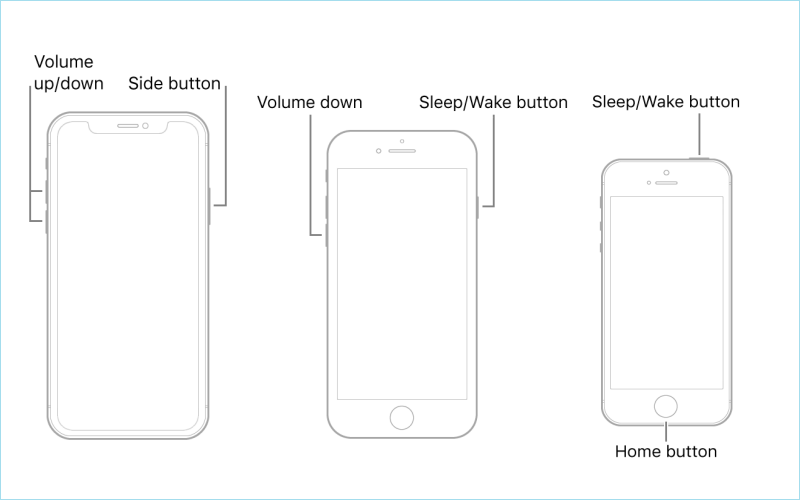
If your iPhone screen is not completely responding and you may try to use voice command to unlock your iPhone. This might not be a popular way, but is still worth a try. Here are the steps.
Step 1: Hold Home/Power button to activate Siri on iPhone and ask Siri to "Turn on VoiceOver".

Step 2: Now press Home/Power button and swipe up to get into passcode page.

Step 3: Swipe right to highlight the number of your passcode.

Step 4: Double-tap on the screen to confirm each passcode number and finally your iPhone will be unlocked.

If it cannot work, try another way to unlock iPhone with unresponsive screen without using Siri.
According to some users, connecting a USB keyboard with the lightning to USB adaptor and using the USB keyboard to input a passcode on an unresponsive screen is effective. Though it is not 100% guaranteed to work, there is still a chance to get your unresponsive iPhone unlocked. Thus, you can follow these steps.
Step 1: Use an OTG cable to connect the external keyboard to your iPhone.
Step 2: Tap Power button to power on your iPhone.
Step 3: On the external keyboard, type a correct passcode.

After that, see if your iPhone with unresponsive screen can be unlocked. If external keyboard works but your iPhone screen is still not responding, your iPhone screen is likely to be broken. In this case, try to replace a new screen for iPhone to make it respond.
If iPhone is still not responding to your touch, you may need to do a full reset for iPhone. This can erase all iPhone contents and settings. If you have backed up iPhone with iCloud, you can easily sync iCloud backup to iPhone after reset. Here you will know how to unlock iPhone with unresponsive screen using iCloud.
Step 1: Navigate iCloud on other devices and log in the same iCloud account in iPhone.
Step 2: Click Find iPhone option and choose your iPhone in All Devices.
Step 3: Select Erase iPhone option and follow the instructions on the screen to reset iPhone.
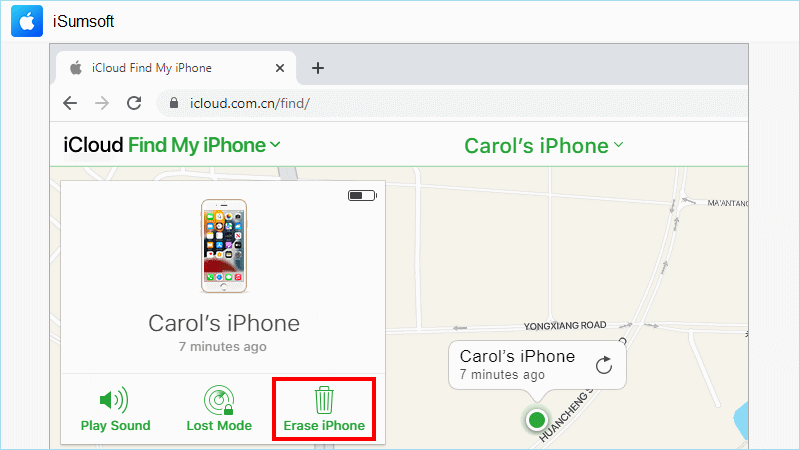
If you have backed up your iPhone with iTunes, you can consider using iTunes to restore iPhone. This will remove all data in iPhone including screen passcode to unlock iPhone with unresponsive screen. After that, you can restore iPhone with previous backup. Now, connect your iPhone to the computer that you recently backed up on iTunes and follow these steps.
Step 1: Run the latest version of iTunes on Computer and click iPhone icon once your iPhone is recognized by iTunes.
![]()
Step 2: Choose Summary in the left sidebar and choose Restore iPhone on the right.
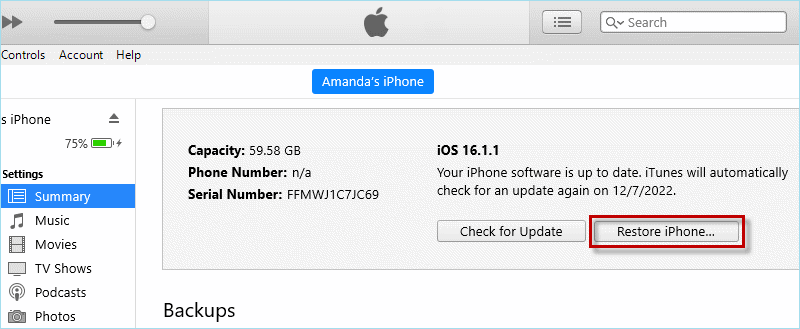
Step 3: Click Restore and wait until your iPhone is reset, you can get pass iPhone with unresponsive screen.
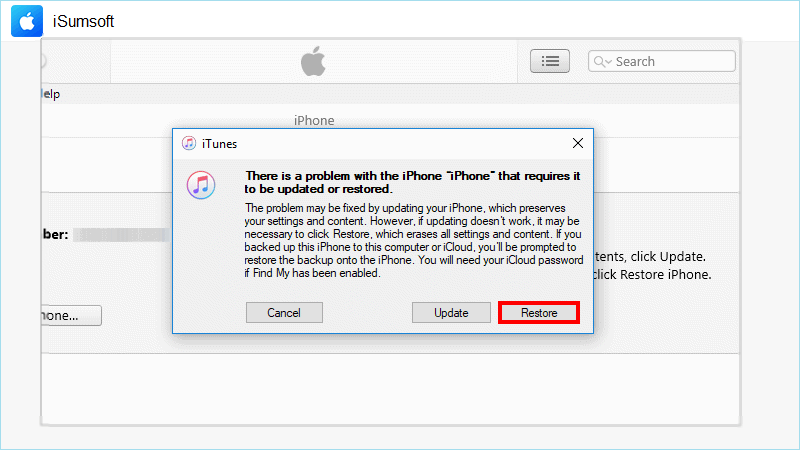
If you want to unlock iPhone with unresponsive screen easier and faster, it is suggested to use a professional iOS unlock tool. iSumsoft iPhone Passcode Refixer is such a powerful tool that can help you easily unlock iPhone without passcode when iPhone screen is not responding. It allows you to crack types of passcodes such as lock screen passcode, Touch ID, Face ID and Screen Time passcode on you iPhone/iPad.

iSumsoft iPhone Passcode Refixer
Note: To prevent from data loss, back up the unresponsive/disable iPhone and use iSumsoft PassCode Refixer to unlock your iPhone with responsive screen.
Step 1: Install iSumsoft iPhone Passcode Refixer on Computer and keep your iPhone connected to the Computer.
Step 2: Launch iSumsoft iPhone Passcode Refixer. On its home page, choose Unlock Lock Screen option.
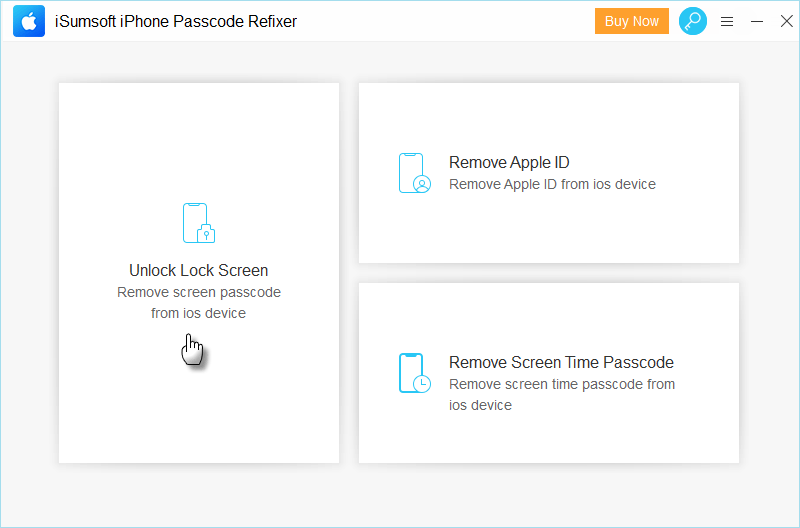
Step 2: Follow the guide on the screen to put iPhone into recovery mode.
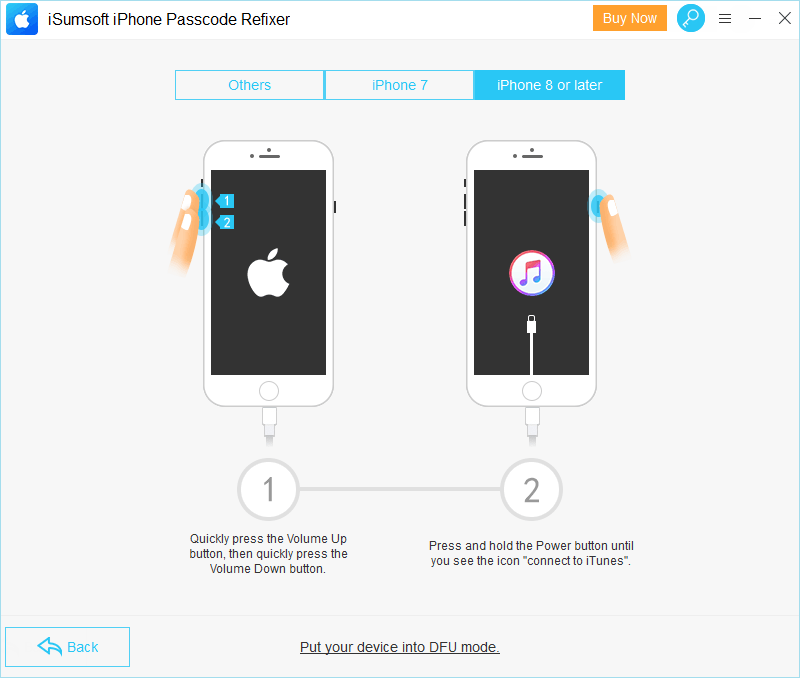
Step 3: Click Download to download a matched firmware package for your iPhone.
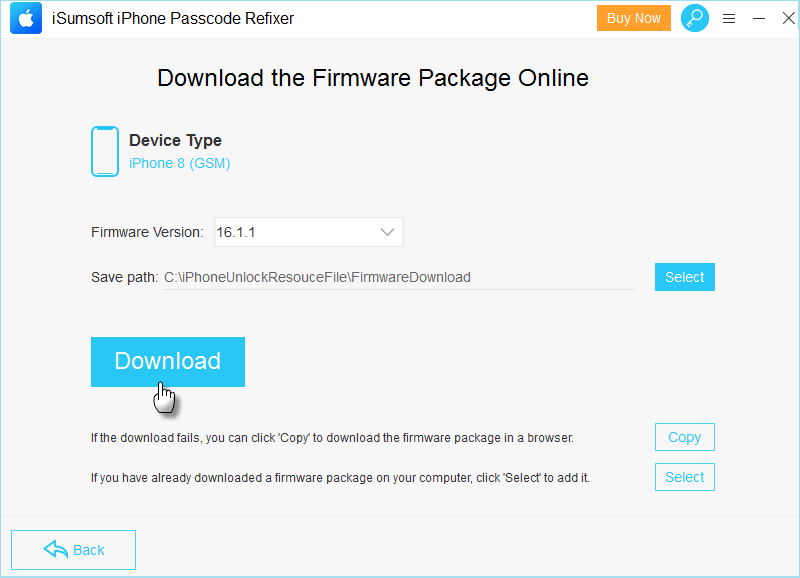
Step 4: Click Unlock and iPhone Passcode Refixer will immediately unlock your iPhone with responsive screen.
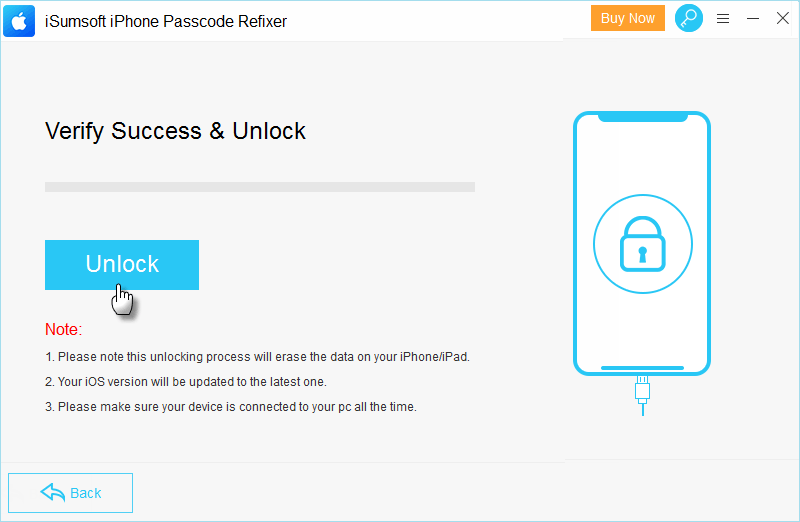
Step 5: In no time, iPhone will be unlocked and bypass unresponsive login screen.
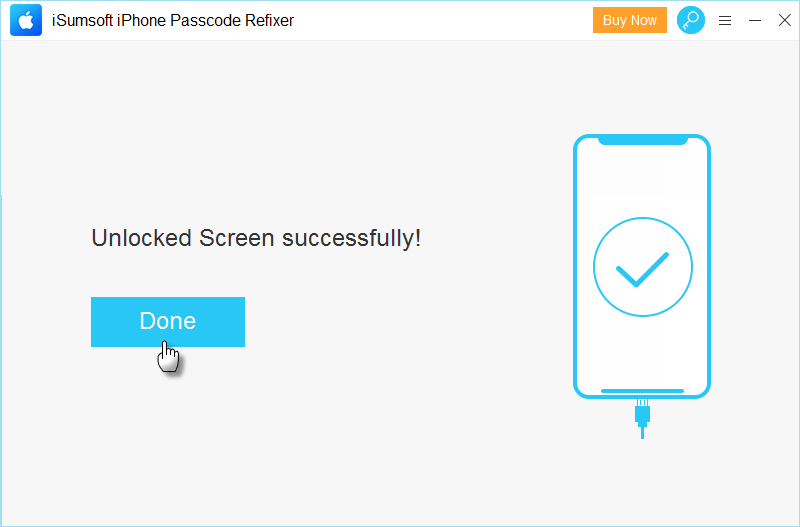
When iPhone is not responding, it’s hard for you to unlock iPhone by simple touch. You may need to force restart iPhone, use external keyboard or Siri to help you enter passcode to unlock iPhone. If iPhone still won’t let you get pass, the best way is to use a professional iOS unlock tool to unlock iPhone without passcode on unresponsive screen. If your iPhone keeps unresponsive due to system issues, it is suggested to use iSumsoft iOS Refixer to fix the frozen iPhone without data loss.