"I have forgotten my iPhone 7 passcode but can still get in with my fingerprint. Now the problem is, when I connect the iPhone to a PC, it asks me to enter the device passcode to trust this computer. Without the passcode, I can't get my PC to access my iPhone. What should I do?"
Forgot iPhone 7 passcode but have fingerprint? Fingerprint enables you to unlock the iPhone without a passcode, but in some cases Apple asks for your digital passcode for additional security validation, as mentioned in the above question. Then how do you deal with the forgotten passcode? Read on for the solution.
In the following cases, even if you have a fingerprint, iPhone 7 will ask for a passcode.
Unlock your iPhone 7 with your fingerprint and make sure you’ve signed in to iCloud with your Apple ID. Then follow the below steps to remove the forgotten iPhone 7 passcode and set a new one.
Go to Settings > iCloud, then tap Find My iPhone and turn it on.
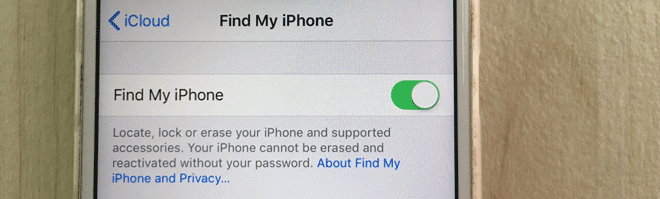
1. Connect the iPhone 7 to your Wi-Fi network.
2. Go to Settings > iCloud > Backup. If you're using a newer iOS version, go to Settings > [Your name] > iCloud.
3. Turn on iCloud Backup if it is turned off and then tap Back Up Now.

4. Keep the iPhone connected to the Wi-Fi network until the backup process finishes. Your photos, contacts, accounts, videos, documents and settings will be backed up to iCloud service.
1. Open a browser on your computer and visit https://www.icloud.com/.
2. Sign in to iCloud with your Apple ID that is linked to your iPhone 7.
3. After you're signed in, click on Find iPhone. Then enter the password for your Apple ID again and click Sign In to sign in to "Find My iPhone".
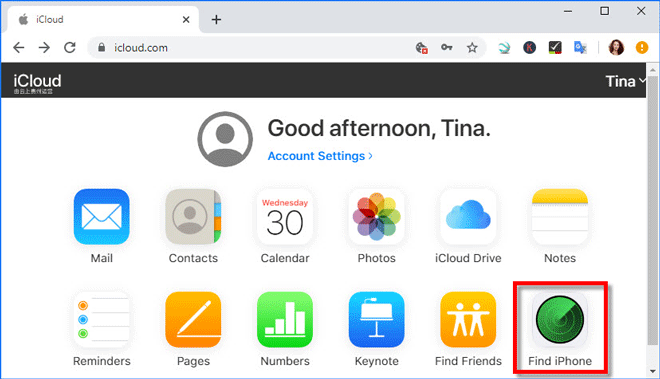
4. After your iPhone is located, click All Devices on the top of the page and choose your iPhone from the device list, so your iPhone will be displayed on the right side. Choose the Erase iPhone option to wipe all data in your iPhone, including the forgotten passcode and the existing fingerprint.
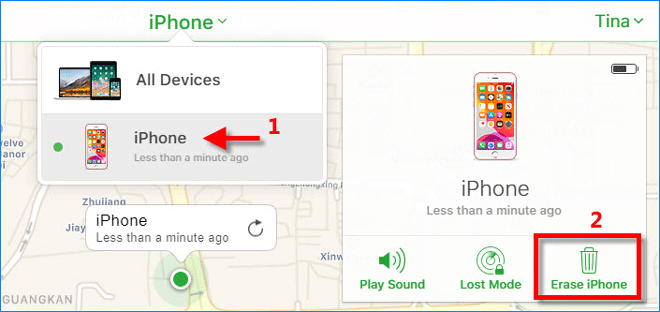
After your iPhone 7 is wiped, it's like a new device. You need to enter your Apple ID and password to set up the device.
1. In the set-up process, when you reach the Apps & Data screen, choose the option Restore from iCloud backup. Then choose the recent backup you want to restore to your iPhone.
2. When your set up is complete, go to Settings > Touch ID & Passcode and tap Turn Passcode On to set a new passcode for your iPhone 7.
3. After you set a new passcode, you can add your fingerprint.