I made my iTunes backup file encrypted, but now I forgot the password. Now, when I uncheck "Encrypt local backup", it asks me to enter the password to unlock my iPhone backup. And when I click "Change Password", it also asks me to enter the old password. What can I do in this situation?
When iTunes forget backup password and you will get a message saying "The password you entered to unlock your iPhone backup was incorrect. Please try again." Firstly, you can try to retrieve iTunes backup password from memory. If that doesn't work, you can unlock encrypted iPhone backup with third-party software.
Trying all the possible passwords you can remember one by one to unlock iPhone backup is a little time-consuming, but it's worth a try. Usually, you probably used the following information as your iTunes backup password.
Possible backup password: Apple ID password, iPhone screen lock code, iTunes Store password, Windows administrator password, your birthday, etc.
If you still can't remember the correct password, never mind. Now, you can find out iTunes backup password with the help of "iTunes Password Refixer". Then unlock your iPhone backup with the password found.
Step 1: Download and install iTunes Password Refixer on your PC. And then launch it.
Step 2: Import iTunes backup file into this program.
Click Open button on the program's toolbar. The program automatically detects your iTunes backup file. You just select the file and click OK. Then your iTunes backup file can be imported into this program.
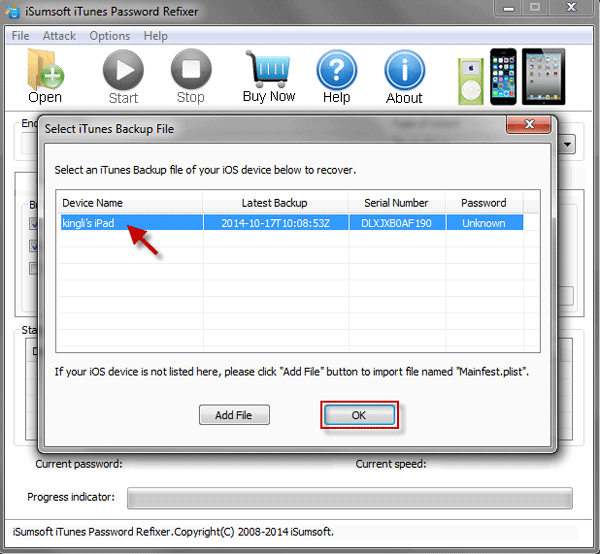
Step 3: Pick iTunes backup password attack type.
This program provides 4 attack types to find iTunes backup password. They are Brute-force, Mask, Dictionary, and Smart. Pick one type from the drop-down box according to your iTunes backup password features.
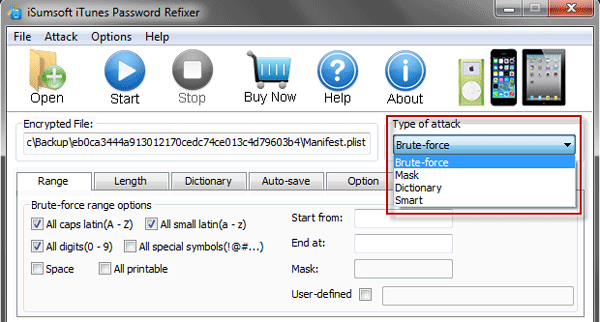
Tips: You can make a better choice by knowing more about Mask and Dictionary password attack.
Step 4: Recover forgotten iTunes backup password.
After selecting attack type, click Start button on the program's toolbar. Then it immediately starts to discover your iTunes backup password at a great speed.
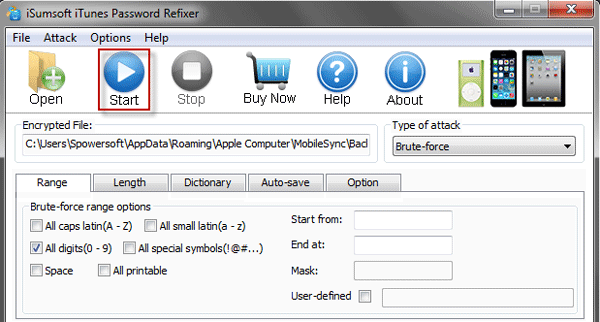
Step 5: Unlock iPhone backup file.
When the program finds your iTunes forgotten backup password, password will be displayed on the iTunes Password Recovered dialog. Use the password to unlock your iPhone backup file.
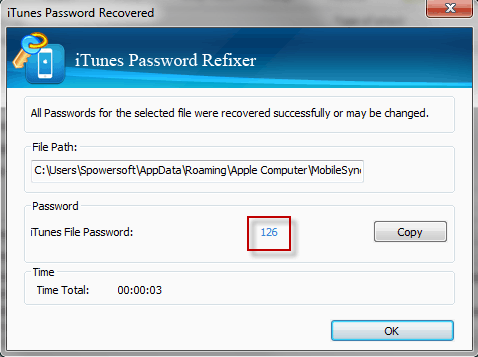
Tips: Sometimes, iPhone backup is locked inexplicably, even you did not ever encrypt your backup file. Then you can also use this program to get the correct iTunes backup password and unlock your iPhone backup file.