Do you have important notes on your iPhone/iPad that you want to keep private? iOS actually has a built-in way to do that. Notes allows you to lock your any and all your notes with a password/Touch ID/Face ID. Once you set up your notes password, you can lock or unlock notes with fingerprint or your Face ID.
You can create a password directly in the Notes app or in your device Settings.
Step 1: Open a Notes app.
Step 2: Tap on an existing note or type a new note.
Step 3: Tap Share icon > Lock Note.
Step 4: Enter a password, then give yourself a password hint.
Step 5: Keep Touch ID or Face ID switching on. Then tap Done.
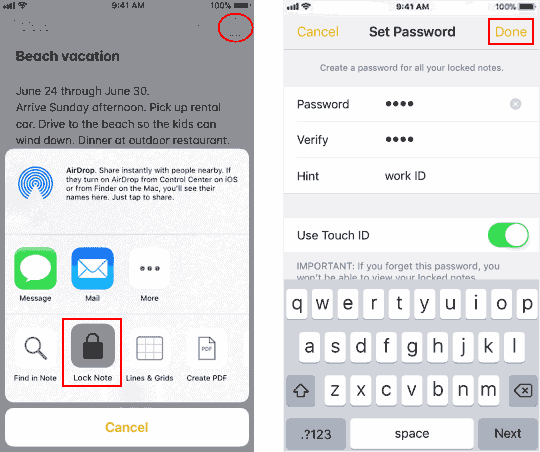
Step 1: Go to Settings > Notes.
Step 2: Tap Password.
Step 3: Enter a password--- this will be for all your notes. Then add a password hint.
Step 4: Make sure Touch ID or Face ID is on if you want to use your fingerprint or face for faster and more convenient unlocking.
Step 5: Tap Done.
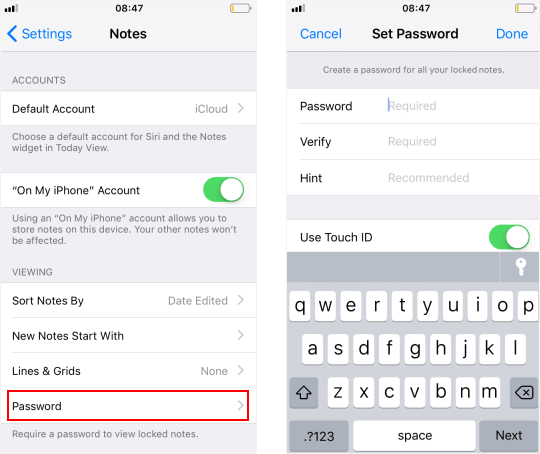
After setting up password-protection, you can lock any note that you want. Here's how:
Step 1: While on the note that you want to lock.
Step 2: Tap Share icon.
Step 3: Tap Lock Note.
Step 4: If available, use Touch ID or Face ID to lock your note.
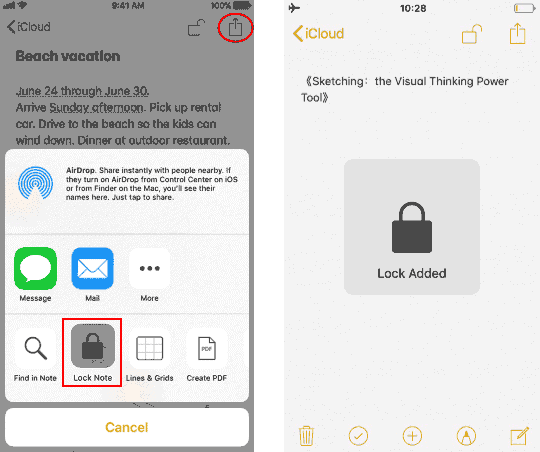
If you want to access your secure notes, Tap the locked note. Tap View Note. Enter your password, use Touch ID, or use Face ID to unlock notes.
You can remove lock from any notes at any time with ease, here's how:
Step 1: Tap the locked note.
Step 2: Enter your password, use Touch ID, or use Face ID to view that note.
Step 3: Tap Share icon. Choose Remove Lock. When you remove a lock from a note, it's removed on all of the devices that you're signed in to with the same Apple ID.
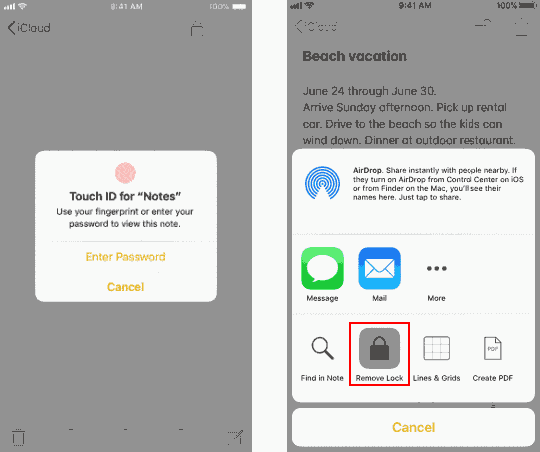
If you ever forget your Notes password, you can use your iCloud password to reset it, but this won't give you access to your old notes. However, it will let you password protect any notes that you create from that point forward with the new password. To reset your notes password, here's how:
Step 1: Go to Settings > Notes > Password.
Step 2: Tap Reset Password.
Step 3: Enter your Apple ID password.
Step 4: Tap Reset Notes Password again.
Step 5: Enter your new password and password hint.
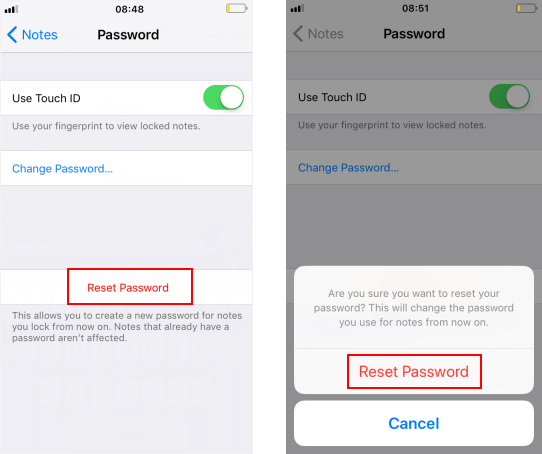
If you have a note that uses an old password, you can update it to the new password when you enter the correct old password, remove the old password, then apply your new password to the note. This can prevent your notes from having multiple different passwords.