You must be drawn to the features of iOS 18 introduced at WWDC on June 10, 2024. Fortunately, Apple then released iOS 18 Beta for users registered with Apple Developer Program. To experience iOS 18 Beta, iSumsoft will guide you through installing iOS 18 Beta on your iPhone. Here we go!

To experience Developer Beta, you must create an Apple Developer Account and enroll in the Program since iOS/iPadOS 16.4 Developer Beta 1, and then you can see its update from Settings. Here's how to update to iOS 18 Beta.
Considering that some users haven't joined the Program, we start with creating a developer account.
Step 1: Visit https://developer.apple.com/ and then click Account.

Step 2: Sign in with your Apple ID.
Note:
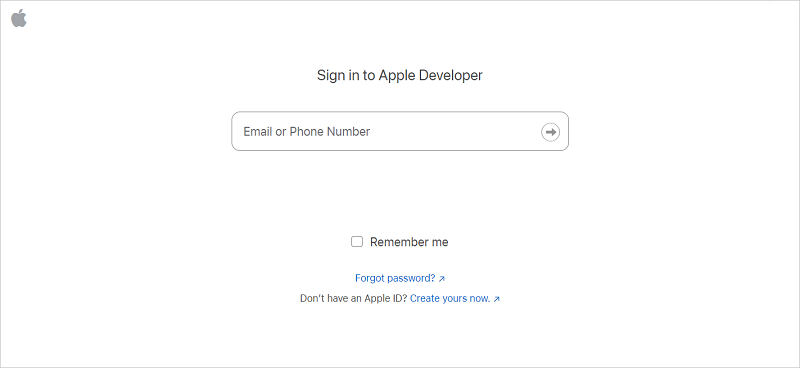
Step 3: After the successful login, click Join the Apple Developer Program and then follow the onscreen instructions to complete the enrollment.

Step 4: Once created an account, tap Settings > General > Software Update > Beta Updates on your iPhone.
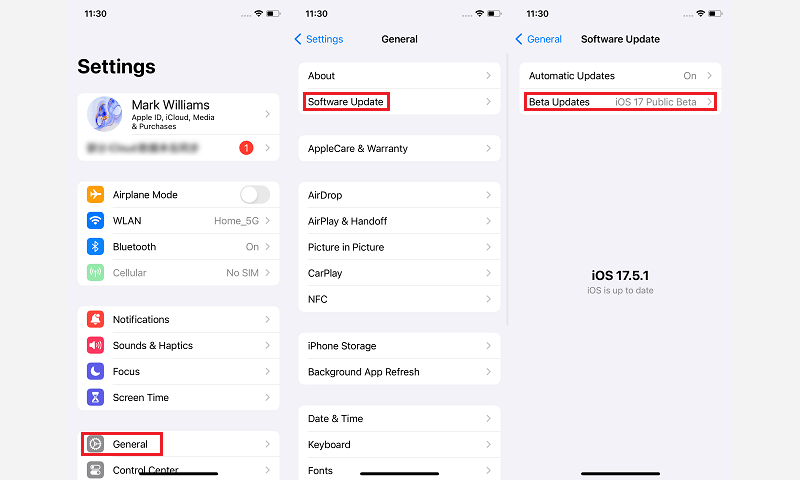
Step 5: On this page, select iOS 18 Developer Beta. Then tap Update Now and follow the onscreen prompts to update to the latest iOS Version.
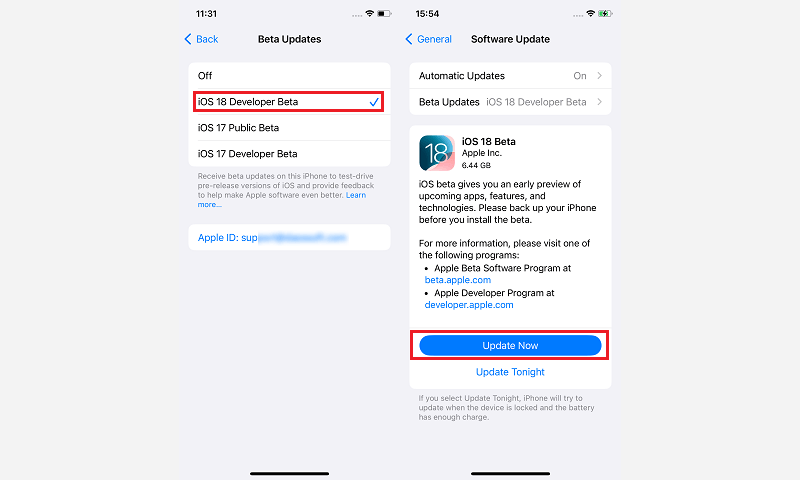
Commonly, most users do not want to join the Apple Developer Program. Therefore, in addition to enrolling in the program, how to install the iOS 18 Beta without a developer account? You can utilize iSumsoft iOS Refixer to achieve the installation of iOS 18 Beta. With the software, you can not only update to any iOS version but also downgrade your iPhone or iPad from iOS 18 to iOS 17 signed by Apple.

Learn how to use it:
Note:
Step 1: Download the software and complete its installation on your computer. Then connect your iPhone to the PC and launch the program.
Step 2: On the interface, select iOS Upgrade/Downgrade.

Step 3: Select Upgrade iOS.

Step 4: Click Next to continue.

Step 5: Here, click on the dropdown button to select a version you want to update. Then click Download to proceed.

Step 6: After the successful download, click Start to begin installing the iOS 18 Beta.

Step 7: This process will take around 20 minutes, which depends on your network speed. Once your device is successfully upgraded, you will find “Upgrade Successfully” on the interface and your iPhone will restart automatically.

iOS 18 is compatible with 23 iPhone Models, including the older iPhone models: iPhone XR, iPhone XS, iPhone and iPhone XS Max, according to Apple. Here is a list, presenting all iOS 18 supported devices.
