"If your iPhone is stuck on the page of "Verifying Update ...... "for more than 15 minutes, there is probably something wrong. The following explains the reason for this problem and the steps that will show you how to fix your iPhone stuck on verifying update."

1. Network connection issues: An unstable or weak network connection may cause iPhone to get stuck while verifying updates. Check the network connection and make sure your device is connected to Wi-Fi or cellular mobile data and has good signal strength.
2. Operating system issues: Sometimes, there may be issues with the operating system itself that cause iPhone to get stuck on verifying updates, you need to fix your iOS system.
3. Insufficient device storage: If your device is low on storage space, it may cause your iPhone to get stuck on verifying updates, you should clear your storage space regularly.
4. Hardware issues: If there is a hardware issue with your iPhone, such as a battery problem or memory chip failure, it may cause iPhone to get stuck on verifying updates.
Restarting iPhone is an easy way to solve some common problems. If your iPhone stucks on verifying update, you can recover it by restarting. Here are the steps to restart your iPhone.
1. Press and hold the iPhone power button until the Slide option appears.
2. Slide the Power Off button to turn your iPhone off.
3. Wait a few seconds, then press the Power button again to turn on your iPhone.
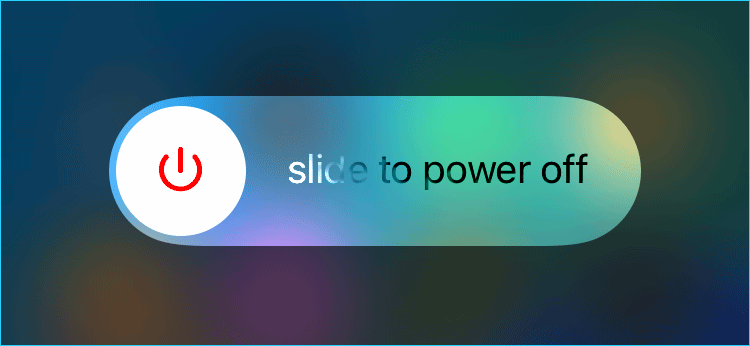
Wait for iPhone to boot up, then try to use it.
If you are using iTunes to update your iPhone, make sure your iTunes is updated to the latest version. Here are the steps to update iTunes:
Step 1: Open the iTunes application. In the menu bar, click Help and then select Check for Updates.
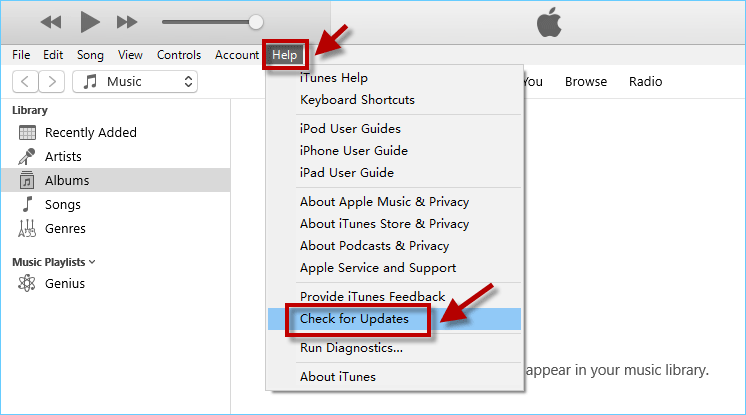
Step 2: Waiting for the checking.
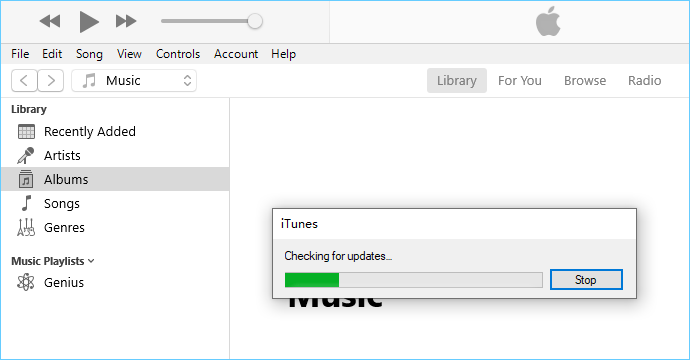
Step 3: If an update is available, click Download iTunes Update. If it is already the latest version, just click OK.
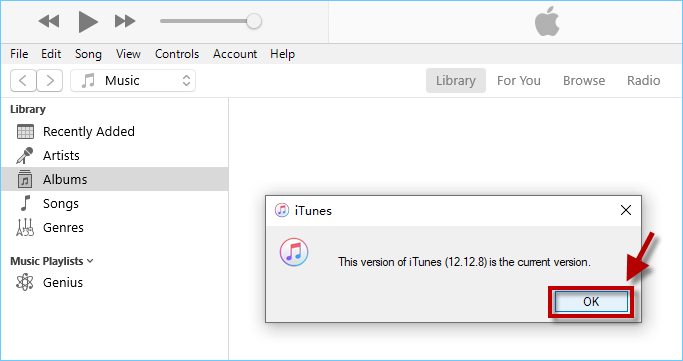
Once the installation is complete, restart the iTunes application.
If you've tried the above and your iPhone is still stuck on "Verifying update ...", there may be a deeper iOS issue causing the problem. You can fix your iOS issues with iSumsoft iOS Refixer . iSumsoft iOS Refixer is a professional iOS system repair tool. It helps users to solve various problems on their iPhone, iPod or iPod Pouch devices, such as iOS crashes, black screens, falling into recovery mode, etc.

iSumsoft iOS Refixer
iSumsoft iOS Refixer supports fixing many iOS system problems and is easy to use without requiring specialized skills. Just connect your device to your computer, select the appropriate repair mode, and follow the prompts.
Step 1: Choose the Standard Mode that is suitable for fixing iOS without data loss.
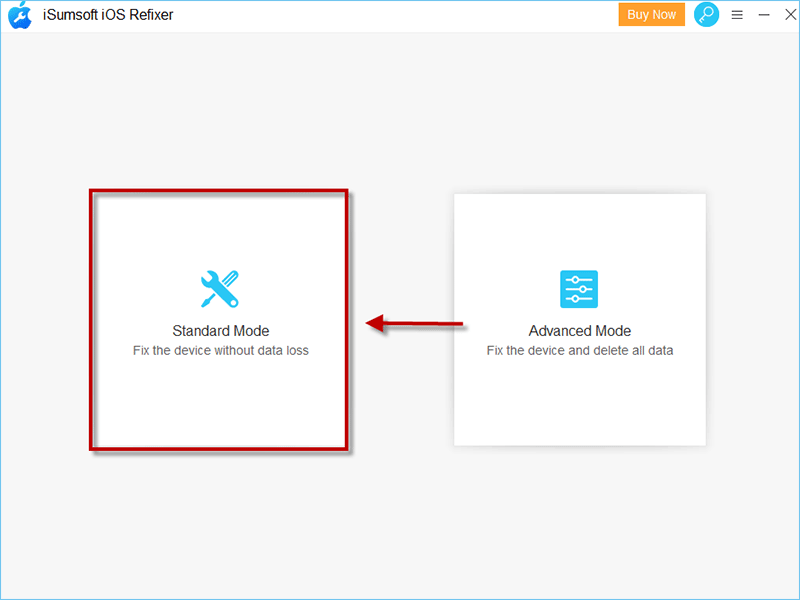
Step 2: Click Start. Make sure your iOS device connect to your computer and click Next.
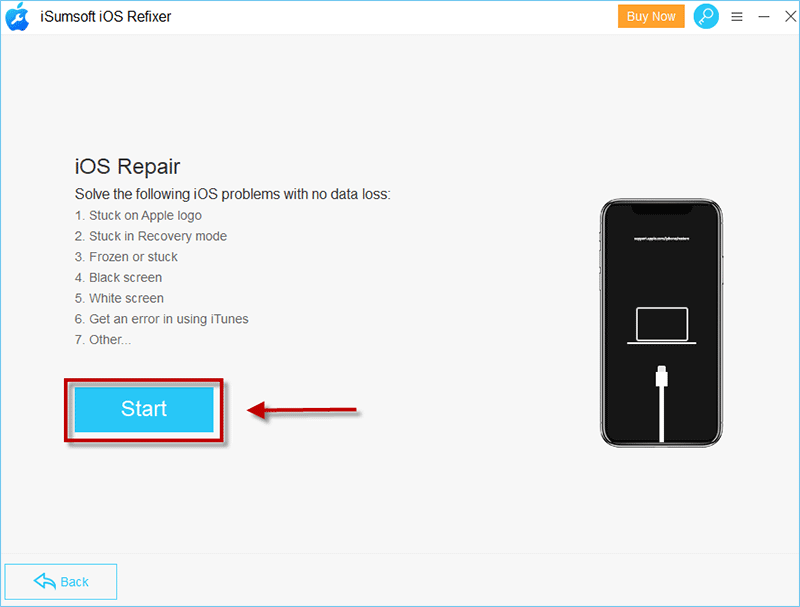
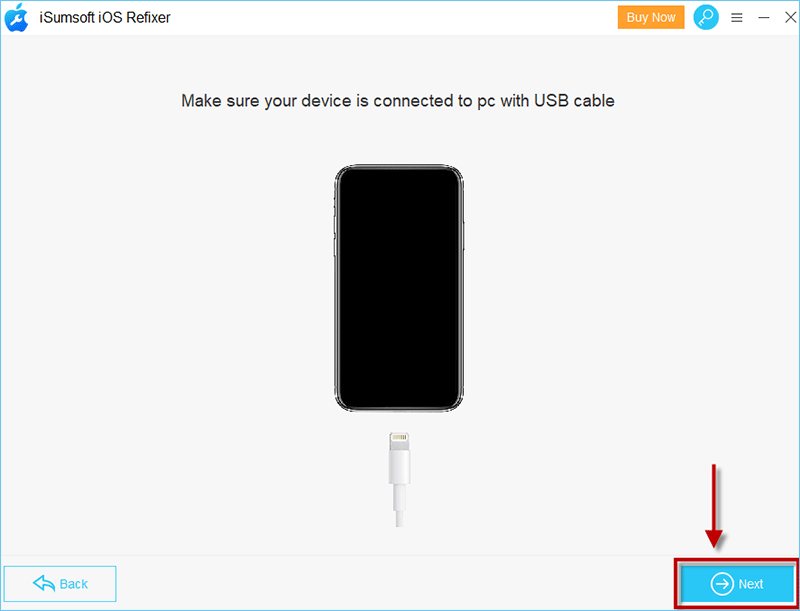
Step 3: Click Download to download the firmware package.

Step 4: Click Repair. Finally, just wait for the Repair Successful.

By following these steps, your iOS issue will be fully fixed.

If your iPhone stuck on verifying update page, don't worry, check if the network is connected properly, clean your device memory, and try to restart your device, if none of the above methods work, then it might be your iOS system issue, we suggest you use iSumsoft iOS Refixer to fix your iOS system in time.