In iOS devices, boot loop usually manifests as an infinite loop of the device restarting after displaying the Apple logo. If your iPhone is stuck in boot loop, it is most probably to cause device data loss. The following will show you the causes of the boot loop and how to fix it:

A boot loop is when a device fails to enter the operating system successfully at boot and repeatedly tries to boot. There can be many reasons why the iPhone boot loop happens, actually, this is usually caused by a fault in the operating system files or hardware.
1. Software issues: On the one hand system update failure, an error occurs during the system update. On the other hand, is application conflict, some applications may conflict with the system or other applications. There is also a situation where a virus or malware has modified your system files or settings, all of the above may cause the iPhone to fail to boot properly and get stuck in boot loop.
2. Hardware issues: If there is a problem with the iPhone's hardware: low battery or battery damage, memory damage or insufficient memory space, monitor damage or monitor connection problems, and other hardware problems, such as motherboard problems, CPU problems, sensor problems, etc. All of the above problems may lead to iPhone being stuck in boot loop.
3. Recovery mode issues: Recovery mode is a device troubleshooting tool that is usually used to fix a device. However, recovery mode can also cause the device to boot loop, such as a corrupt recovery mode file, an incorrect operation performed in recovery mode, a failed recovery mode upgrade, and so on, all of which may cause the iPhone stuck in boot loop.
When your iPhone is unresponsive or has a problem, you can fix your problem by forcing a reboot. Here is how to force reboot:
Step 1: Press the volume up button and release it quickly.
Step 2: Press the volume down button and release it quickly.
Step 3: Press and hold the slide button until you see the device screen goes black and the Apple logo is displayed.
Step 4: Wait for iPhone to boot up, then try to use it.
Entering recovery mode can fix some problems on your iPhone, such as not booting, not updating or recovering, etc. The following are the steps to enter recovery mode:
Step 1: Make sure your iPhone is connected to the computer and the latest version of iTunes is installed on the computer.
Step 2: Press the volume up button and release it quickly, press the volume down button and release it quickly.
Step 3: Press and hold the slide button on your iPhone until you see iTunes on your computer indicating that you are in recovery mode.
Step 4: Your iPhone is now in recovery mode. On iTunes, you can select the repair option to recover your iPhone and fix the problem.
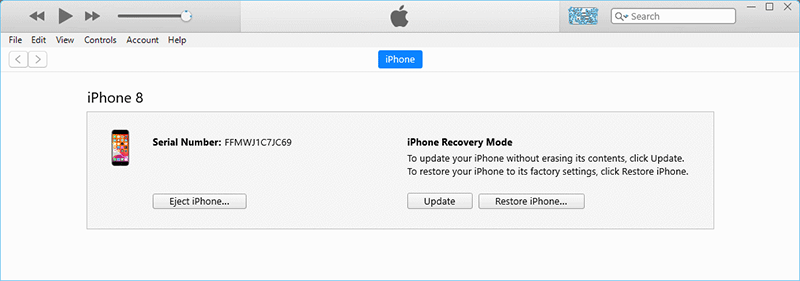
Note: Enter recovery mode may erase all the data on your iPhone. Therefore, please make sure to back up your iPhone data before doing this.
DFU mode is a special boot mode that is usually used to perform advanced repair operations on iPhone, such as firmware repair or brushing. The following are the steps to enter DFU mode:
Step 1: Make sure your iPhone is connected to the computer and the latest version of iTunes is installed on the computer.
Step 2: Press the volume up button and release it quickly, press the volume down button and release it quickly.
Step 3: Press and hold the side button until the screen goes black.
Step 4: Once the screen goes black, release the side button, then quickly press and hold the side and volume down buttons simultaneously for 5 seconds.
Step 5: After 5 seconds, release the side button and do not release the volume down button until iTunes prompts DFU mode.
Step 6: Your iPhone is now in DFU mode. On iTunes, you can select the repair option to try to recover your iPhone and fix the problem.
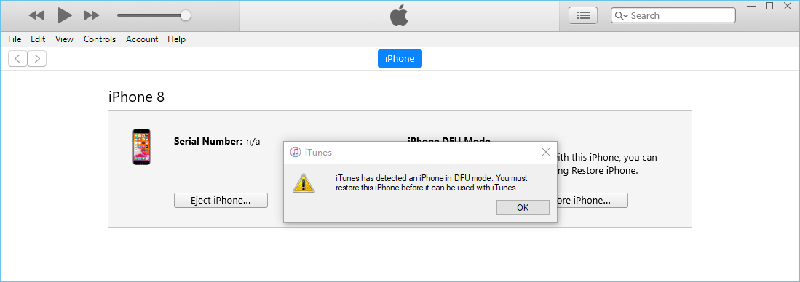
Note: Enter DFU mode may erase all the data on your iPhone. Therefore, please make sure to back up your iPhone data before doing this. Also, it may take several attempts to enter DFU mode, so please be patient and try.
iSumsoft iOS Refixer is a special software for fixing iOS devices. It can fix all kinds of problems on iOS devices, whether they are software problems or hardware problems, including iPhone stuck in boot loop. And it is very easy to operate and very fast to fix, it can solve your problem in minutes, even for non-technical users. Now follow the steps:

iSumsoft iOS Refixer
Step 1: Download and install the iSumsoft iOS Refixer on your computer.
Step 2: Choose the Standard Mode, the mode doesn’t cause data loss.
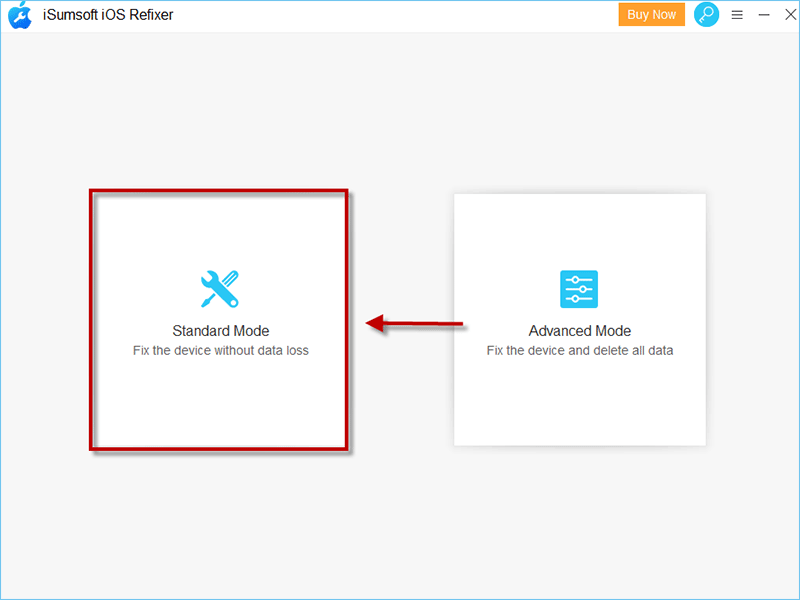
Step 3: Click Start then click Next.

Make sure your iPhone connects to your computer.
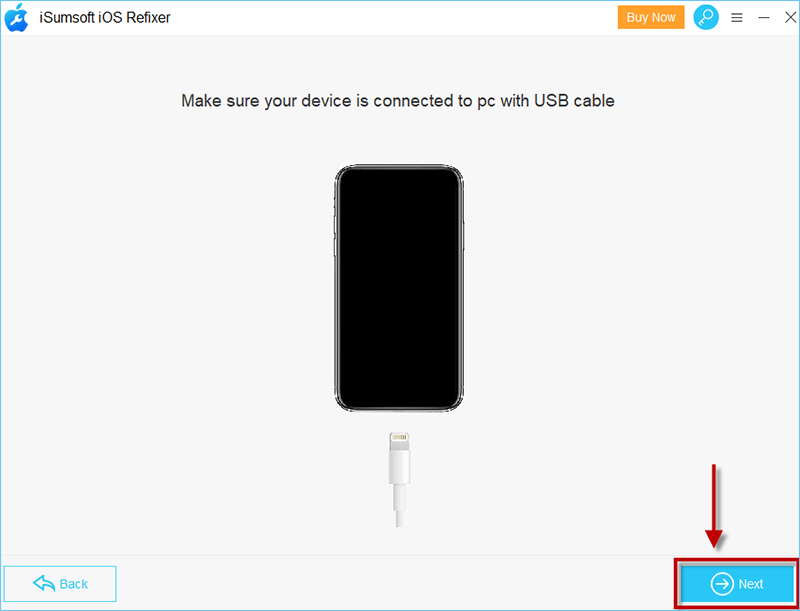
Step 4: Click Download to download the firmware package.

Step 5: Click Repair then wait for iOS to be Repair Successfully.

The repair process may take a few minutes, please be patient.

After following the above suggestions, you will certainly be able to overcome the boot loop mode of your iPhone. Now, when your iPhone is stuck in the boot loop, you can surely fix the problem in no time.