Following an iOS version upgrade, users often encounter a range of challenges, with the iPhone 15 stuck on the Hello screen being a prevalent issue. This article focuses on troubleshooting this common issue and provides guidance and solutions to help you navigate through the initial Hello screen.

This section provides you 4 proven solutions, including a video tutorial, to to perfectly solve this issue. Here we go!
Numerous users considered force restart on their iPhone 15 as a common troubleshooting method, and it has proven to be an effective solution for resolving the persistent Hello screen issue. It is acknowledged that this method is widely used, which is not only available for the current issue but also for other iOS- and iPadOS-related ones, such as Apple logo flashing, iPhone frozen on the lock screen, etc. To force restart your iPhone, follow the steps below:
For iPhone 8 and later
Press and quickly release the Volume Up button. Press and quickly release the Volume Down button. Press and hold the Side button until the Apple logo appears.

For iPhone 7 and iPhone 7 Plus
Press and hold both the Volume Down button and the Side button at the same time until the Apple logo appears.
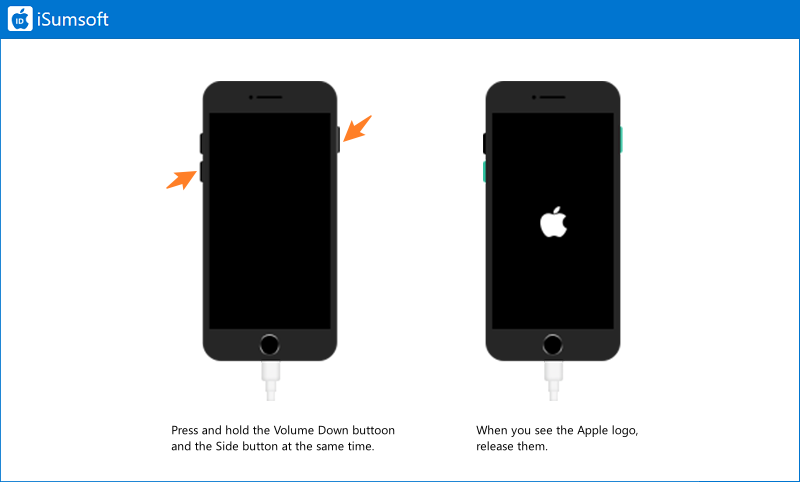
For iPhone 6 and earlier
Press and hold both the Home button and the Side button simultaneously for at least 10 seconds until you see the Apple logo.
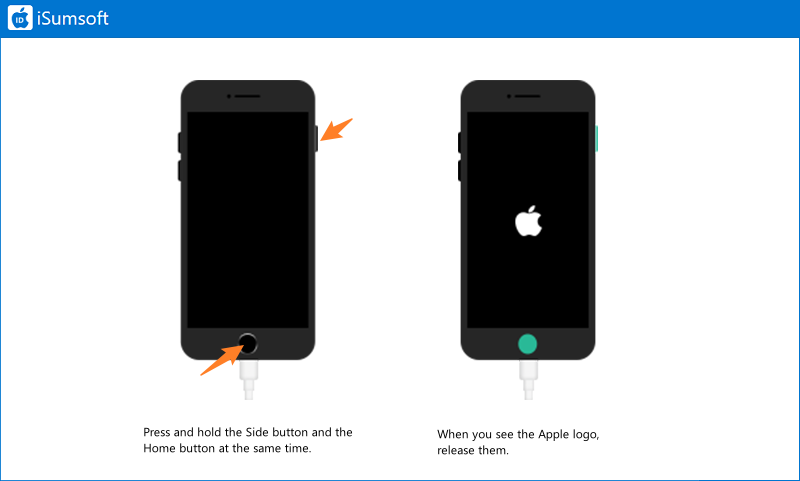
iSumsoft iOS Refixer is a specialized program designed for fixing various iOS-related issues, allowing you to repair your device in a more convenient way. Whether encountering issues such as system glitches, device slowdowns, or persistent errors, iSumsoft iOS Refixer streamlines the troubleshooting process, empowering you to effortlessly restore your devices to optimal functionality. With its intuitive design and advanced features, this program serves as a valuable resource for individuals looking for a reliable and convenient way to fix iOS issues and keep their devices running smoothly.

iSumsoft iOS Refixer
Follow these steps to fix the iPhone stuck on the Hello Screen issue:
Step 1Download and launch iSumsoft iOS Refixer on your computer. Then connect the iPhone to the computer and select System Repair on the interface.

Step 2iSumsoft iOS Refixer gives you two options to repair your iPhone. Click Standard Mode to proceed. Note that if it doesn't solve the stuck issue, you can then select Advanced Mode for a deeper repair.

Step 3 Click Start to continue.

Step 4Once your iPhone is recognized, its device info will be displayed on the interface, and meanwhile, you are asked to download a firmware package to fix your iPhone. Click the Download button to continue.

Step 5After the successful download, you will then see the Repair button on a new page. Continue to click Repair to complete the task.

Step 6Once the issue is solved, a prompt message “Repair Successfully” will appear on the screen.

This method entails restoring your iPhone utilizing iTunes, a standard and traditional approach for troubleshooting various iPhone issues. While some iPhone 15 users have reported that iTunes may not always provide a comprehensive solution, it remains a viable option with the potential to address the Hello screen dilemma. Despite varying user experiences, leveraging iTunes to restore the iPhone 15 presents an opportunity to resolve the issue and navigate past the Hello screen obstacle. Here is how to restore your device with iTunes.
Notes:
Step 1Connect your iPhone to the computer and then put it into recovery mode. Then launch iTunes and after a while, a pop-up window will appear, prompting that there is a problem with your iPhone and asking for an update or restore. Click Restore to continue.
Step 2To complete the task, follow the onscreen instructions.
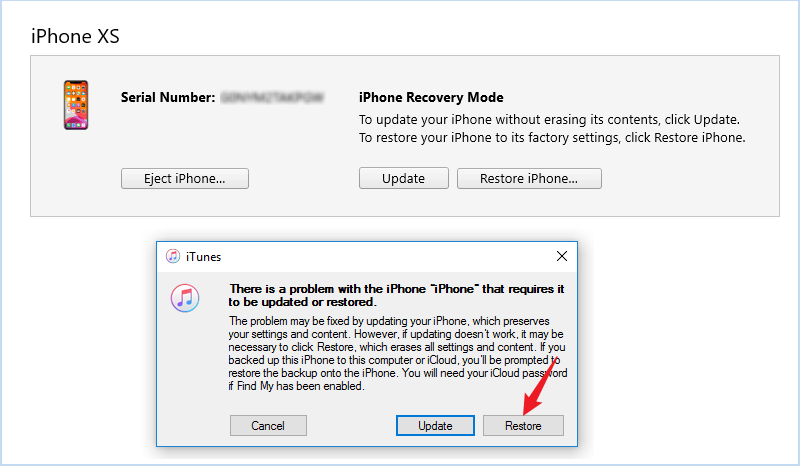
If the problem persists after trying the above, we recommend that you seek assistance from Apple Support. By contacting Apple Support, you can receive expert troubleshooting assistance tailored to your specific situation, ensuring that any underlying issues causing the problem are effectively identified and resolved.
Q1: Why Is iPhone 15 Stuck on the Hello screen after update?
Software glitches could be to blame for iPhone 15 getting stuck on the Hello screen, especially for users who have recently updated their device to the latest version of iOS. These glitches can occur during the update or setup process, causing the device to encounter errors or malfunctions that affect its functionality.
Q2: What does Hello screen mean on iPhone?
The Hello screen on iPhone is the initial setup screen that appears when you first turn on or reset your device. It typically displays the word "Hello" in multiple languages and prompts users to begin the setup process by selecting their preferred language and region. The Hello screen guides users through various setup steps, such as connecting to a Wi-Fi network, activating the device, setting up Touch ID or Face ID, and restoring data from a backup.
It is not uncommon for an iPhone to get stuck on the Hello screen, and it can be a frustrating experience for users. If traditional methods such as force restarting the device or using iTunes do not resolve this issue, it may be time to consider using iSumsoft iOS Refixer, a specialized program designed to address a variety of iOS-related issues.