"My iPhone stuck in SOS mode as it keeps displaying a screen saying "Your emergency contacts have been notified" and I can't figure out how to stop it... What can I do to get iPhone out of SOS mode?"
SOS mode is a useful feature that can help you quickly call for help in emergency and alert your emergency contacts with a text message showing your current location. While sometimes iPhone suddenly enter SOS mode and won't get out. What causes iPhone stuck on SOS emergency mode and how to fix it? Keep reading and you will figure it out!

1. Wrong Key Press: Mistakenly press Power, Volume Up, and Volume Down buttons and perform a wrong iPhone action.
2. Software Glitches: Outdated iOS version with bugs may lead to your iPhone stuck on emergency SOS mode.
3. Jailbreak Failures: Getting into errors during Jailbreaking your iPhone can cause your iPhone stuck on emergency mode.
4. Touch Screen Problem: iPhone may be stuck in SOS mode when touch screen fails to respond.
The easiest and quickest way to fix iPhone stuck on emergency SOS mode is to force restart iPhone. Since reboot key varies from different iPhone models and you need to find the matched key to force reboot your iPhone as below.

Another easy way to fix iPhone stuck in SOS mode is to power off your iPhone and then have it charged for a while. For iPhone X/11/12/13/14, you can hold Volume up/down button and power button until power off slider shows up. For older iPhone, hold side/top button until the slider appears. Then drag the slider to turn off iPhone and charge it with a USB cable..

If iPhone stuck on emergency SOS mode because of iOS system errors, you can try to put iPhone into recovery mode and update your iPhone to the latest version with iTunes. If update does not work, you can still attempt to restore your iPhone, erasing all contents and settings via iTunes. Now you can try to get your iPhone out of SOS mode with following steps.
Step 1: Connect your iPhone to the Computer where the latest version of iTunes is installed.
Step 2: Press Volume up and press Volume down. Then hold Side (Power) button until recovery mode icon appears on iPhone.
Step 3: As soon as iPhone get into recovery mode, you will see a pop-up window allowing you to choose Update. If iPhone is still stuck on SOS mode after update, try to choose Restore to reset your iPhone.
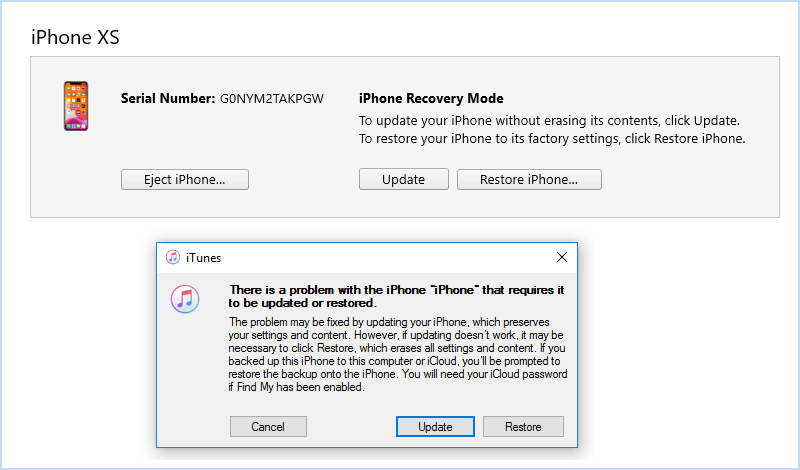
As mentioned above, restoring iPhone with iTunes will erase all iPhone data. Thus, if you want to fix iPhone stuck on SOS mode without data loss, you should definitely use a professional iOS repair tool iSumsoft iOS Refixer. It is an easy-to-use and reliable program created for fixing all kinds of iOS system errors including iPhone stuck on SOS mode/recovery mode/headphone mode, etc. Now, let's install this powerful utility on Computer and get your iPhone out of emergency SOS mode.

iSumsoft iOS Refixer
Step 1: Run iSumsoft iOS Refixer and choose Standard Mode. On the next page, click Start button.
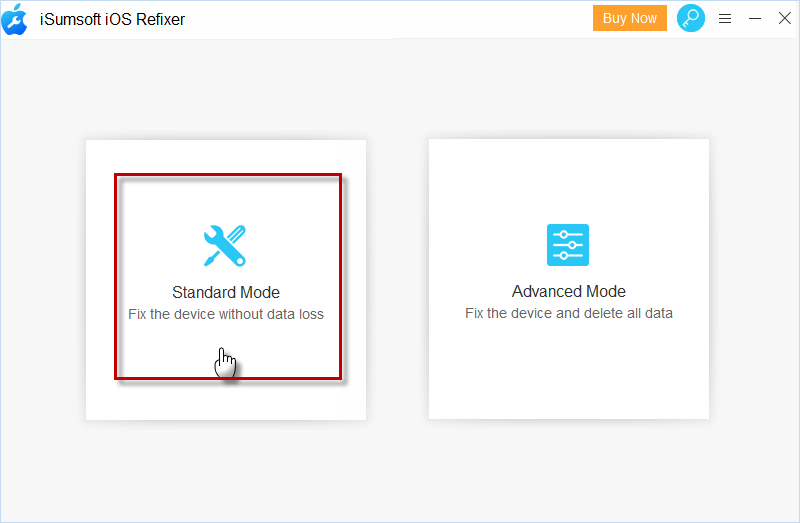
Step 2: Connect iPhone to Computer and then put iPhone into recovery mode.
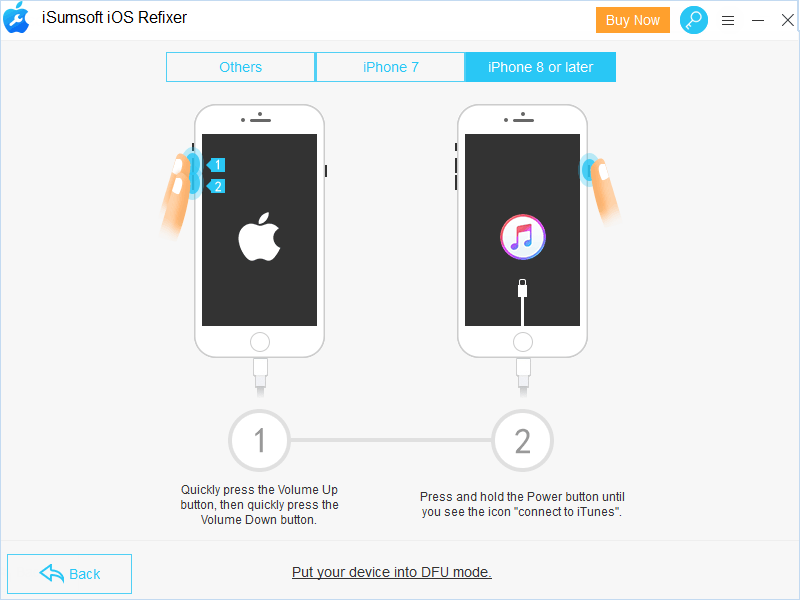
Step 3: When iSumsoft iOS Refixer detects the connected iPhone and offers the matched firmware, click Download button to save it to Computer.
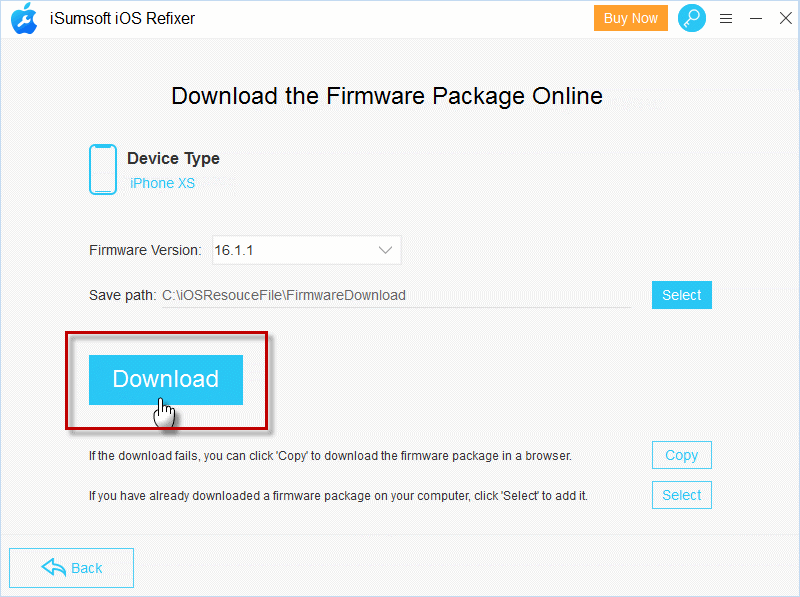
Step 4: After downloading the firmware package, click Repair button to start fixing your iPhone stuck on emergency SOS mode. Wait until “iPhone repair successfully” shows up, iPhone will automatically restart and get rid out of SOS mode.
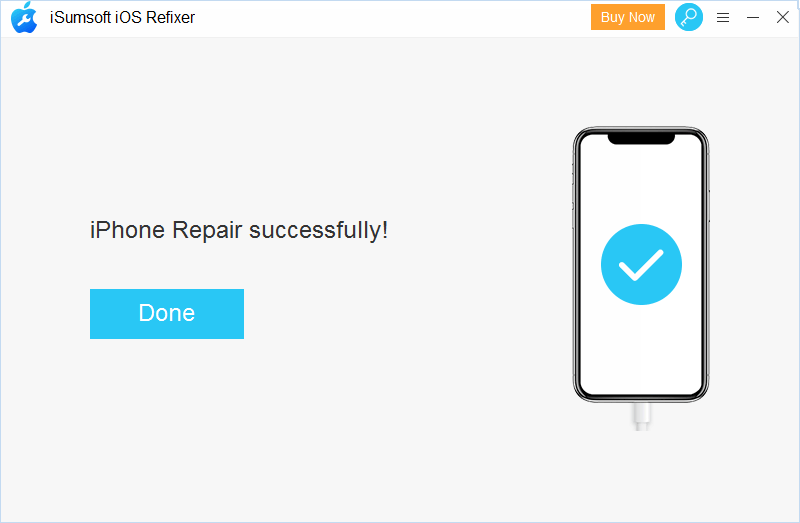
If none of ways above can fix your iPhone stuck in SOS mode, you may need to contact Apple Support and describe the problem to get some further solutions. Of course, you can also take your iPhone to a professional Apple repair store and ask for help, which can get your iPhone out of SOS emergency mode more directly and rapidly.
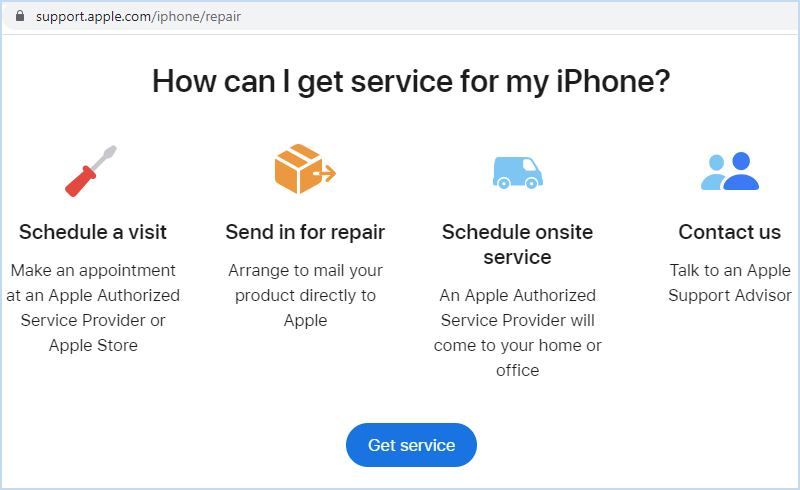
If you put your iPhone into SOS mode by accident, you can quit the SOS mode following these steps.
Step 1: On your iPhone, navigate to Settings>Emergency SOS.
Step 2: Turn off the Call with Side Button option and the Auto Call option.
Learn more details about how to use emergency SOS on your iPhone.
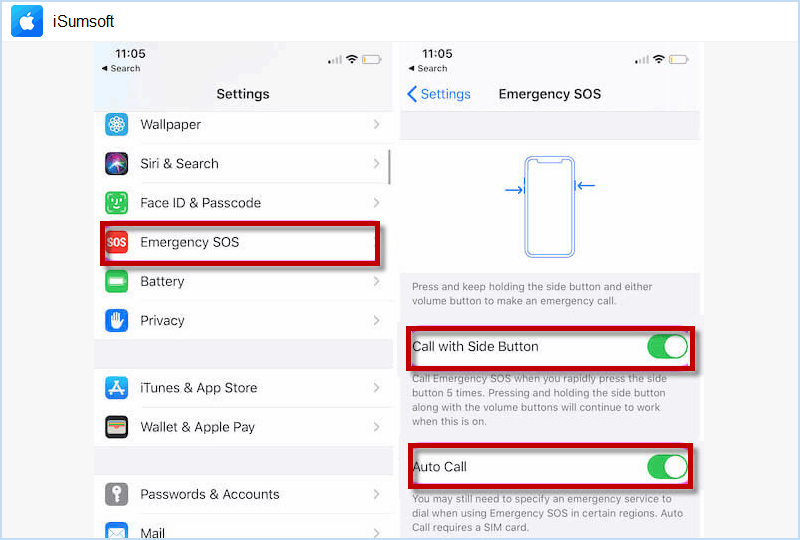
That's all about 5 common fixes to repair iPhone stuck in SOS mode. To get iPhone out of SOS mode, you can try to force restart iPhone, recharge iPhone, update/restore iPhone with iTunes. If you want to fix iPhone without data loss, a professional iOS system repair tool like iSumsoft iOS Refixer can be your best choice.