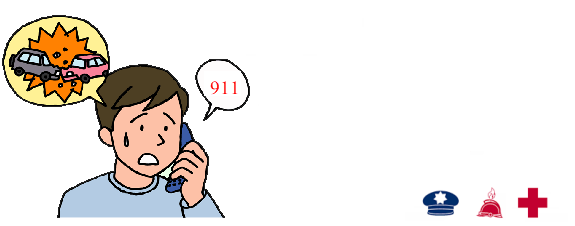If you are in a dangerous situation that threats to a person or property, such as fire, car accident with injuries or any other medical emergency, how to make emergency calls to the police or ask for an ambulance? There is a life-saving tool on the iPhone, which allows to call for help as quickly as possible and alert your emergency contacts.
This article explains 3 ways to make Emergency SOS calls on iPhone.
To make the call on iPhone X, iPhone 8, or iPhone 8 Plus:
Press and keep holding the Side button and either Volume button until the Emergency SOS slider appears. Then drag the Emergency SOS slider to call emergency services.
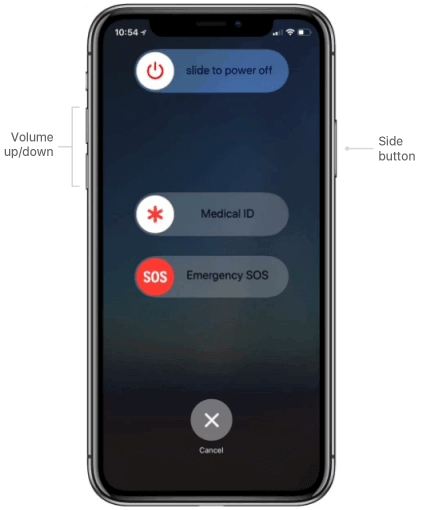
To make the call on iPhone 7 and earlier iPhone:
Rapidly press the Power button five times. The Emergency SOS slider will appear. Then drag the Emergency SOS slider to call emergency services.
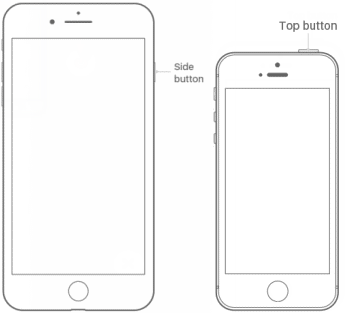
If you made an emergency call by mistake, press the Stop button, then tap Stop Calling.
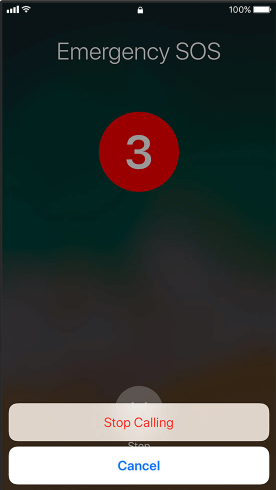
iPhone always includes the ability to access a keypad you can use in case of emergencies, even when the phone is locked with a passcode. Here's how:
Step 1: Wake up your iPhone.
Step 2: Swipe right to move the welcome screen and then tap Emergency.
Step 3: Then use the keypad to dial the emergency number to contact local emergency services for assistance.
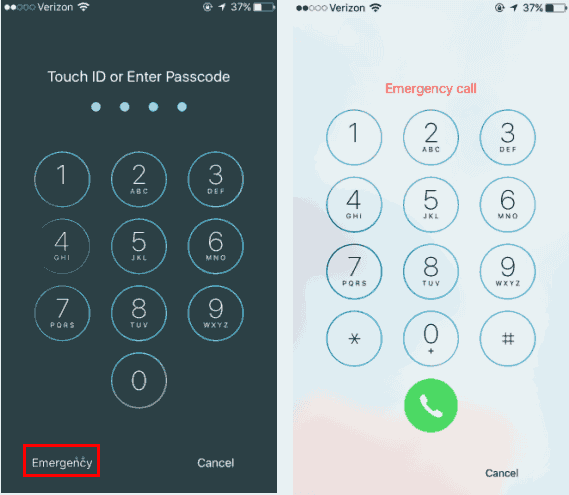
Assuming the iPhone has Siri enabled on the lock screen, you can use Siri to make calls when it's locked. And, if the phone has Siri set up to work hands-free, you can start the call just by saying "Hey Siri". This is especially useful if you can't reach the phone or are unable to dial a phone number.
Step 1: Activate Siri by saying "Hey Siri".
Step 2: Once Siri is listening, speak to other party with one of these commands:
When you issue the command, Siri will make the call right away without any confirmation. You can cancel the call within five seconds, but you can only cancel by tapping the Cancel button. Cannot cancel using your voice.
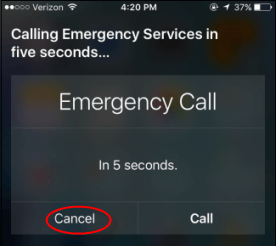
Step 1: Go to the Settings app.
Step 2: Tap Emergency SOS.
Step 3: Then turn on or Auto Call.
You can turn off Countdown Sound to prevent it from sounding an alert when making the call.
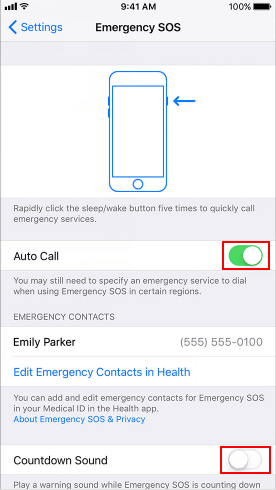
When Auto Call is on and you try to make an emergency call, your iPhone begins a countdown. After the countdown ends, your iPhone automatically calls emergency services.
In addition to making emergency calls, you can also add emergency contacts.
After the call ends, your iPhone will send your Emergency contacts a text message with your current location to inform them that you are in danger, unless you choose to cancel. If Location Services is off, it will temporarily turn on. If your location changes, your contacts will get an update, and you'll get a notification about 10 minutes later.
Step 1: Open the Health app.
Step 2: Tap the Medical ID tab.
Step 3: Tap Edit, then scroll to Emergency Contacts.
Step 4: Tap green plus icon to add emergency contact.
Step 5: Tap a contact, then add their relationship. Tap Done to save your changes.
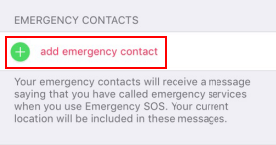
Note: You can't set emergency services as an SOS contact.
Hopefully, you never need to make use of these features, but it's good information to have just in case.