You may need to reset your iPhone to factory settings if you forget your passcode or have other problems with your iPhone. iTunes is a common way to factory reset a locked iPhone without a passcode. Of course, it requires you to use a computer. But what if you don't have a computer nearby or iTunes fails to factory reset your iPhone?
Don't worry. This page will show you how to reset your iPhone without a passcode and computer.

Resetting an iPhone usually means erasing all content and settings to restore the iPhone to its factory default state. Therefore, it's best to back up the data if possible before resetting. Once the iPhone is reset, it is like a brand-new device and when you open it, it will display a screen that says Hello in different languages. Then, the user needs to follow the onscreen prompts to re-set up the iPhone before he can use it.
If you forget your iPhone passcode, there is no way to recover, bypass or change it. The only fix is to reset your iPhone to erase all data, including the passcode. This is true even if you forgot your passcode but still have your fingerprint or Face ID. Apple instituted such a brilliant security measure that even the FBI can't hack into a locked iPhone without a passcode. So, it's important to know how to reset an iPhone without a passcode.
If you have a computer, iTunes is the preferred way to factory reset your iPhone without a passcode.
Step 1 Make sure the latest version of iTunes is installed on the computer. If iTunes is already open, close it.
Step 2 Connect the iPhone to the computer via an Apple USB cable. If iTunes automatically opens, close it.
Step 3 Use the following buttons to restart the iPhone to the recovery mode screen:
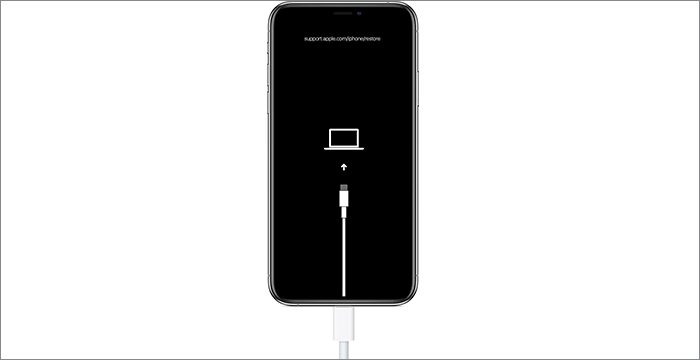
Step 4 When the iPhone is in recovery mode, open iTunes on the computer, and then choose Restore from the dialog that pops up automatically.
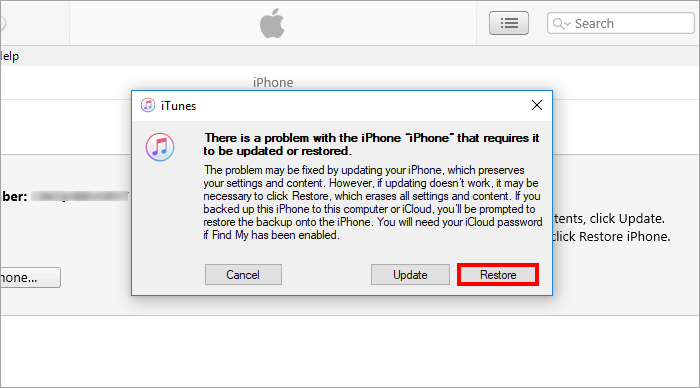
Step 5 Choose Restore and Update, and then follow the onscreen instructions. iTunes will restore your iPhone to its factory settings and install the latest IOS version on your iPhone.
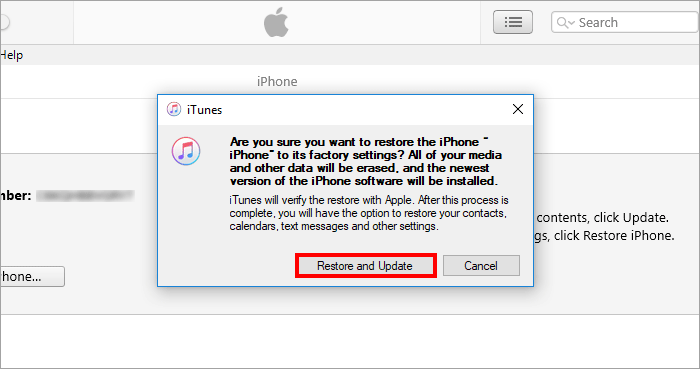
Step 6 When iTunes displays a dialog saying that your iPhone has been restored to factory settings and is restarting, you are done.
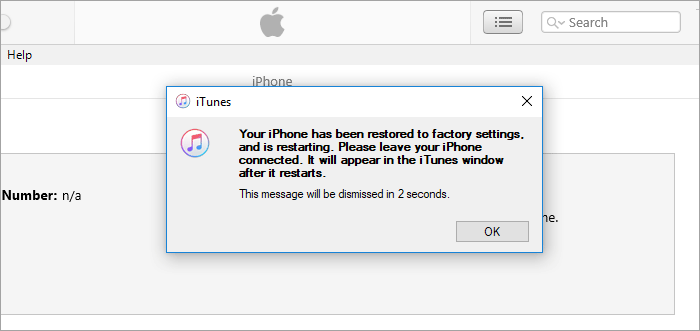
iTunes fails to factory reset your iPhone? Here is how to reset your iPhone without passcode and iTunes. What you need is the iSumsoft iPhone Passcode Refixer.

iSumsoft iPhone Passcode Refixer
Step 1 Download and install iSumsoft iPhone Passcode Refixer on your computer. After installation, launch the software.
Step 2 Choose the "Unlock Lock Screen" option on the home page of the software.
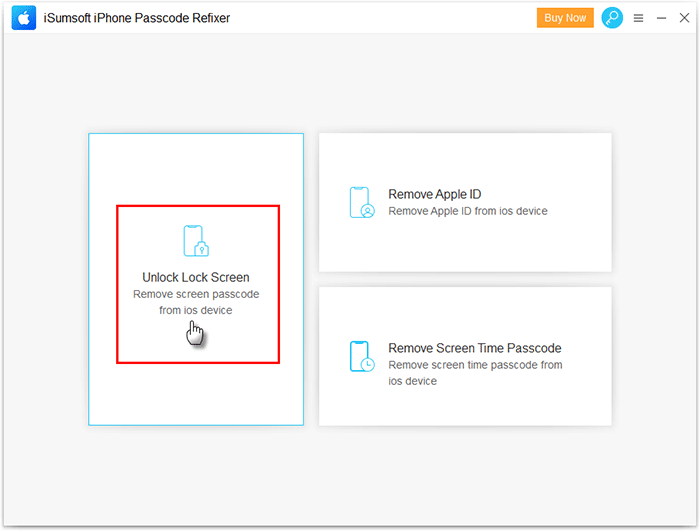
Step 3 On the next page, just click the Start button to continue.
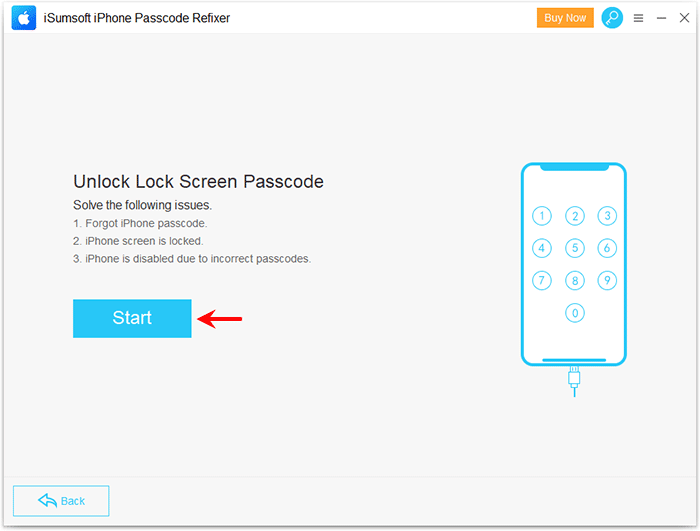
Step 4 Make sure the iPhone is connected to the computer and then click Next on the software page.
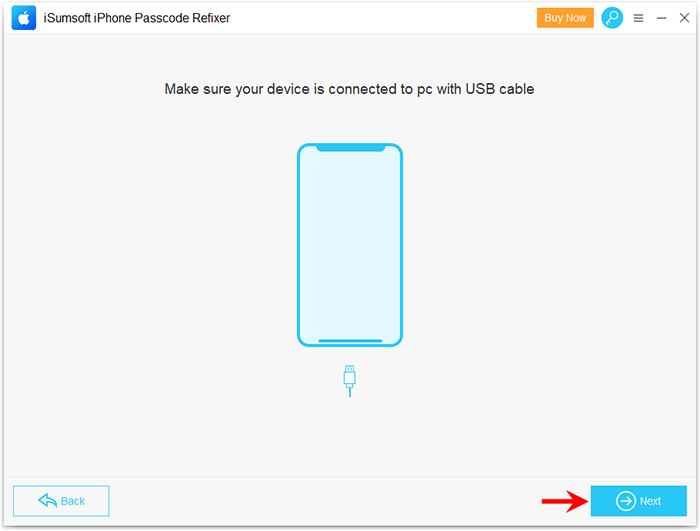
Step 5 Click the Download button to let the software automatically download the firmware required to factory reset your iPhone.
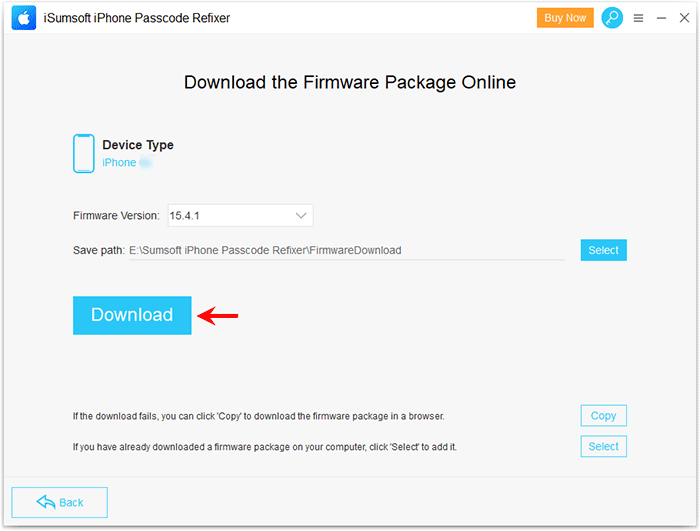
Step 6 Wait until the firmware download to complete. It takes a few minutes, depending on the network speed of your computer.
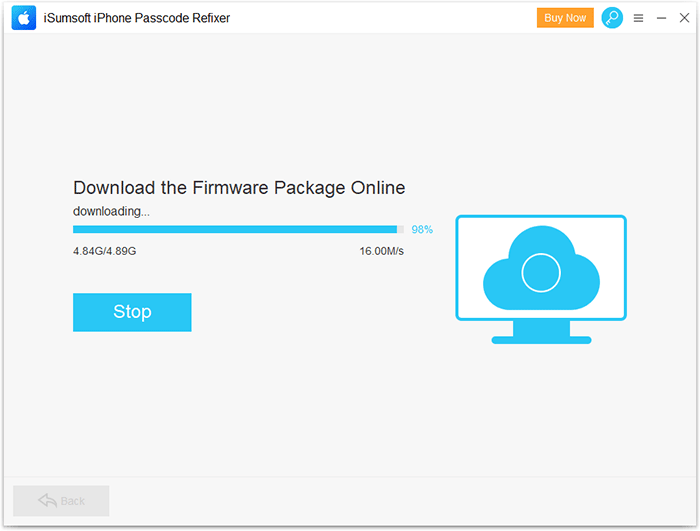
Step 7 When the firmware package is ready, click the Unlock button and the software will start unlocking the iPhone. This process will reset the iPhone to factory settings and delete all data.
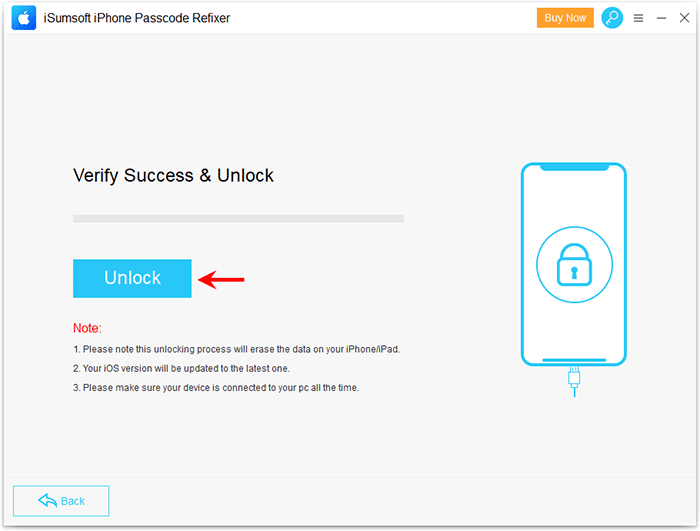
Step 8 When the software displays the "Unlocked iPhone successfully" prompt, your iPhone has been reset to factory settings.
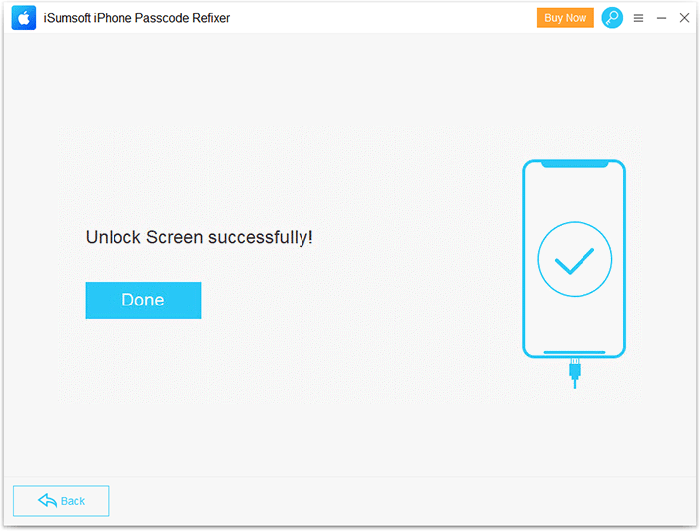
Is there a way to reset an iPhone without the passcode, iTunes and computer? Yes, but only if the iPhone has Find My iPhone enabled and you know the Apple ID and password. You need to make sure your iPhone is on and connected to the Internet, and then follow the steps below.
Step 1 Open icloud.com in the browser on any available device, such as a mobile phone or iPad.
Step 2 Sign in to icloud.com with the Apple ID and password that are associated with the iPhone.
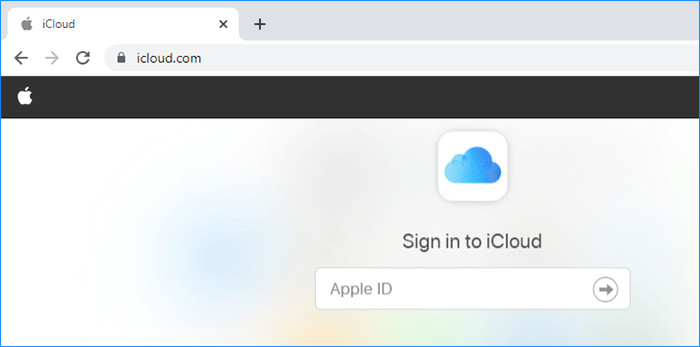
Step 3 After you are signed in, tap the Find iPhone icon to enter the iCloud Find My iPhone page.
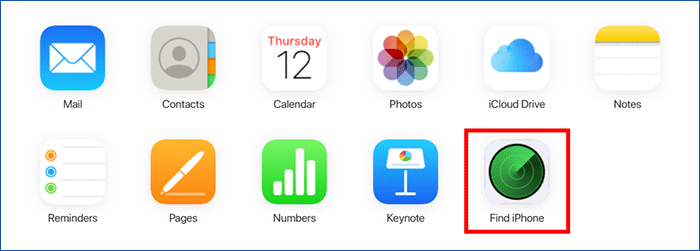
Step 4 On the iCloud Find My iPhone page, tap All Device and select the iPhone from the device list.
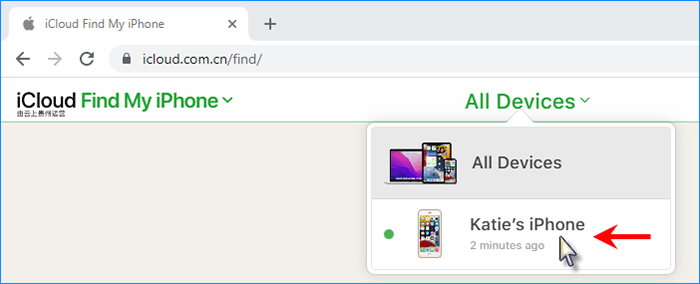
Step 5 When the iPhone is displayed on the page, tap Erase iPhone below it. Then, follow the onscreen prompts and iCloud will erase/reset the iPhone remotely.
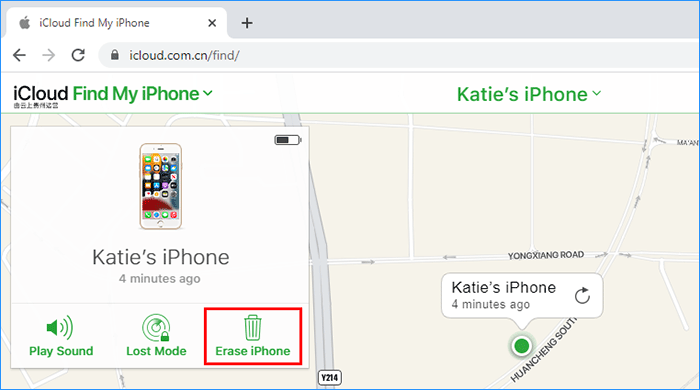
Step 6 When the erase is complete, tap Remove from account to make the iPhone no longer associated with the Apple ID.
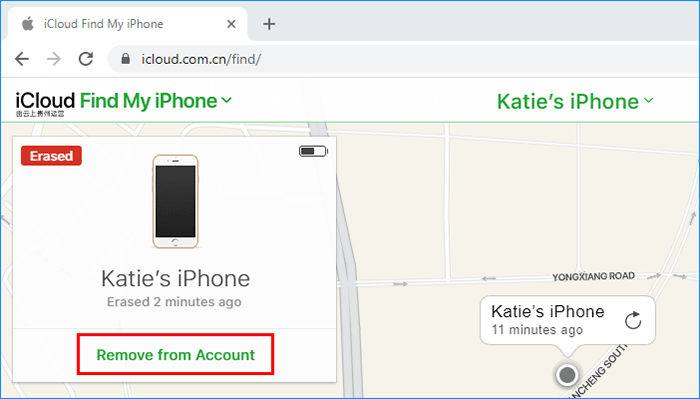
You can even reset your iPhone without a passcode and computer from the iPhone lock screen, but only if your iPhone is running iOS 15.2 or above.
Step 1 Enter the wrong passcode seven times in a row on the iPhone lock screen and you will see the Erase iPhone option in the bottom right corner.
Step 2 Tap Erase iPhone, tap Erase iPhone again, and then enter the Apple ID password for the iCloud account on this iPhone.
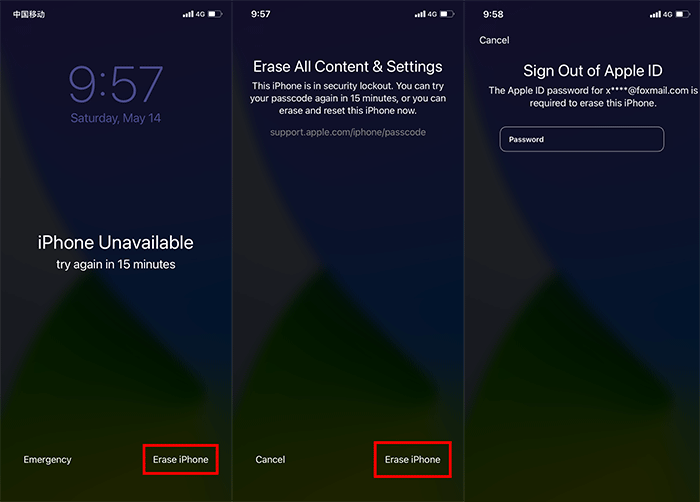
Step 3 The iPhone will reset itself to factory settings and what you need to do is wait for it to complete.
As shown above, it is iCloud Find My iPhone that allows you to factory reset an iPhone without the passcode, computer and iTunes. But what if the iPhone has Find My iPhone turned off or you can't log in to icloud.com on any other device? Is there a way to reset an iPhone without the passcode, computer, iTunes and iCloud? Unfortunately, the answer is no.
Therefore, if iCloud can't help you, using a computer is still your best choice. If you don't have a computer nearby, just borrow one from a friend.