You might need to add a payment method when you first use your Apple ID to sign in to the iTunes Store, App Store, or iBooks Store. But you can optionally remove the payment method after you sign in to the store. So that you can only download the free payment apps in the App Store. If your iPhone was stolen, follow this tutorial to remove payment information from a stolen device on Mac.
With these steps, you can easily to remove the payment method of Apple ID in iPhone/iPad.
Step 1: Go to Settings > iTunes & App Store.
Step 2: Tap your Apple ID, select View Apple ID, enter in your password when it asked.
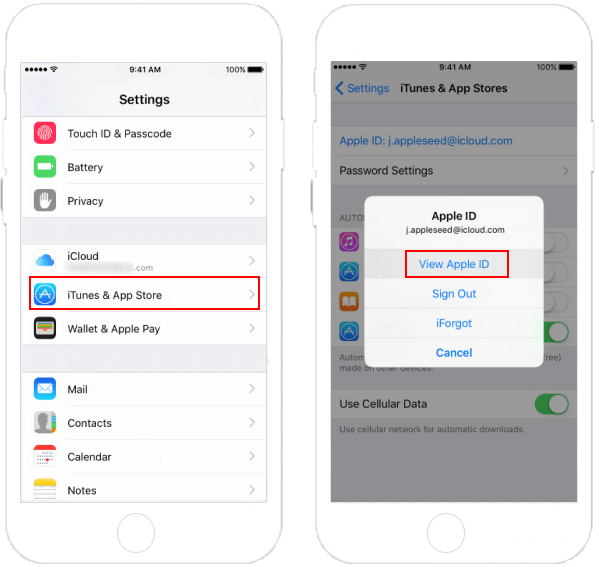
Step 3: Tap on the Payment information, under the Payment Type, select the payment you like. Such as Alipay.
Step 4: Enter the Alipay account number and fill out the corresponding message.
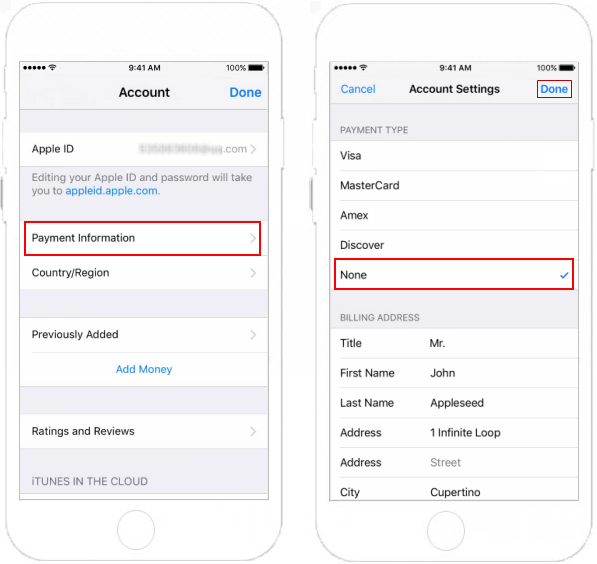
Step 5: After finishing, tap Done.
If you're using a Mac computer, you can remove your payment information of Apple ID by using the iTunes app.
Step 1: Open iTunes app.
Step 2: Sign in with your Apple ID password if it asks.
Step 3: Choose Account > View My Account.
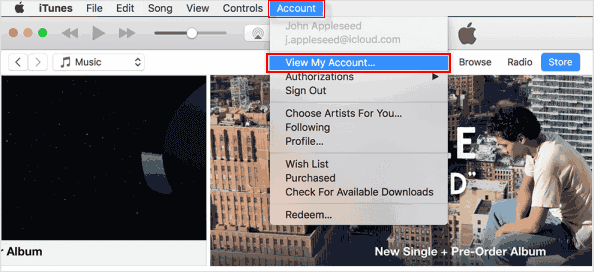
Step 4: Enter your password, then press the Return or Enter key on your keyboard.
Step 5: On the right of Payment Type, click Edit.

Step 6: To remove the payment method, select None. Then click Done.
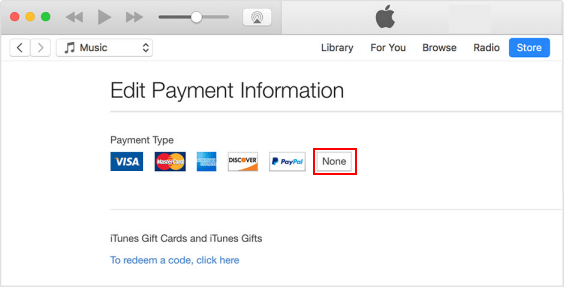
Now, the payment information is removed from iTunes.