If you want to uncheck the Encrypt iPhone backup option in iTunes but run into problems, this post will help solve your problems.
Step 1: Run iTunes on the computer, and connect your iPhone device to the computer using a USB cable.
Step 2: After iTunes identifies the connected iPhone and shows the iPhone-like icon in its upper left corner, click the icon to select it.
![]()
Step 3: Select the Summary on the left-side pane, and then uncheck the "Encrypt iPhone backup" option under the Backups section on the right-side pane. Enter the correct password in the popup dialog box and click OK. Then iTunes will create a new backup for your iPhone with no password.
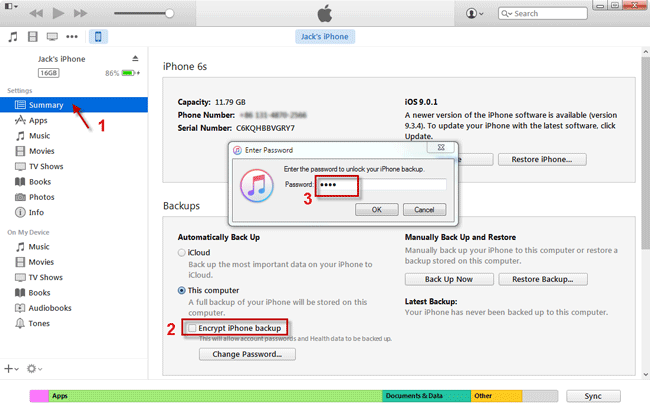
But what if you forgot the iPhone backup password? Look at Part 2.
If you forget, lose, or don't know the iPhone backup password, you can't uncheck the Encrypt iPhone backup option until you retrieve the password. To retrieve an iTunes backup password, you need the help of the iTunes Password Refixer software, as shown in the following steps.
Step 1: Get iTunes Password Refixer and install it on your computer. After the installation is complete, launch it.
Step 2: Import the encrypted iPhone backup file into the software by clicking the Open button.
Tips: After clicking the Open button, it will automatically pop up a dialog allowing you to select the iTunes backup file of your iPhone device.

Step 3: Select one attack type and choose/check the relevant properties, such as range, length, etc.
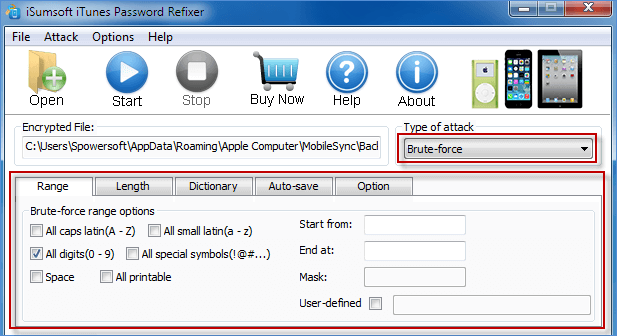
Step 4: Start password recovery by clicking the Start button.
Step 5: When the iTunes backup password is recovered and displayed on the screen, note it down, or copy it.
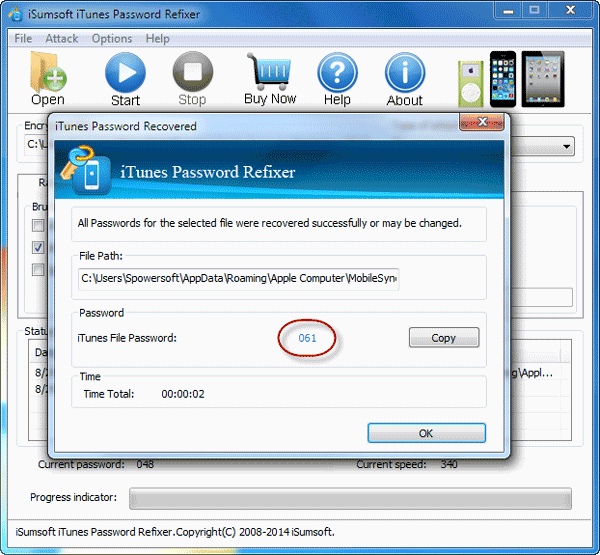
Step 6: Run iTunes and connect iPhone to the computer. Uncheck the Encrypt iPhone backup option in iTunes. When asked for password, enter the password previously recovered.
Occasionally, the "Encrypt iPhone backup" option in iTunes is checked and greyed out, so that you cannot uncheck it. This can happen if you have a profile setup on your iPhone device, which has custom restrictions. To enable the greyed out Encrypt iPhone backup option, you need to turn on your iPhone and go to Settings > General > Profiles, and then delete the profiles in the Profiles bar.
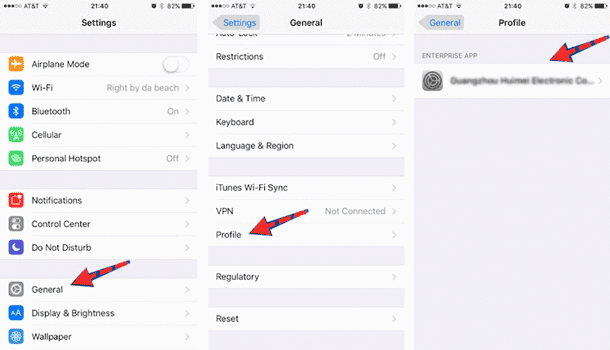
For more details, you can refer to this post:
http://iexplorer-support.macroplant.com/customer/portal/questions/6317123-i-can-t-uncheck-encrypt-iphone-backup-it-is-greyed-out