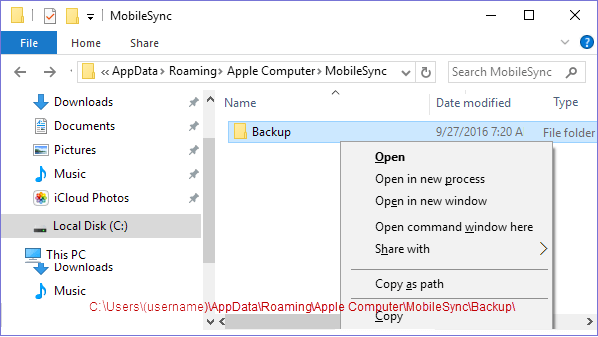Where does iTunes store backups? If you back up your iPhone/iPad via iTunes, how do you know where does iTunes store the backup files? This tutorial will show you how to find and view iTunes backup files on Mac and Windows PC.
Finder and iTunes save backups to a Backup folder. The location of the Backup folder varies by operating system. Though you can copy the Backup folder, you should never move it to a different folder, external drive, or network drive. Don't edit, relocate, rename, or extract content from your backup files, because these actions might ruin the files.
Option 1: Go to Backup Folders from Search bar
Step 1: Click search bar in the menu bar
Step 2: Type or copy and paste this: ~/Library/Application Support/MobileSync/Backup/
Step 3: Press Return. It will open the folder that contains the iTunes backup files.
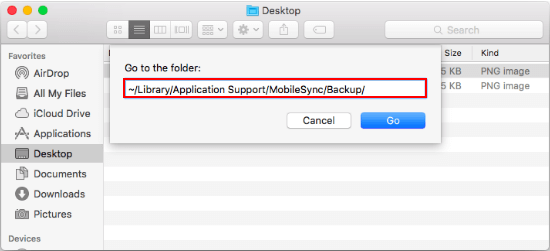
Tips: The "~" represents your Home folder.
Option 2: Locate a specific backup
On a Mac with macOS Catalina 10.15 or later, open the Finder. In Finder, under the General tab, click Manage Backups to see a list of your backups. From here, you can right-click on the backup that you want, then choose Show in Finder, or you can select Delete or Archive.
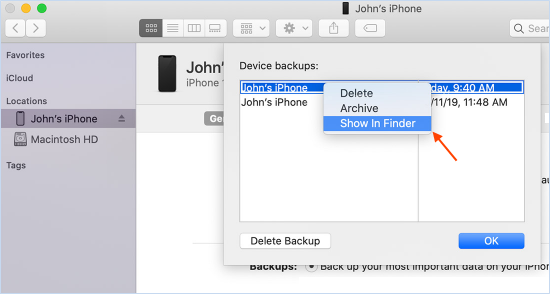
On a Mac with macOS Mojave 10.14 or earlier, or on a PC, open iTunes. Click your device.
Step 1: In iTunes, click iTunes in the menu bar, and then choose Preferences.
Step 2: Click Devices.
Step 3: Click the backup that you want, then choose Show in Finder.
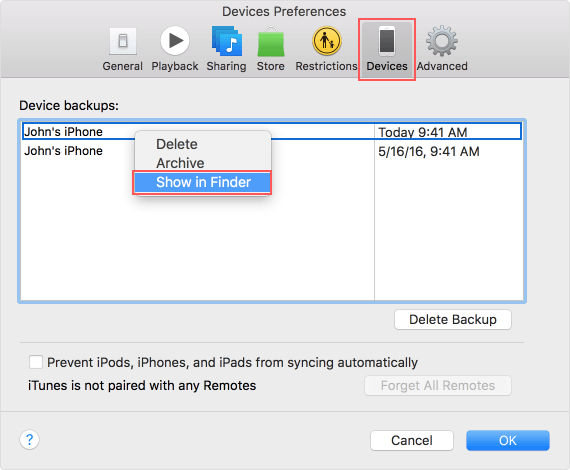
Step 4: The selected iTunes backup will be highlighted, so you can find it easily.
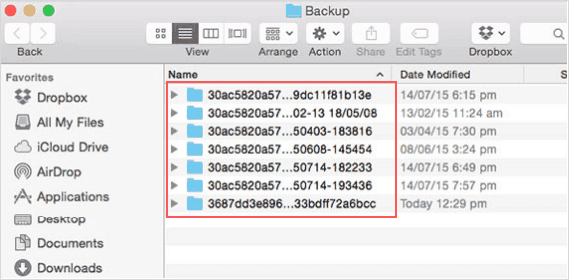
You can display iTunes backup folders in Windows Explorer, make sure hidden files are visible in Windows Explorer, here's how to show the hidden files in Windows 10
Then navigate to C:\Users\(username)\AppData\Roaming\Apple Computer\MobileSync\Backup\
You can use these steps as follows:
Step 1: Click Start, then locate to search bar.
Step 2: In the Search bar, enter %appdata%, press Enter.
Step 3: Double-click these folders: Apple Computer > MobileSync > Backup.
You will see the list of backup files made in iTunes.