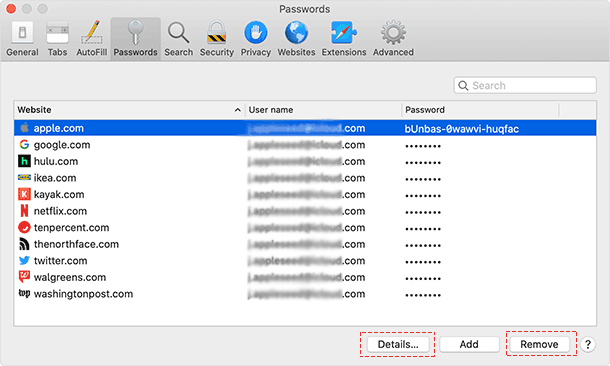Apple offers iCloud Keychain as a centralized solution to add, save, and auto-fill stored password across Apple devices. Whenever you sign up on an app or login web using email ID and password, Apple asks you to store those credentials on the iCloud Keychain so that you can auto-fill the login details on the iPad, Mac, and iPhone. There are multiple ways to view or delete saved passwords on iPhone.
If you want to remove the unwanted saved passwords from the system. Go through the steps below view or remove the saved iCloud passwords from the Safari browser and Keychain Access.
Step 1: Open the Settings app.
Step 2: Scroll down and tap on Passwords & Accounts (iOS 13). For iOS 14, it has been renamed to just Passwords.
Step 3: Tap on Website & App Passwords. Authenticate using FaceID or TouchID.
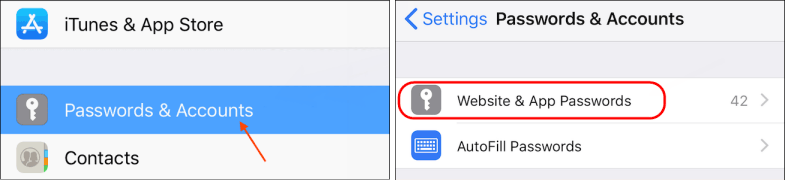
You should then be able to view a list of all of your saved Safari passwords on your iPhone.
On your iPhone, iPad, or iPod touch with iOS 9 - iOS 11:
Step 1: Go to Settings > Safari. Tap on Passwords.
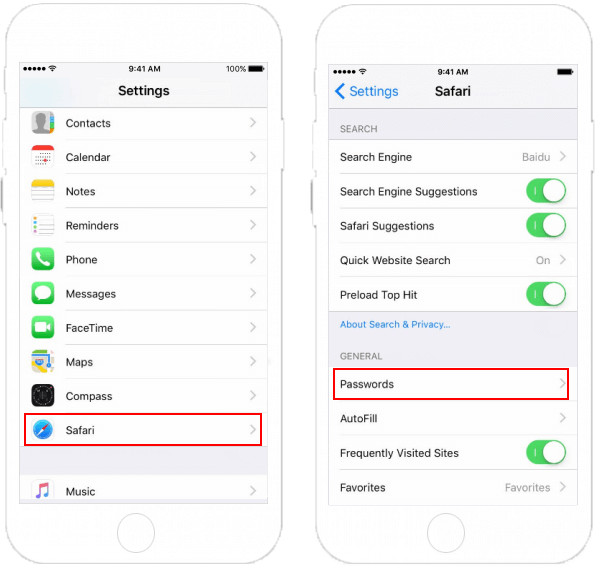
Step 2: Verify your identity using Touch ID/Face ID or entering your device passcode.
Step 3: Every account on your device will be shown. Tap a website to view your password.
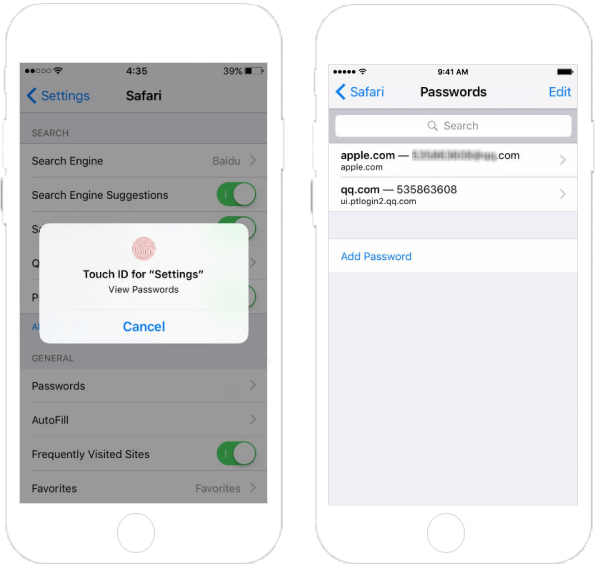
You can edit everything or delete the account from your device by tapping the Edit button in the upper-right corner. If you no longer want store a username and password, tap the minus sign next to the site name, then tap the Delete button.
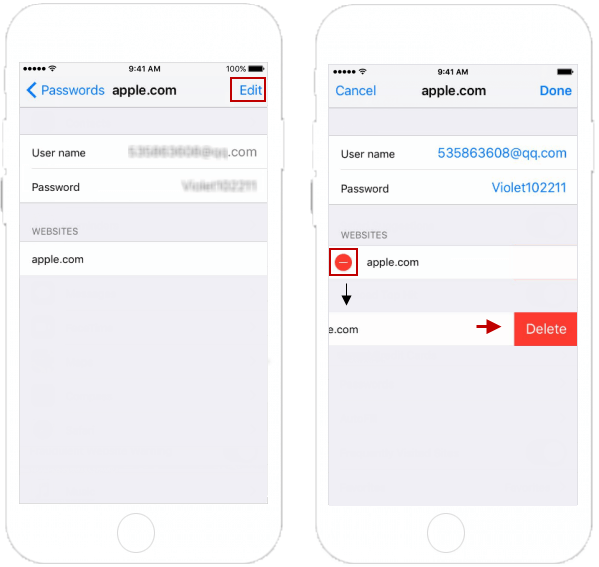
Whenever you sign up for a new web service, the Safari browser on Mac will ask to save the login details. If you are updating the password for an existing account, it will request you to update the existing login details. Follow the steps below to delete saved passwords from the Safari browser.
Step 1: Open the Safari browser on Mac. Tap on the Safari menu, and go to Preferences.
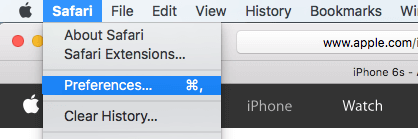
Step 2: Go to the Password menu. Apple will ask you to authenticate yourself. Use Touch ID or the Mac password to authenticate and access the menu.
Step 3: To see a password, select a website. To show passwords for all login, check the Show passwords for selected websites. You'll be prompted to enter your Apple password before the passwords will be revealed.