If you ever backed up your iPhone device to iTunes on the computer and encrypted the backup in iTunes, you need to first decrypt the iPhone backup before you can restore it from iTunes to your iPhone. Sometimes, it is not easy, especially when you don't know (or remember) the backup encryption password. Here in this page, we will show you how to decrypt iPhone backup in iTunes with/without password.
If you know the encryption password, it is an easy task to decrypt the iPhone backup in iTunes. Steps are as follows.
Step 1: Connect the iPhone device to your computer using iPhone original USB cable.
Step 2: Run iTunes on the computer. iTunes will automatically find the iPhone device and display its icon on the upper-left corner of iTunes window.
Step 3: Select the iPhone's icon, then click to highlight the Summary option on the left-side pane and locate the "Backups" section on the right-side pane. You will find the "Encrypt iPhone backup" option is checked. Remove the checkbox.
Step 4: In the popup "Enter Password" dialog box, enter the password to unlock your iPhone backup and click OK, so the iPhone backup will be decrypted.
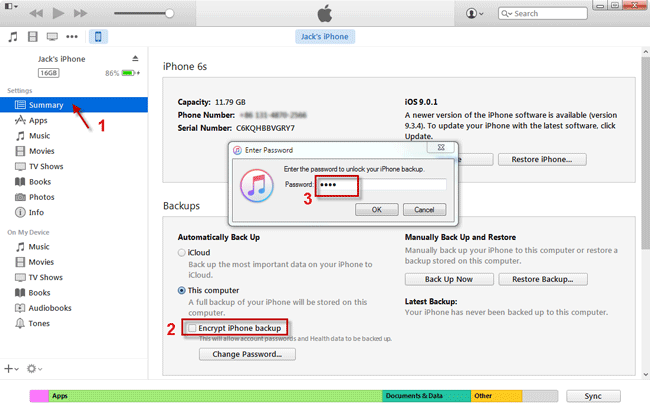
If you don't know (or remember) the iPhone backup encryption password, or if someone changed the password without informing you, is it possible to decrypt the iPhone backup in iTunes without the password? It is a bit tricky indeed. iTunes doesn't provide any function to recover Apple backup encryption passwords, and there is no way to bypass the passwords. But don't worry, third-party iTunes password recovery software can help recover, or crack Apple iTunes backup password with ease. Here, we provide you "iTunes Password Refixer" to help you decrypt your iPhone backup in iTunes. Steps are as follows.
Notes: "iTunes Password Refixer" is Windows-based software, so be sure you perform the following tasks on a Windows-based computer.
Get iTunes Password Refixer from our site, and install it on your computer. After the installation is complete, launch it.
Click the Open button on the upper-left corner of the software's window. It will automatically navigate to the location of all iTunes backup and display the Apple device in the "Select iTunes Backup File" dialog for you to choose manually. Click to select the iPhone device, the iTunes backup of which you need to decrypt, and click OK, so the backup file can be imported to the software.
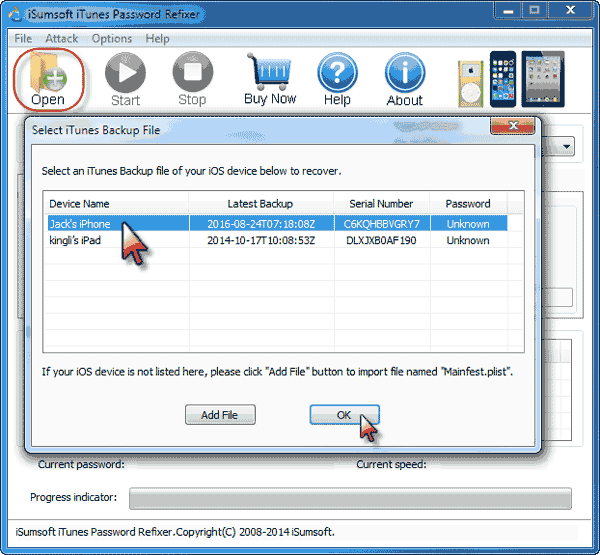
Tip: Set up iTunes Password Refixer for a higher-performance password recovery process.
Select one attack type and check (or set) relevant password properties (such as range, length) according to your selected password attack type.
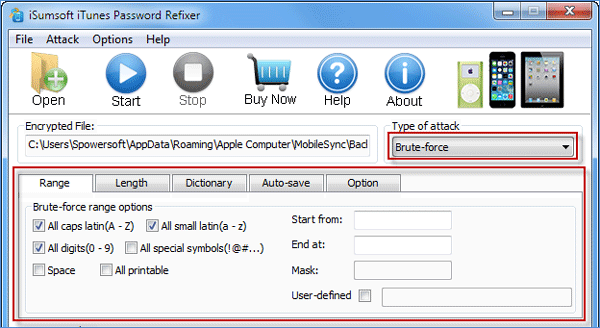
After the previous three steps, everything is OK and you can click the Start button to start cracking the iTunes backup password. Wait a few minutes or seconds, then the password will be recovered and displayed on the screen. Note down the password or copy it by clicking the Copy button. Your next step is to use the password to decrypt the iPhone backup in iTunes.
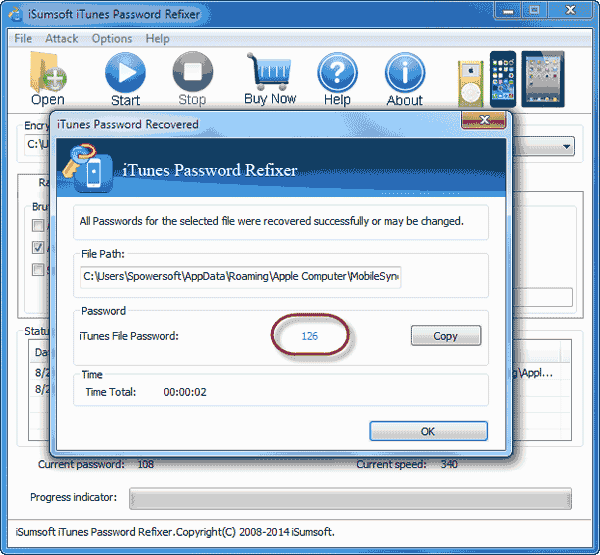
Open iTunes on your computer and make sure the iPhone is connected. Uncheck "Encrypt iPhone backup", then enter (or copy) the previously recovered password, and click OK.