
Updated:
Once you have enabled Siri on your device, you can use it to help you with some daily tasks.
You may haven't yet known that Siri can be accessed from the lock screen, even though, you have Touch ID or a passcode enabled. If you don't want Siri to be accessible from the Lock screen, you can disable this feature. This tutorial shows you 2 options to allow/disallow to access to Siri from the Lock screen.
Step 1: Go to Settings > Siri.
Step 2: Switch button next to Access on Lock Screen on or off.
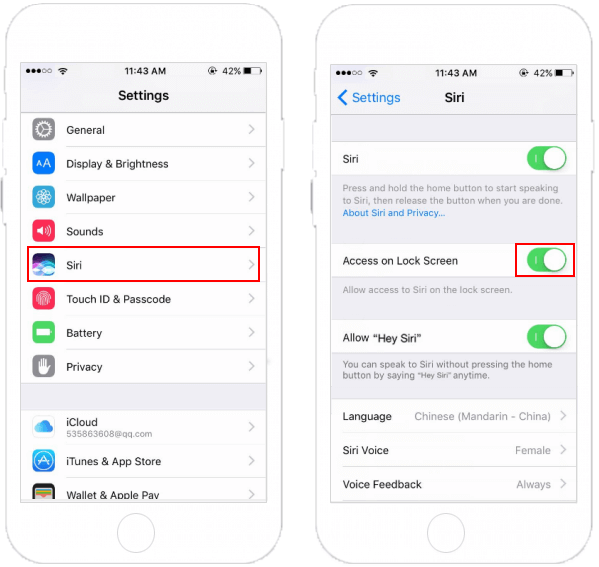
With this option, you can control whether allow Siri to be accessible from the lock screen or not, even though you have Touch ID or a passcode enabled.
Step 1: Open Settings > Touch ID & Passcode.
Step 2: Enter Passcode if you have set.
Step 3: Scroll down to Allow Access When Locked section, then switch button next to Siri off.
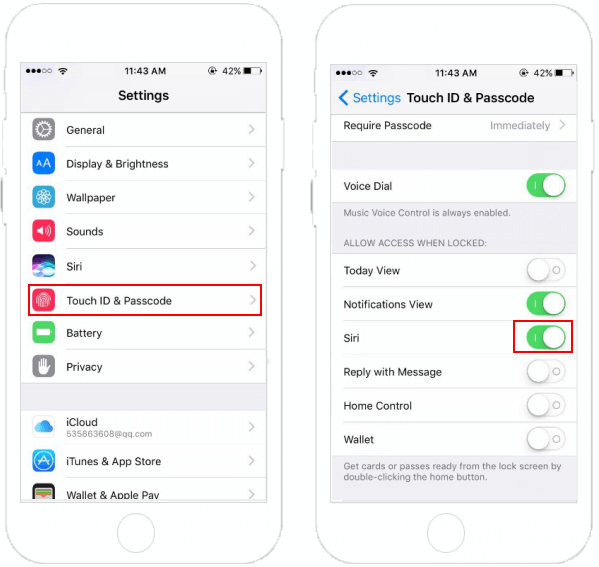
Latest Articles
Hot Articles
We use cookies to improve your browsing experience, provide personalized content, and analyze traffic. By clicking 'Accept', you agree to our use of cookies.
Support Team: support#isumsoft.com(Replace # with @)Sales Team: sales#isumsoft.com(Replace # with @)
Resources
Copyright © iSumsoft Studio All Rights Reserved.