Can't regain access to password-protected notes on your iPhone? If you have forgot password to unlock old notes, and you need to unlock notes on iPhone, there are a few ways you can accomplish this. This guide will show how to unlock old notes if you forget your password and how to reset forgotten Notes password on iPhone.
If you have linked Touch ID or Face ID to Apple Notes, that is, Touch ID or Face ID has been previously activated as a password, you can easily recover information from your notes. This allows you to easily unlock old notes without fear of losing your data. The following steps can help you back up the contents of accessible locked notes.
Step 1: Open Notes app on your iPhone and open locked Note that you want to recover.
Step 2: Either tap on the lock icon or the "View Note" section. When a dialogue window prompts for a password, rest your fingerprint on the Touch ID button to open it. On the iPhone X or later, Face ID will scan your face automatically and you're in.
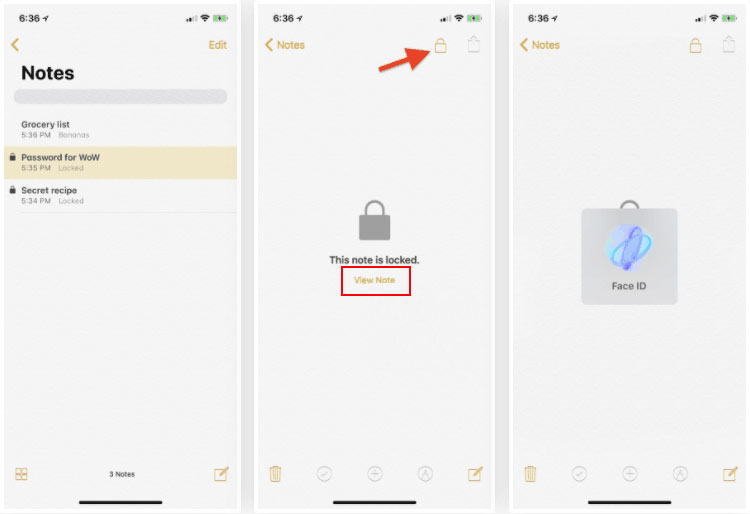
Step 3: Once opened, copy the content of the note and then tap on Back to exit from locked Note on iPhone.
Step 4: Tap on Create Note icon from the bottom right corner and paste the content on a new note. Save the new note.

Step 5: Repeat above steps for all the locked notes you want to recover.
Step 1: Go to Settings > Notes > Password.
Step 2: Tap Reset Password.
Step 3: Enter your Apple ID password.
Step 4: Tap Reset Notes Password again.
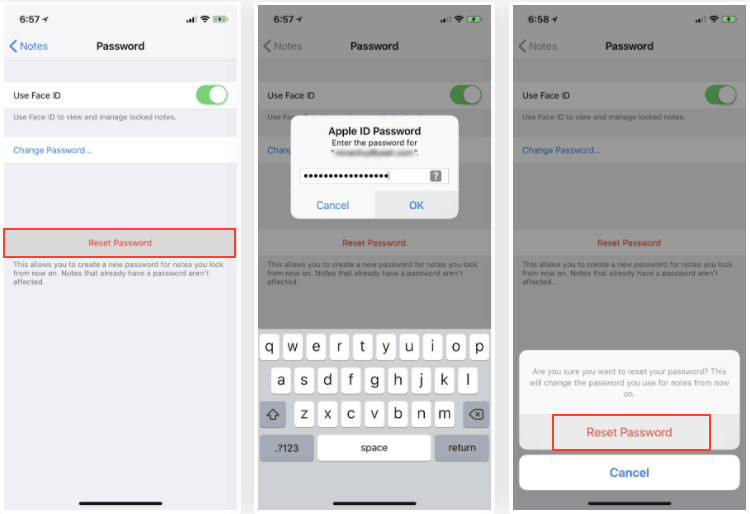
Step 5: Enter your new password and password hint.
Step 6: Notes will ask you if you want to update this "old" password to use your new one.