Is your iPhone screen black and white unexpectedly ? If you are facing this perplexing situation, this comprehensive article is to guide you through resolving this peculiar issue effectively.

To begin, let's explore the reason behind the iPhone displaying a black and white screen. This problem usually arises when the Grayscale color filter is mistakenly activated on the iPhone, causing the screen to change from color to black and white. Moreover, following an iOS update, certain users, especially those with iPhone 15, may experience their device appearing in black and white due to software glitches and bugs. It is also worth noting that hardware issues could potentially result in this screen problem. Even if your phone hasn't been bumped or dropped, loose wires between the phone's motherboard and screen can cause display problems with your phone's screen.
Based on the above reasons, you can deduce what is causing your phone's screen to go black and white and choose the right method to fix it.
In this section, we introduce 5 solutions to work out the issue with iPhone screen display, covering software settings and hardware issues.
The Color Filter feature on the iPhone is specifically intended for individuals with color blindness or difficulties in reading text on the screen. When activated, this feature provides users with four preset filters, including the Grayscale, which removes color from the iPhone screen and displays only shades of gray, black, and white. To address this issue, navigate to Settings > Accessibility > Display & Text Size > Color Filters to verify if the feature is enabled. If it is, simply toggle the button to disable it, resolving the problem of the iPhone being in black and white.

If the Grayscale filter is turned off and your iPhone persists displays black and white, you may consider force restarting the iPhone. To do so, follow the instructions below according to your iPhone model:
For iPhone 6 and earlier: Press and hold the Home + Power buttons at the same time until you see the Apple logo.
For iPhone 7 series: Press and hold the Volume Down + Power buttons simultaneously, then release them until the Apple logo appears on the screen.
For iPhone 8 and newer: Press and release the Volume Up button, then do the same to the Volume Down button, and finally press and hold the Power button. Release it when you see the Apple logo on the screen.
Obsolete or outdated versions of iOS can lead to screen display issues on the phone, as Apple may not provide timely security patches to support the system. Ensure to check for any available updates for your device and consider upgrading the system to determine if this resolves the issue. The following are steps to update your iPhone:
Step 1Open the Settings app, then tap General > Software Update. If there is more than one software update option available, choose the one that you want to install.
Step 2Tap Install Now. If you see Download and Install instead, tap it to download the update and follow the onscreen instructions to complete the task, during which you may be asked to enter your passcode before installing the update.
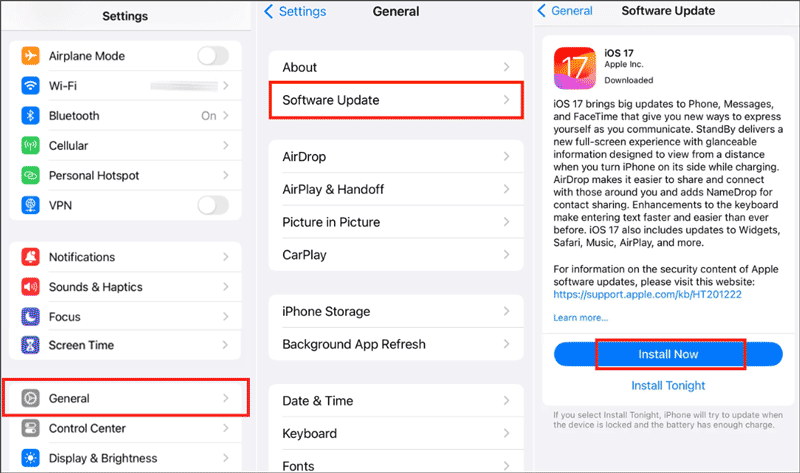
In most cases, the black and white iPhone screen can be resolved with the above methods. However, if your iPhone continues to display abnormal colors, it is advisable to utilize a professional tool for repair, with iSumsoft iOS Refixer being the recommended option. The software, with two system repair modes, enables you to fix 99% of issues stemming from system bugs and errors.

iSumsoft iOS Refixer
Here are steps to use iSumsoft iOS Refixer to fix the iPhone stuck in Grayscale:
Step 1Download and install the program on your computer. Then connect the iPhone to the PC with a USB cable. Launch the software and select System Repair on the interface.

Step 2iOS Refixer provides two repair modes, with the recommendation to initially attempt the Standard Mode. Provided the system is severely damaged and the Standard Mode proves ineffective, it is advisable to utilize the Advanced Mode feature as the next step.

Step 3Check your iPhone model and you are required to download a firmware package. Click Download to move on, then the software will start downloading. If you have downloaded a matching firmware previously, you can select it from your local folder.

Step 4Once the download is finished, you will be given the Repair button. Continue to fix the black and white iPhone screen by clicking it.

Step 5Wait for the process to complete until you see the message "Repair successfully" on the screen.

You may find the iPhone still getting stuck into a black and white display even though you've exhausted all the above-mentioned solutions. It's most likely a screen problem. In this case, the most viable option is to replace the screen with a new one. This involves seeking professional help or visiting a service center to replace the screen.
In this article, we share you with 5 practical and effective solutions to fix the iPhone stuck in a black and white screen. If you have ruled out the phone setup issue, then you can try using the iSumsoft iOS Refixer to fix the screen display issue. Of course, replacing the phone screen with a new one should be used as a last resort fix.