iPhone shows green lines on the screen? This can be one of common issues occurring to iPhone especially after iOS 10 is released. So, why are there green lines on your iPhone and how to fix green lines on your iPhone? Here this article will analyze the possible causes and shows you 10 top ways to fix the green line issue.

When it comes to iPhone green line issue, the causes can be divided into internal and external factors as follows.
1. Inside system issues
2. External Damage
If you find iPhone screen showing green lines, one of the best solutions is to force restart iPhone with proper steps as below.
For iPhone 6 or earlier: Press and hold down both the Power button and Home button together until the Apple logo appears.
For iPhone 7 and 7 Plus: Press and hold both Volume Down button and the Power button together until you see the Apple logo.
For iPhone 8 and later: Rapidly Press Volume Up button and then rapidly press Volume Down button. Finally, press and hold the Power button until an Apple logo displays on the screen.

If force restart cannot fix the issue, you may need to try to update iOS system in Settings or in Recovery Mode. In this way, you may solve software bugs on iPhone and get your iPhone out of green lines.
Option 1: Update iPhone in Settings
Step 1: On iPhone, tap gear icon to enter iPhone Settings > General.
Step 2: Choose Software Update to check for update. Then ensure enough iPhone space for update and click Download and install to update iOS to the latest version.
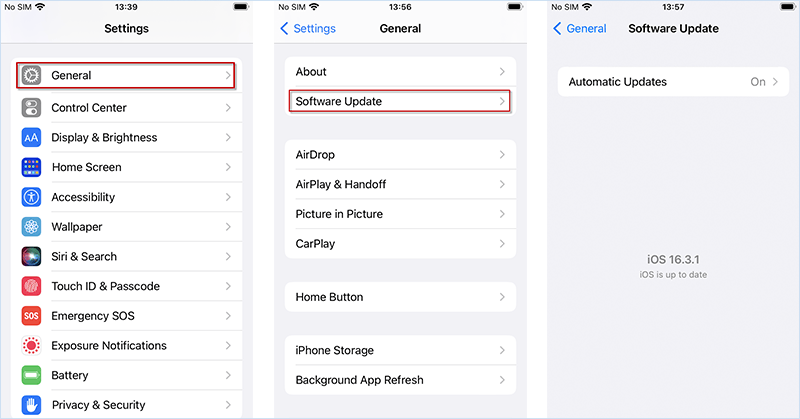
Option 2: Update iPhone in Recovery Mode
Step 1: Install the latest version of iTunes to a Computer and launch it. Meanwhile, connect your iPhone showing green lines to the Computer and put iPhone into Recovery Mode.
Step 2: When iPhone is detected by iTunes and a notification saying that iPhone requires an update or restore, you can click Update and follow the instructions to update to the latest iOS version.
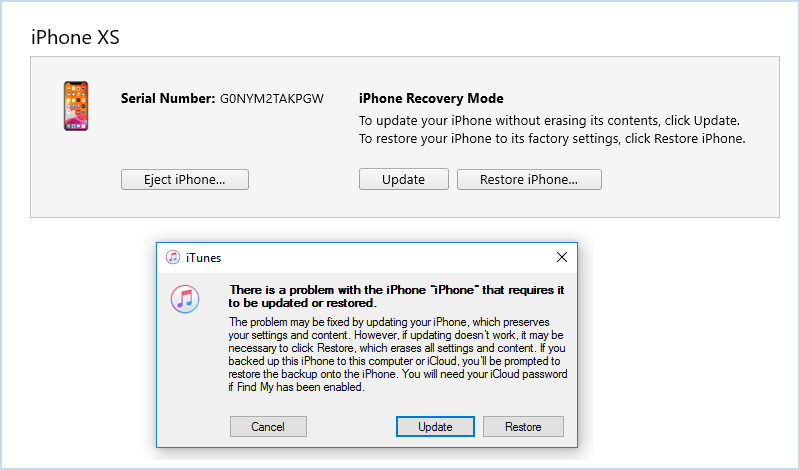
Another way to fix green lines on iPhone screen is to adjust display settings. You can enter Settings > Display & Brightness. Then switch between Light and Dark mode, try to increase brightness or turn on True Tone to see if green lines will disappear.

Besides display settings, there may be other improper settings in iPhone leading to the green lines on the screen. If you have no idea to adjust which part of the settings, you can reset all settings in a few steps.
Step 1: In iPhone Settings, choose General option.
Step 2: Scroll down to choose Transfer or Reset iPhone > Reset.
Step 3: Finally click Reset All Settings. This will just erase iPhone settings but not your data.
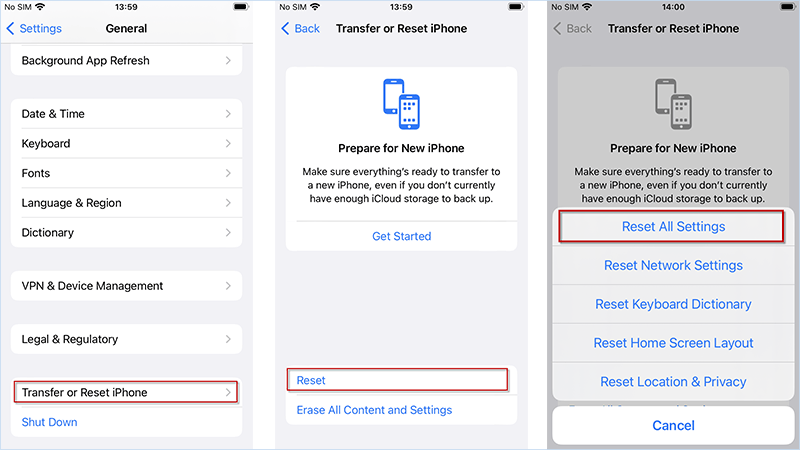
To help your iPhone get rid out of green lines, you can also attempt to factory reset your iPhone to default settings. In this way, you will erase all content and Settings on iPhone, so it is suggested that you back up iPhone before resetting iPhone.
Head to Settings and tap General > Reset > Erase all content and Settings.
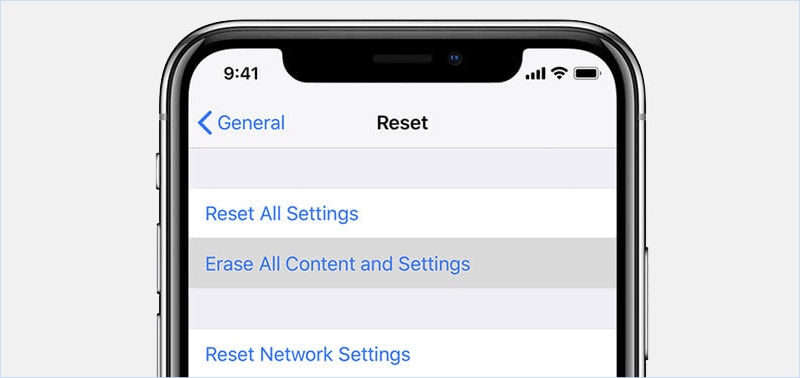
The best way to fix iPhone green lines caused by internal issues is using a professional iOS repair tool. iSumsoft iOS Refixer is such a powerful program that can repair various iOS problems on iPhone/iPad/iPod Touch such as green screen of death, boot loop, iPhone frozen/stuck, etc. without losing any data. Now, let’s see how it works to fix green lines on iPhone screen.

iSumsoft iOS Refixer
At the beginning, install and run iSumsoft iOS Refixer on your Windows Computer.
Step 1: When the software opens, choose to fix the iOS device without data loss in Standard Mode.
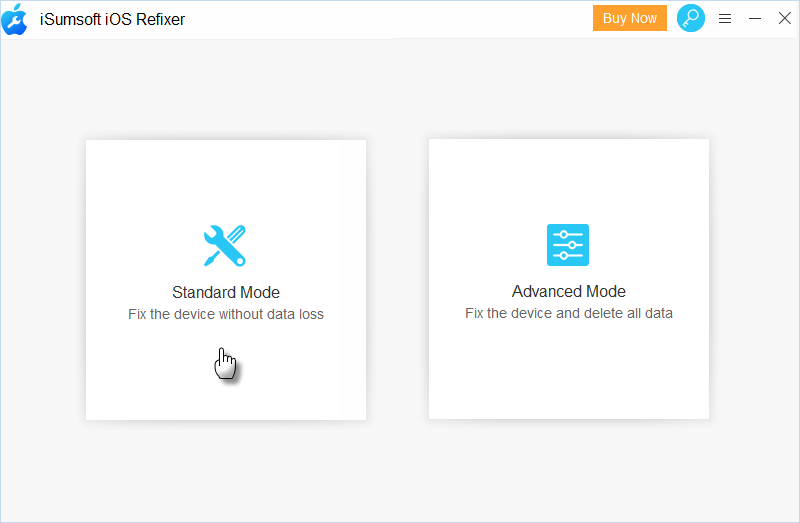
Step 2: Connect your iPhone to Computer and set iPhone into recovery mode following the on-screen instructions. Once iSumsoft iOS Refixer recognizes your device, you can click Download to download the firmware package matched by the software.
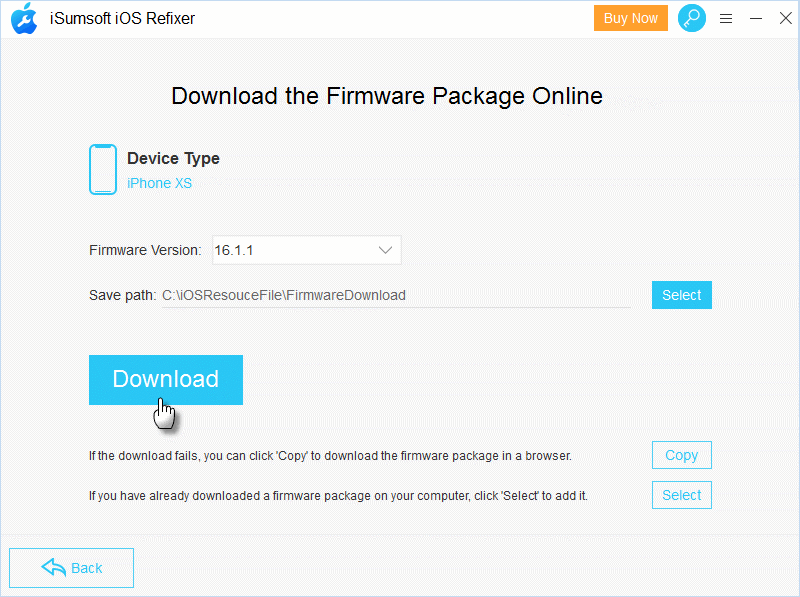
Step 3: Now you can click Repair to start fixing iPhone with green line. During the entire process, Please keep you iOS device connected to the Computer without any interruption.
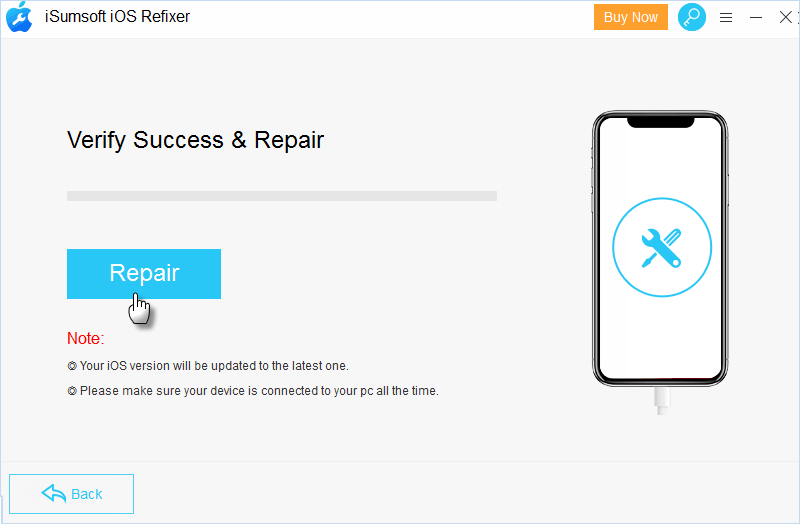
Step 4: When the repair is complete, iPhone will automatically restart and you may find the green lines disappearing on its screen.
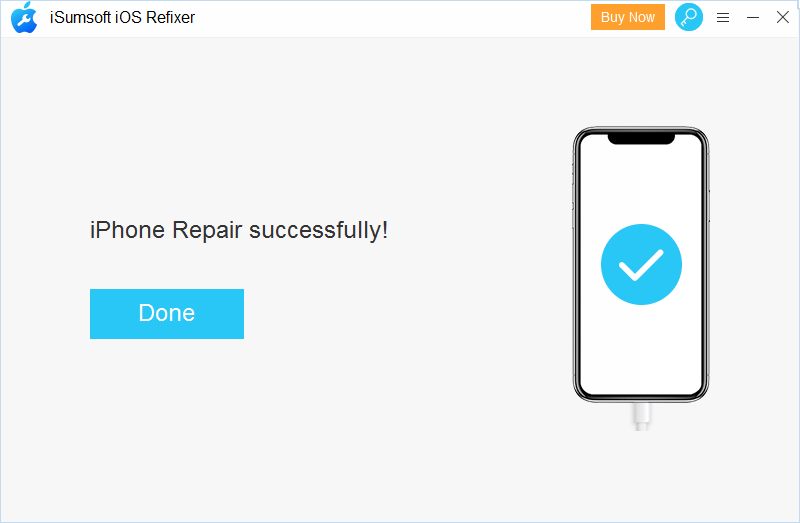
According to some users, unsuitable iPhone back case will also cause green lines on iPhone. When iPhone back case is too tight, it will put pressure on your screen and lead to iPhone green line issue. Here you can follow these steps to fix it.
Step 1: Lock/Shut down your iPhone.
Step 2: Remove the back case from your iPhone.
Step 3: Wait for ten minutes and unlock/restart your iPhone.
Now, you may find the green lines on iPhone are gone.

When iPhone is exposed to water or other liquids, its internal components is prone to corrosion and damage, which can lead to green lines on the screen. In this case, the first thing you need to do is using soft cloth to wipe off the water around iPhone including charger port, speaker holes, SIM card slot. Then turn off iPhone and remove the battery from iPhone as soon as possible. Don’t charge iPhone and keep it into a cool, dry place. Wait for a few days and turn it on to check if the iPhone green lines fade away.

Option 1: Press/Replace iPhone screen
If you recently dropped your iPhone, iPhone may show green line because of a loose display connector. In this case, you can try to press your iPhone screen to fix the issue. Here are the steps.
Step 1: Turn off your iPhone.
Step 2: Use two fingers to slightly press the whole screen of your iPhone.
Step 3: Turn on your iPhone and see if the green lines disappear.
Gently pressing the screen may make the connector firm again and fix the green lines on iPhone screen. But please don’t hard press the screen or it will do harm to the screen and make it worse. If this way cannot work, the screen or display connector may be damaged and you need to have them replaced to fix the issue.
Option 2: Slap iPhone
“I just punched at the screen for a few times and it became fine”
In addition to press the screen, some users said they fixed the issue by slapping their iPhone! Here you can also have a try, but remember that do not heavily slap your iPhone.
Step 1: Turn off your iPhone.
Step 2: Tap your iPhone on the front and back side. Then gently hit both the front and back side of iPhone against table or wall.
Step 3: After that, turn on iPhone to check if the green lines are gone.
If you have any hardware or screen damage issues on iPhone, it is suggested that you contact Apple Support and ask for professional suggestions. Or you can take your iPhone to a professional Apple repair store to have it checked and fixed.
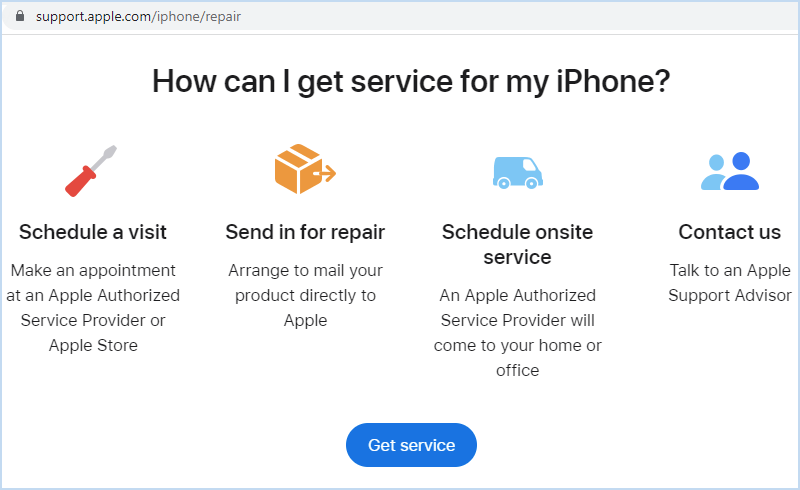
That’s all about how to fix iPhone green line on screen with 10 useful workarounds. When iPhone shows green line on screen randomly, the best way is to force restart or use an iOS repair tool to fix it. When iPhone displays green lines on screen after damage, you may need to check for wetness and corrupt connection or components. So, what is the effective way for you to get rid of green lines on iPhone? Welcome to share your experience with us. If you find this article is helpful, please share it with others in need.