Do you upset about your iPhone screen keeps dimming automatically? Most of iPhone users can solve it by disabling Auto-Brightness. However, some of them find it useless. Here in this article, I will explain why iPhone keeps going dim and walk you through the tips on how to fix iPhone screen keeps dimming even with auto brightness off.

Usually, your iPhone display keeps dimming because some settings to automatically adjust screen brightness are enabled, especially Auto-Brightness. Actually, these settings are used to reduce eyes strains, but sometimes they can be so annoying while watching videos, playing games, etc. In addition to settings problem, software error, outdated software and device overheating may also cause iPhone dimming by itself.
When it comes to fixing iPhone screen dimming, disable Auto-brightness may be the first idea coming to your mind. With Auto-brightness on, iPhone will change brightness according to the light around you. Thus, you can try to turn off Auto-brightness:
Settings > Accessibility > Display & Text Size > Scroll down and disabled Auto-Brightness
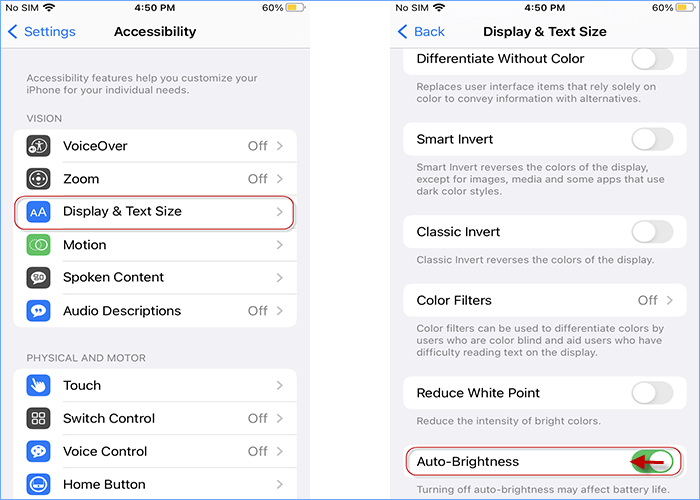
However, what if iPhone screen keeps dimming with auto brightness off? Actually, iPhone screen dimming can be caused by other settings or overheat. Here you can try to turn off the features leading to your low screen brightness.
Low Power Mode is designed to reduce iPhone battery usage. With Low Power Mode turning on, iPhone will reduce its running activity including screen brightness. If your iPhone screen keeps dimming even with auto brightness off, turn off Low Power Mode to see if iPhone can be bright as usual.
Go to Settings > Tap Battery > Turn off Low Power Mode
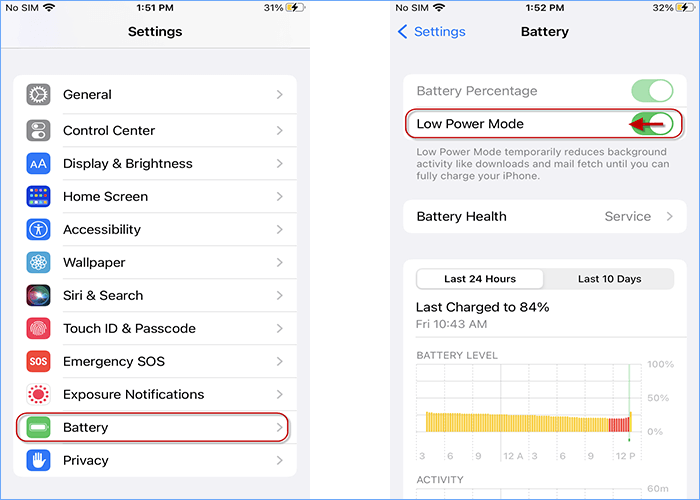
True Tone is a feature that changing display color according to the light around you, which can make your eyes on phone more comfortable. This feature is built in iPhone 8, iPhone 8 Plus and iPhone X and you can try to turn off it when iPhone screen keeps dimming with auto brightness off.
1. Scroll up the screen from the bottom
2. Hard-press the brightness slider
3. Disable True Tone at the bottom right
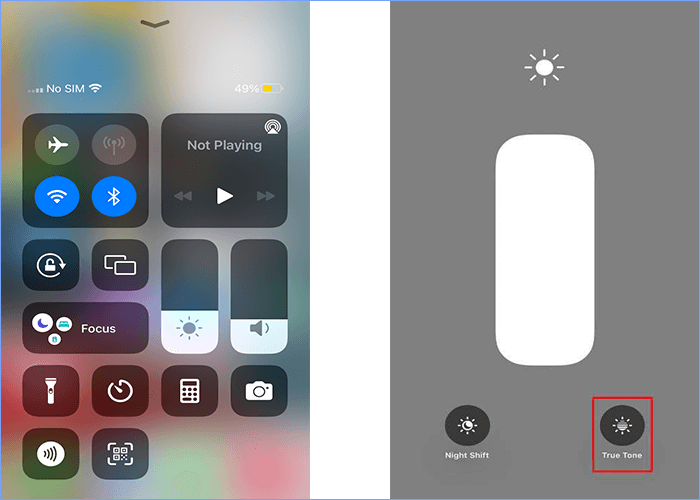
Night Shift can automatically adjust your screen to a warmer display in a dark place, which is to help you get a better night's sleep. Thus, your iPhone dimming by itself may be caused by the enabled Night Shift. To solve the issue, check if you have set a scheduled Night Shift and switch off it.
Settings > Display & Brightness > Night Shift > Switch off Scheduled
If Manually Enabled Until Tomorrow is turning on, switch off it as well.
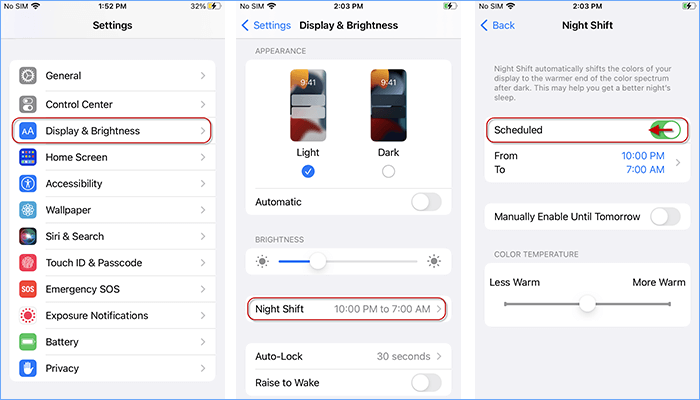
Auto-clock can help you automatically lock your screen when you are not using your iPhone. Every time iPhone is about to lock, iPhone screen turns dimmer than as usual. If you set a sooner Auto-Lock, your screen will dim frequently. To keep iPhone from dimming frequently, you can try to set a later Auto-Lock. Never Auto-Lock will enable your iPhone to light up all the time until you press the sleep button.
Settings > Display & Brightness > Auto-Lock > Never
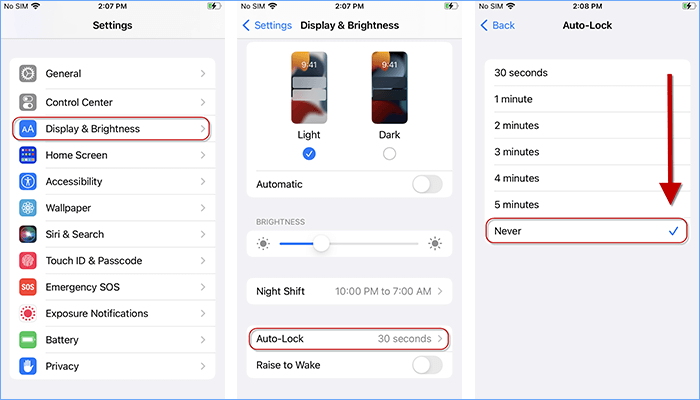
Low Light Mode is a helpful filter to reduce your screen brightness when you turn the screen brightness to the lowest light. This feature can offer you a much dimmer display than any other settings. If your iPhone screen keeps dimming even with auto brightness off, you can try to disabled Zoom or just turn off the Zoom Filter in this way:
Enter Settings > Choose Accessibility > Tap Zoom > Touch Zoom Filter > Select None
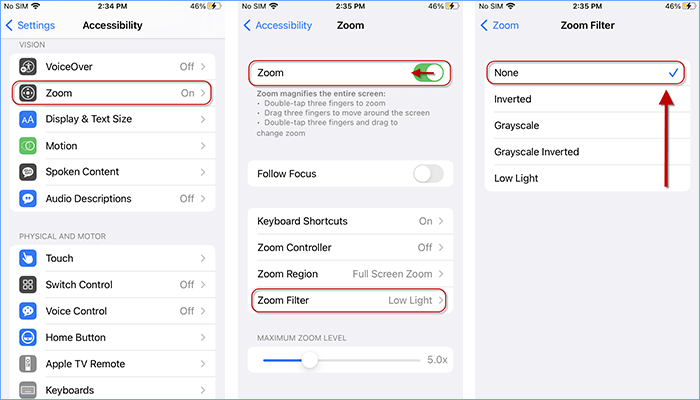
When iPhone is heating up, it will automatically adjust itself to a normal temperature by restricting internal settings. One of the protective adjustments is screen dimming or even screen getting black. Thus, when you notice your iPhone screen keeps dimming, it may be caused by overheat. To keep your iPhone cool down, you can stop the running apps, turn on Airplane Mode and take off the phone case. After trying, your screen may turn bright again.
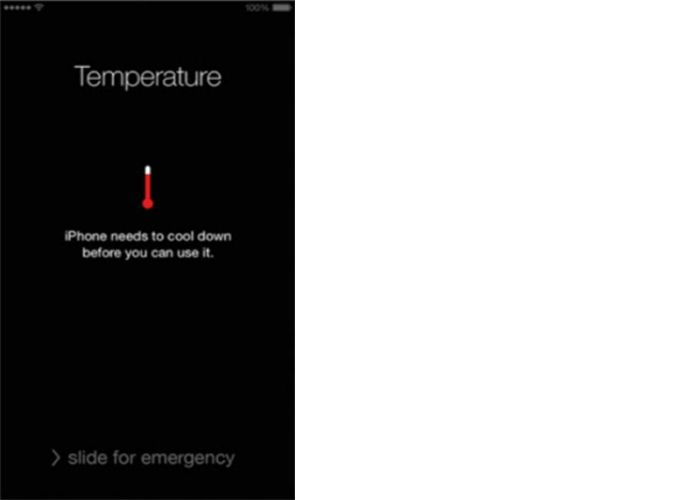
When iPhone software runs error, your phone screen may dim and freeze. Restarting iPhone is one of the common ways to fix this running issue. Try to restart iPhone, and your dimming screen may be fixed with the restarting device.
Updating your iPhone software can restore some bugs leading to unstable screen brightness. Check if there is an outdated iOS in your iPhone and update it in this way: Settings > Software Update > Download and Install.
When iPhone brightness automatically goes down, there may be some content or setting problems in iPhone. Thus, resetting iPhone is one of the useful ways to fix dimming screen. You can back up iPhone first and factory reset your iPhone in this way: Settings > General > Transer or Reset iPhone > Erase All Content and Settings.
If you try all the ways above but your iPhone screen still keeps dimming, there may be some hardware issues occurring to your iPhone. To fix that, you can get your iPhone checked and repaired in a professional Apple Store.
What if iPhone screen keeps dimming with auto brightness off? Now you will know more ways to deal with your dimming screen besides turning off auto brightness. Hopefully, you can successfully get your bright screen with above tips. Thank you.