It is irritating that iPhone drains so fast that you have to charge it many times in one day. iPhone battery consuming fast may be caused by many unnecessary settings and multiple running applications. Then how to reduce battery usage on iPhone? Here you can try to adjust your settings and manage your apps with the following tips.

Multiple background activities will consume a lot of iPhone power. Low power mode can reduce background activity like downloads and mail fetch until you can fully charge your iPhone. Especially when your battery has 20 percent left, a popping up window on screen will kindly remind you to enable Low Power Mode. You can also enable it anytime to make iPhone battery last longer.
Enter Settings > Choose Battery > Turn on Low Power Mode option.
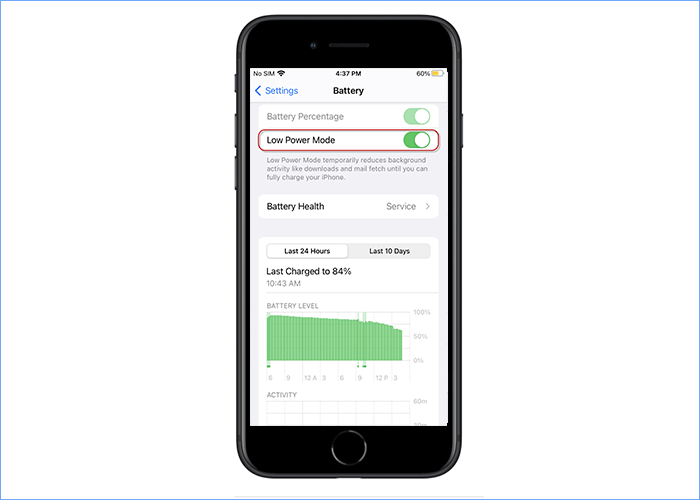
Generally speaking, higher screen brightness will drain more power. Sometimes you have to turn up your screen brightness when you are in the sun. But to reduce iPhone battery usage, you can adjust iPhone to a lower brightness as long as you can see the display if you are not in bright. You can turn down screen brightness in these ways:
Way 1: Go to Settings > Display & Brightness > Turn down BRIGHTNESS.
Way 2: Scroll up the screen from the bottom to turn down screen brightness from Control Center:
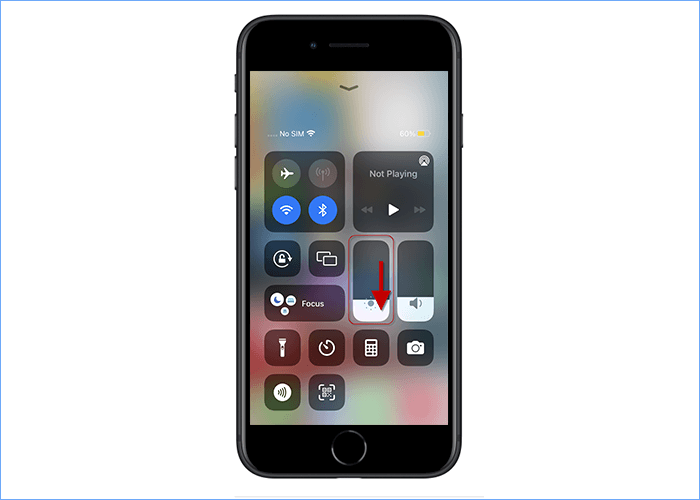
There is a convenient feature in iPhone to help you adjust your screen brightness and reduce battery usage on iPhone. You can enable Auto-Brightness, and it will automatically dim brightness when you are in a darker place.
Enter Settings > Accessibility > Display & Text Size > Activate Auto-Brightness
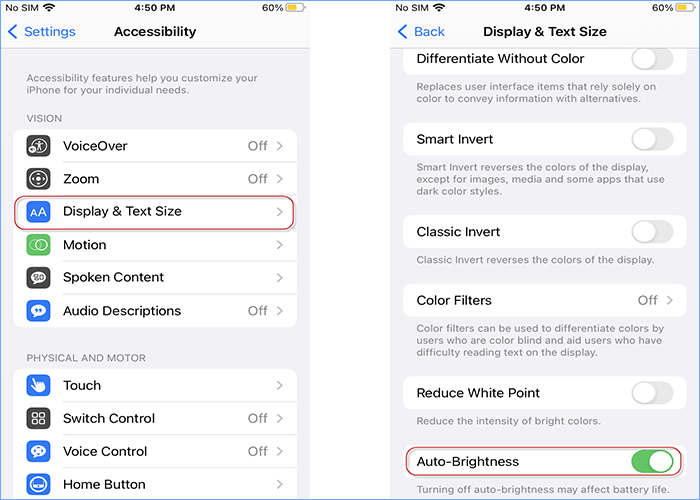
Your power slips away fast when you always keep your iPhone screen on. Auto-Lock can help you turn off screen when iPhone is not used, which will save your battery on display. If you want to reduce iPhone battery usage to the maximum, you can adjust your iPhone Auto-lock to the earliest time in following way: Settings > General > Auto-Lock > 30 Seconds
(For latest iOS version: Settings > Display & Brightness > Auto-Lock > 30 Seconds)
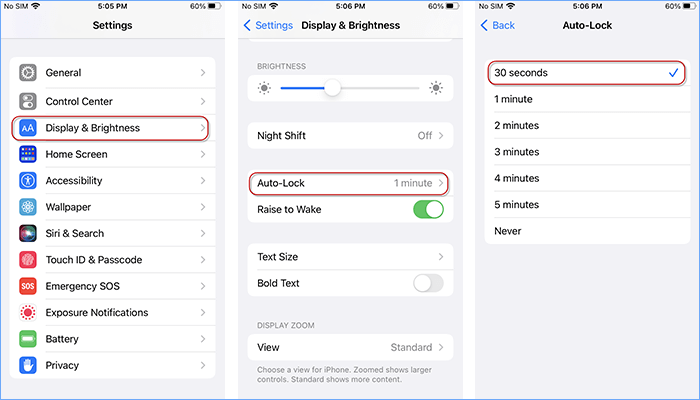
Actually, it is so convenient for you to wake up your screen by raising your iPhone. However, When you are walking or running with your phone in hand, this feature may awake your screen by accident frequently and waste your battery. Thus, toggle off Raise to Wake is a good choice to reduce iPhone battery usage.
You can enter Settings > Choose Display & Brightness > Turn off Raise to Wake.
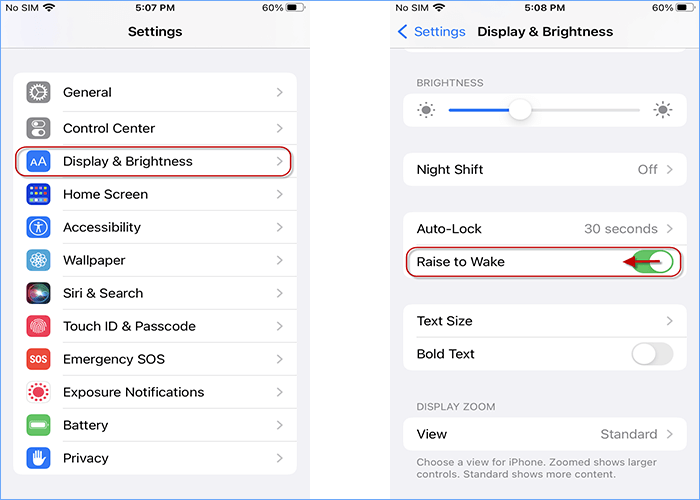
Every time your iPhone make a sound, it consumes energy. If you want to save battery usage one iPhone, you can keep your iPhone silent instead of vibrating or making a sound. Enter Settings app and Touch Sounds & Haptics, and you are able to turn off Vibrate on Ring, Vibrate on Silent, Keyboard Clicks, Lock Sound and System Haptics.
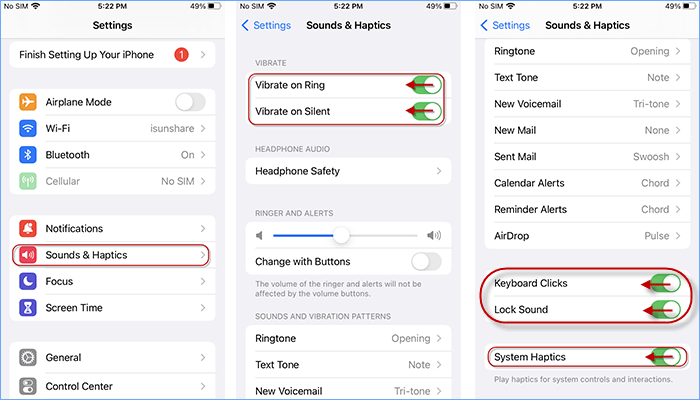
App Updates help you update apps automatically as soon as the latest version is on store. Actually, it is a quite convenient feature for you to restore apps bugs in time when using iPhone. However, with this feature, iPhone need additional power to search latest version for apps. In terms of iPhone battery usage, you are suggested to switch off Apps Updates in this way:
Tap Settings > Enter App Store > Switch off Apps Updates
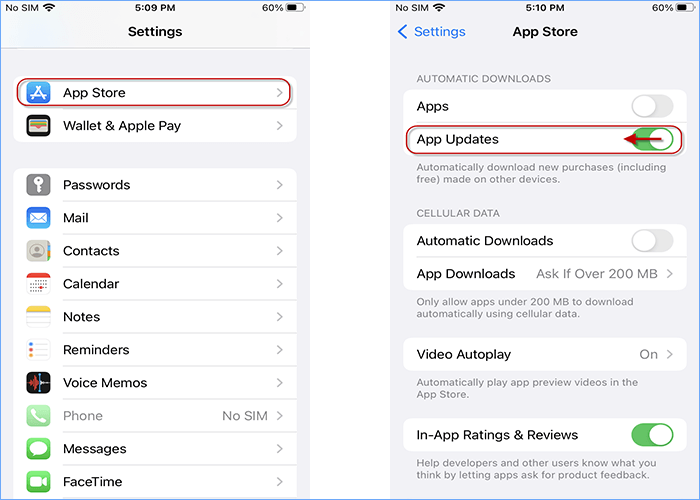
Background App Refresh allows apps on iPhone to automatically sync data from network, which will consume a lot of power. To reduce iPhone battery usage, it is a good choice to turn off this feature. When you are in Low Power Mode, background app refresh is disabled. But if not, you can also disable background apps refresh manually in this way:
Go to Settings > Choose General > Select Background App Refresh > Turn off Background App Refresh
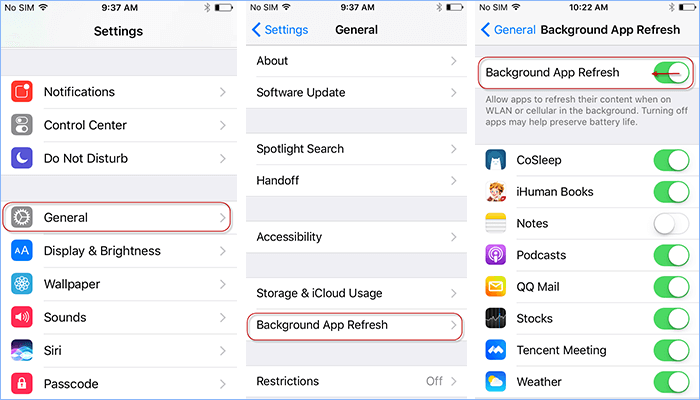
iPhone battery drains so fast? You may confuse where the power goes. Check what apps draining your battery in this way: Go to Settings > Battery. Then find out the apps you don't need and delete unnecessary apps to reduce battery usage on iPhone.
Apps Notifications will push information and keep your screen awake frequently, which will also drain your iPhone battery gradually. Thus, reduce unnecessary apps notifications is one of the best ways to reduce iPhone battery usage.
Settings > Notifications > Siri Suggestions > Turn off unnecessary apps Notifications
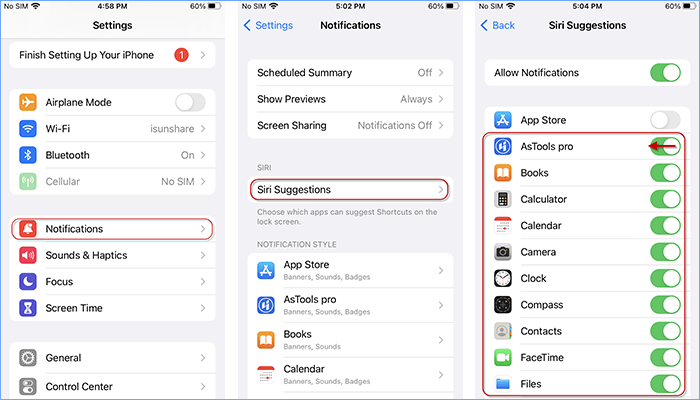
iCloud can be one of the killers for your battery usage. When apps are uploading data to iCloud, battery drains so fast. Since not every app need to back up, you can reduce apps using iCloud to save both your iCloud storage and iPhone battery usage.
Go to Settings > Tap your Name > iCloud > Turn off unnecessary apps using iCloud
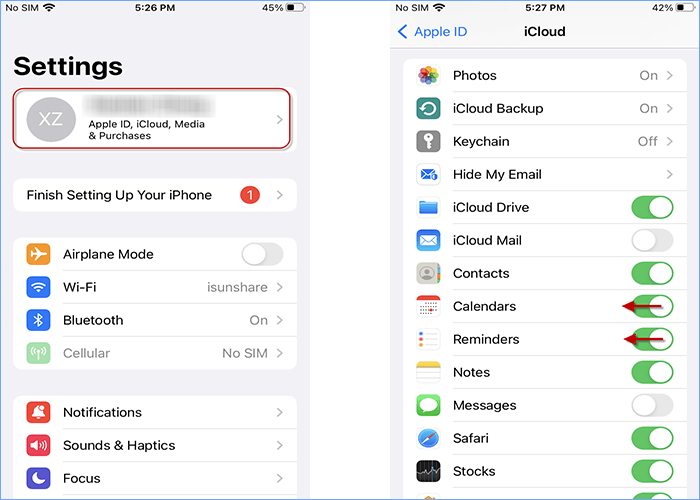
When you receive notifications, iPhone screen will light up to remind you. As we mention above, lighted screen will drain your battery fast. To save iPhone battery usage, you can keep your phone face down, so ambient light detector inside iPhone will not awake your iPhone to show the notifications.
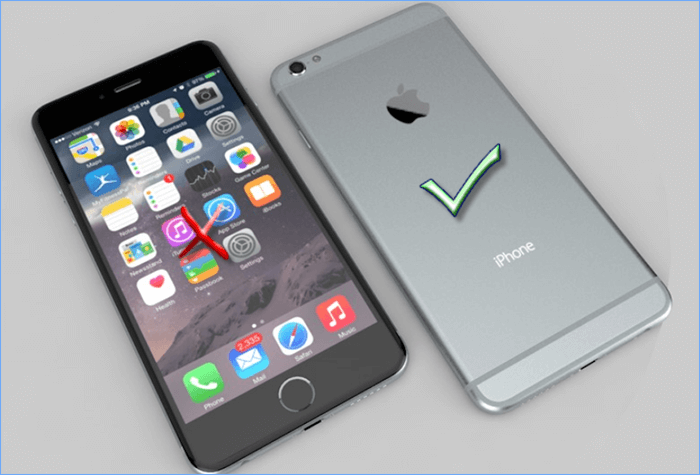
That's all the tips on how to save battery usage on iPhone. In short, you can try to reduce unnecessary settings eating up your battery and you will keep your battery lasting longer. Hope these tips can be helpful and any suggestions will be highly appreciated. Thank you.