If you have iPhone 6s or later and you used a Live Photo as Wallpaper. When you press firmly on the screen, the Lock screen wallpaper animates. This tutorial will show you how to set a Live Photo as your wallpaper.
With iPhone 7, iPhone 7 Plus, iPhone 6s, or iPhone 6s Plus, you can choose a Live Photo as wallpaper.
Step 1: Open Setting in iPhone.
In Settings, tap Wallpaper > Choose a New Wallpaper.
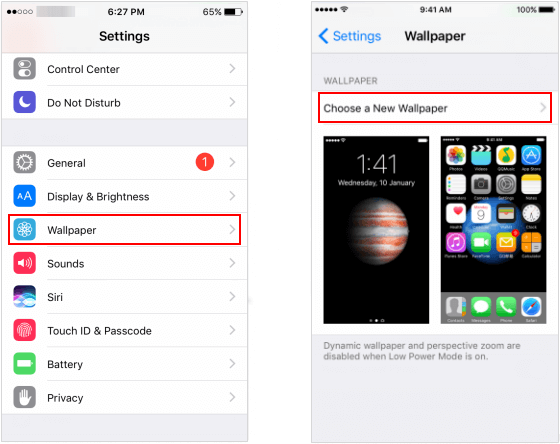
Step 2: Choose an image.
Choose a Live Photo from your Photo Library.
Step 3: Choose a display option.
If you use a Live Photo, you can choose Live, or Perspective.
Step 4: Set the wallpaper and choose where you want it to show up.
Tap Set, then you can set the wallpaper as your Home screen, Lock screen, or both.
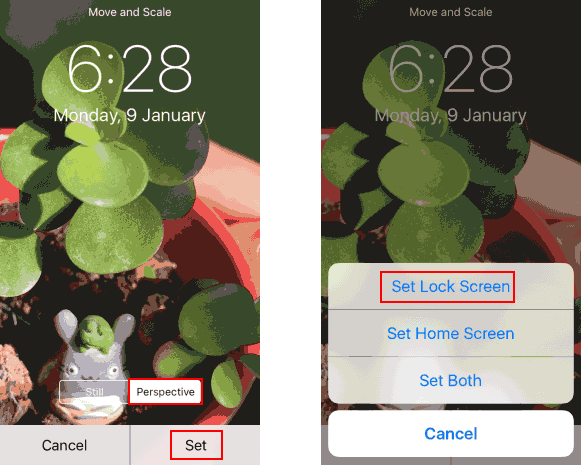
With this option, you can instantly use Live Photos as Home screen or Lock screen.
Step 1: Open the Photo app, tap Photo Album.
Step 2: Choose a Live Photo that you have taken.
Step 3: Tap on Share icon, then select Use as Wallpaper.
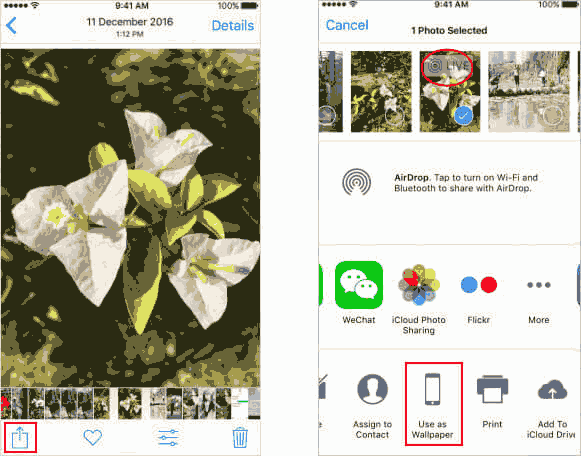
Step 4: Choose Perspective, so the wallpaper moves as you tilt your screen.
Step 5: When you're done, adjust the image, tap Set. And then choose where you want it to show up.
You can set the wallpaper as your Home screen, Lock screen, or both. The Live Photo wallpaper won't animate on your Home screen, it just plays on your Lock screen. When you press firmly on the screen, the Lock screen wallpaper animates.