With the release of iOS 13 and iPadOS 13, dark mode has been added to the iPhone and iPad. It makes the display more eye-friendly. Turning on dark mode provides an excellent viewing experience, especially in low light conditions. Dark Mode maximizes the iPhone's battery life, especially on devices with OLED displays, such as the iPhone X, XS, and XS Max. While there is some battery improvement on other iPhone models.
This guide describes 3 ways to enable or disable dark mode on iPhone or iPad.
Step 1: Open Settings app.
Step 2: Tap on Display & Brightness.
Step 3: You'll see two configurations for Light or Dark. Select Dark. You're in Dark Mode!
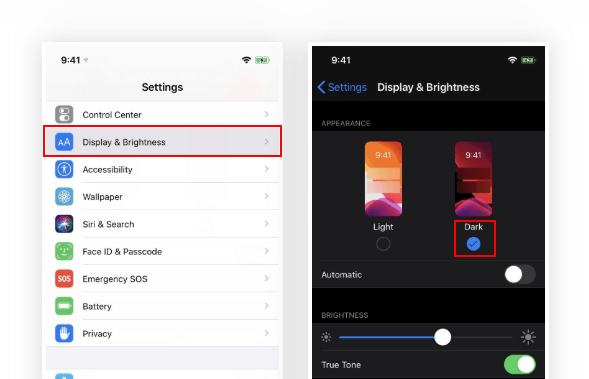
You can also set Dark Mode to turn on automatically at sunset or at a specific time.
1. Select Automatic.
2. Tap Options to set a schedule for Dark Mode.
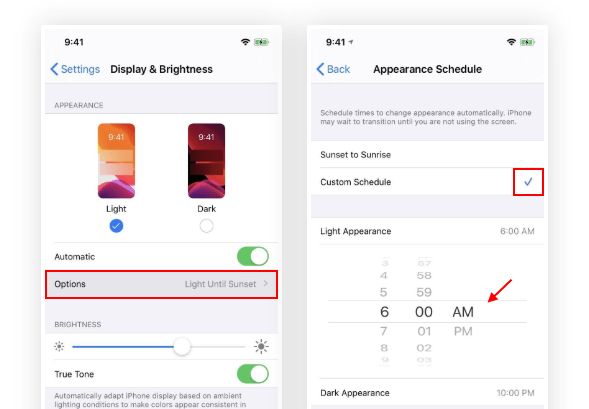
To turn Dark Mode on or off from Control Center, open Control Center and then touch and hold the brightness control. Then tap Dark Mode On or Dark Mode Off.
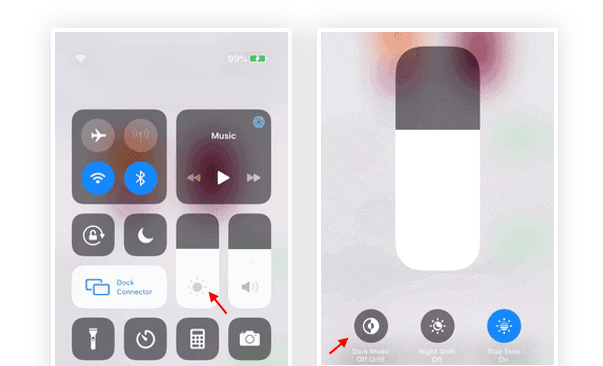
The easiest way to turn on or off dark mode is to simply tell Siri to do that.
To enable dark mode, say "Hey, Siri, turn on the dark mode" or "Hey, Siri, enable the dark mode". It will switch immediately.
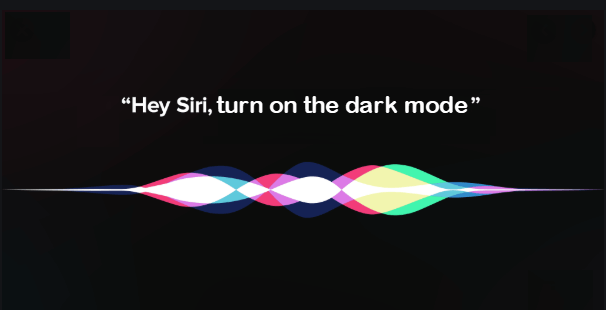
To turn it off, say "Hey, Siri, turn off dark mode". Then it disappeared.