Low Power Mode helps your iPhone save battery life when it's not charging. It can give your iPhone an extra 3 hours of battery life. This article describes three options to enable Low power mode on your iPhone/iPad.
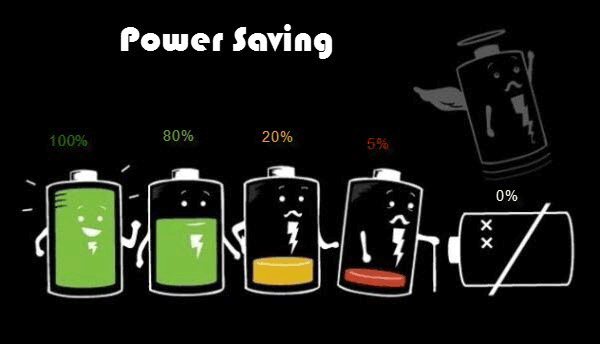
There is an option to quickly enable it when the battery is running low. When your iPhone's battery
life drops to 20%, and then again at 10%, the iOS prompts you a pop-up warning. From that warning,
there is a Low power Mode button, tap it to start saving battery. Then, the
battery icon will appear yellow.![]()
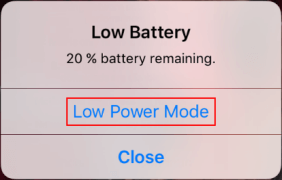
In iOS 9 and iOS 10, you have to go to Settings > Battery to turn Low Power Mode on.
Once Low Power Mode turned on, it will be turned off automatically when the charge in battery exceeds 80%.
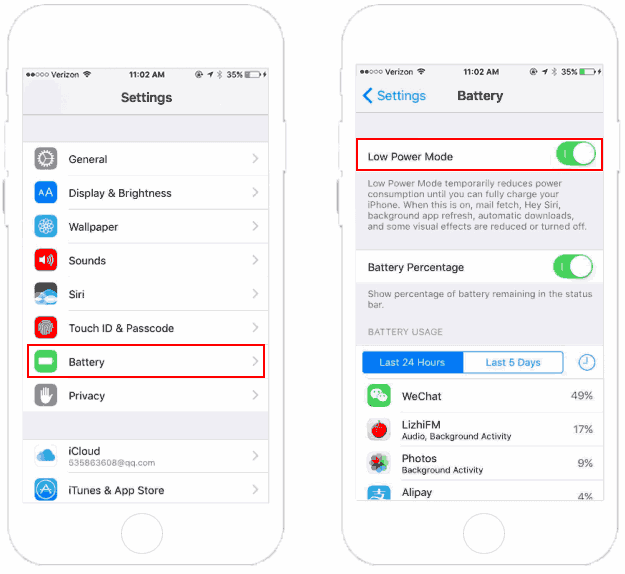
In iOS 11 or later, it is possible to enable Low Power Mode from the Control Center, Low Power Mode shortcut added there. If you cannot find it in Control Center, you can add it by yourself. Here's how:
Step 1: Go to Settings > Control Center.
Step 2: Tap Customize Controls, which will take you to the Customize menu.
Step 3: Tap the plus sign(+) on Low Power Mode. This will add Low Power Mode toggle to Control Center.
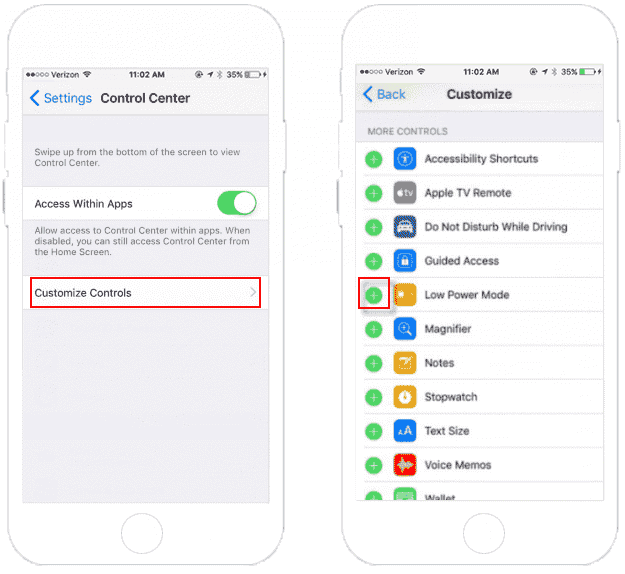
Step 4: Open Control Center on your iOS device.
On iPad or any iPhone other than the iPhone X, swipe up from the bottom of the screen to access Control Center. On iPhone X, swipe down from the right of the notch. You will see a battery icon, you can start enabling or disabling Low Power Mode by tapping this icon.
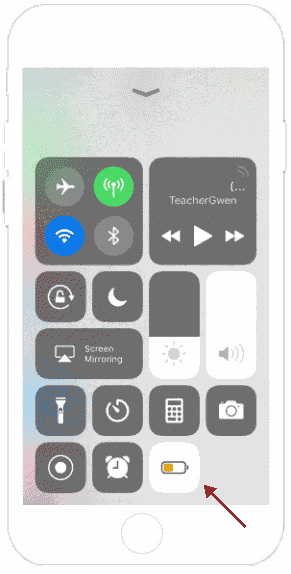
When you want to change Auto-lock time, you have to disable power save mode manually.