
Updated:
You can unlock your screen of iPhone/iPad at any time, and the screen will lock automatically after 1 minute to save on power. If that time limit doesn't suit you, it's easy to change.
Step 1: Go to Settings.
Step 2: Tap on Generally > Display & Brightness.
Step 3: Tap on Auto-Lock.
Step 4: Tap on the Time interval you wish.
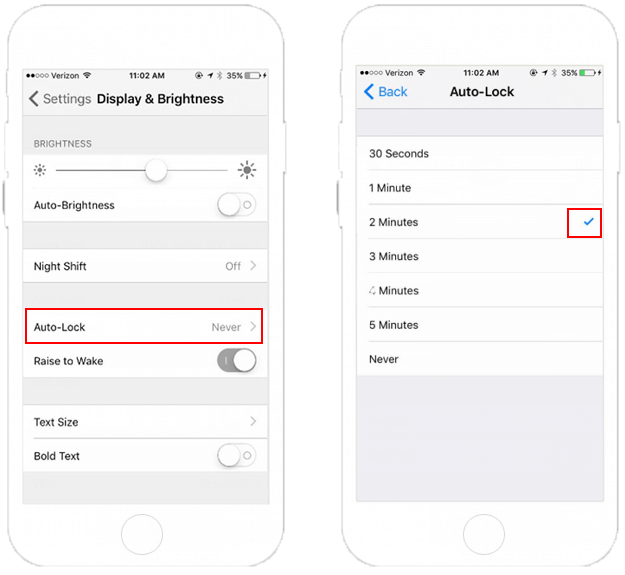
Tips: You can't change Auto-Lock time when in Power Saver Mode, and the Auto-lock time is restricted to 30 seconds. If you want to change it, go to disable Low Power Mode manually as follows:
Step 1: Go to Settings > Battery.
Step 2: Then toggle Low Power Mode off.
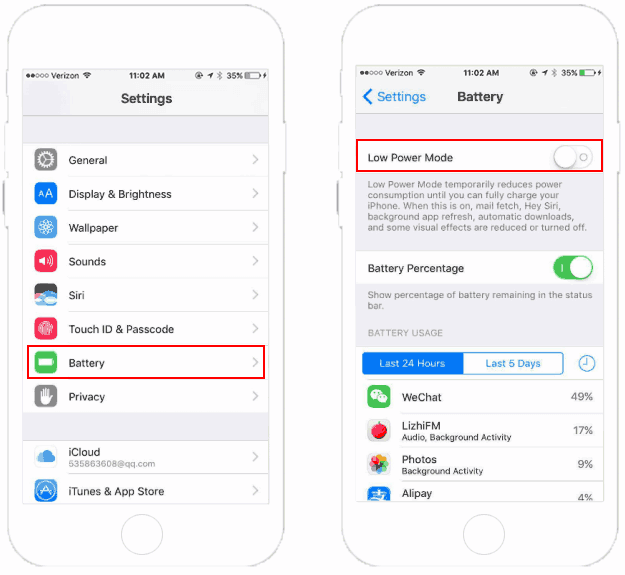
When your iPhone reaches 20 percent battery power left, you'll see a "Turn on Low Power Mode" prompt appears. You can choose Continue to enable low power mode or choose Cancel to disable power save mode. Your iPhone will always automatically disable low power mode when you charge it up to a certain point.
Learn more about How to Enable Power Save Mode on iPhone.
Latest Articles
Hot Articles
We use cookies to improve your browsing experience, provide personalized content, and analyze traffic. By clicking 'Accept', you agree to our use of cookies.
Support Team: support#isumsoft.com(Replace # with @)Sales Team: sales#isumsoft.com(Replace # with @)
Resources
Copyright © iSumsoft Studio All Rights Reserved.