As we all know, it's easy to forget your password if you change it frequently. So, in general, most of us tend to keep the password unchanged for a relatively long period of time. But what if your child changes your iPhone passcode by intentional or accident without your knowledge? Then, when you ask him, he says he has forgotten what the new passcode is. This will be annoying because eventually you have to erase your iPhone to remove the passcode. To avoid this trouble, you can use Screen Time in iOS 12 or above to prevent your child from changing your iPhone passcode. Read on for detailed steps.
Step 1: Open the Settings app from the Home screen.
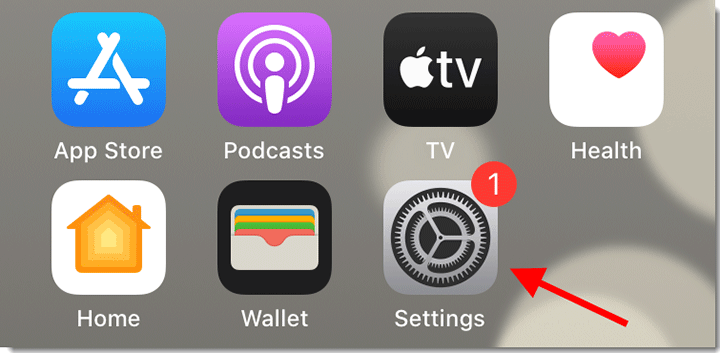
Step 2: Tap Screen Time. Related: How to Turn on/off Screen Time on iPhone
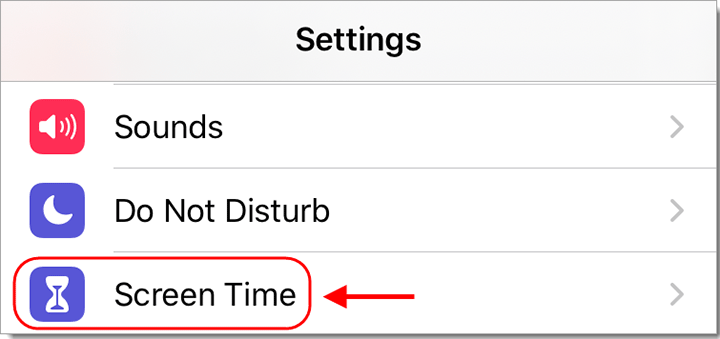
Step 3: After entering the Screen Time page, tap Content & Privacy Restrictions.
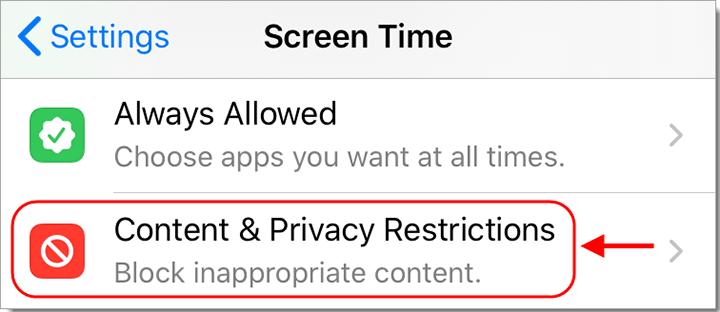
Step 4: Toggle Content & Privacy Restrictions ON.
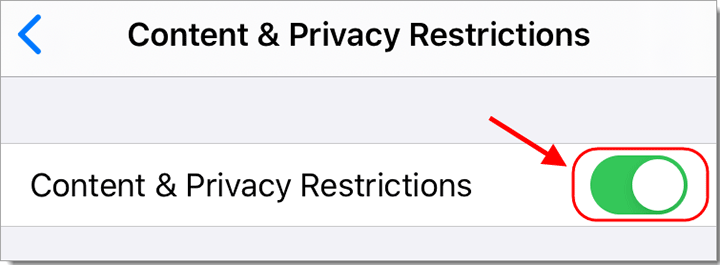
Step 5: Scroll down to the last section titled ALLOW CHANGES, and then tap Passcode Changes.
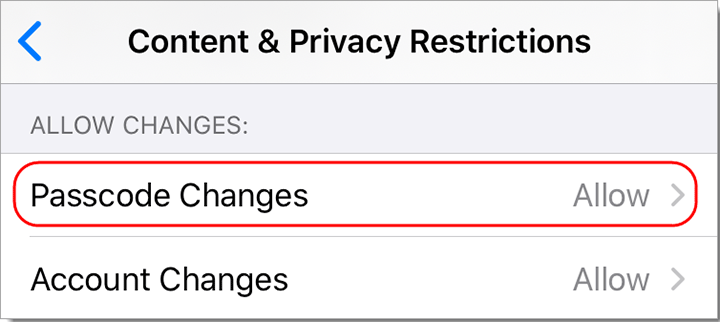
Step 6: On the Passcode Changes page, select Don't Allow.
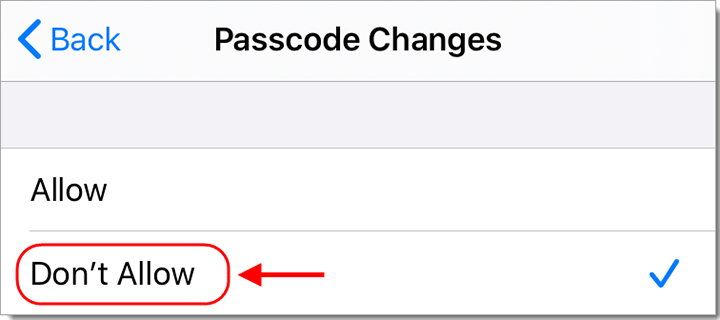
That's it. From now on, the Touch ID & Passcode or Face ID & Passcode option in the Settings will not be displayed. That is, there will be no option to enter the passcode menu. In this way, you can prevent your child and others from changing your iPhone passcode.