
Updated:
Turning off high contrast mode can basically make the computer turn black and white along with a bunch of other fluorescent colors. I don't need to remind you how annoying this is. To make you feel comfortable, we can also provide a solution for you to turn on High Contrast.
Well, let's take a look at what it would be like to turn off High Contrast mode on Windows 10.
You can quickly turn off high contrast by pressing the left Shift, left Alt and Print Screen keys simultaneously.
Step 1: Input theme and click Change the theme.
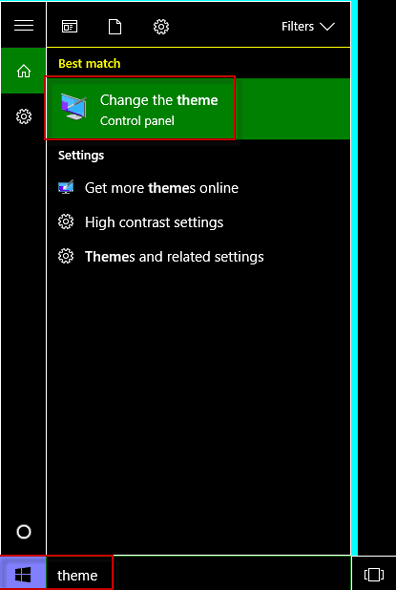
Step 2: Choose a new theme barring the High Contrast themes to turn high contrast off.
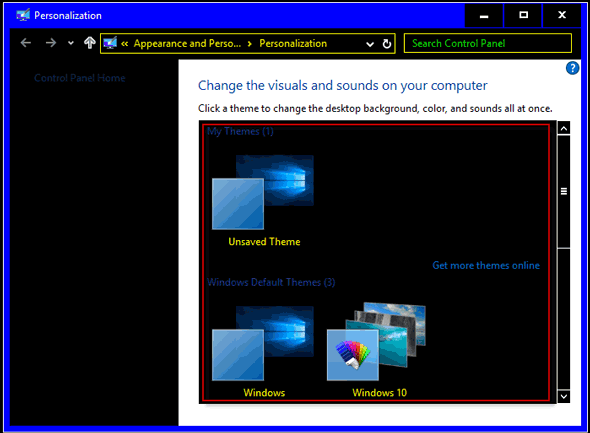
Step 1: Type high contrast and tap High contrast settings.
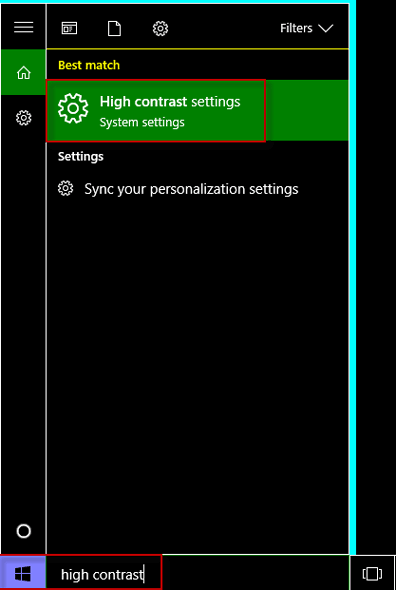
Step 2: Firstly, click High Contrast #1. Second of all, tap None. Finally, hit Apply to turn high contrast off.
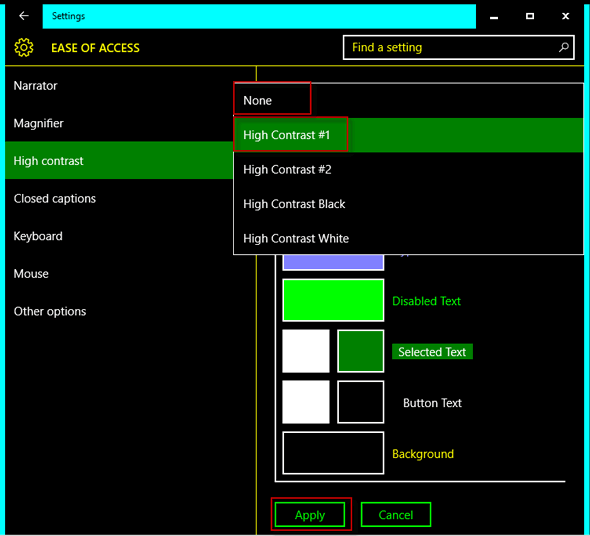
Latest Articles
Hot Articles
We use cookies to improve your browsing experience, provide personalized content, and analyze traffic. By clicking 'Accept', you agree to our use of cookies.
Support Team: support#isumsoft.com(Replace # with @)Sales Team: sales#isumsoft.com(Replace # with @)
Resources
Copyright © iSumsoft Studio All Rights Reserved.