You must have noticed that the interfaces of most applications in Windows 10 are white or light grey by default, which may easily cause eyestrain especially when you use your machine at night or in poor light.
Actually, the genuine Windows 10 comes with Dark Theme (sometimes also called night mode), in which many app interfaces are black. The dark theme is hidden and disabled by default. If you want to turn on or enable dark theme in Windows 10, now this post will show you how to do so.
Microsoft adds many new features to the Windows 10 Anniversary Update. You can simply turn on dark theme mode for the apps by a toggle in Settings.
Open Settings app, and go to Personalization > Colors. Then select the Dark radio button under ''choose your app mode''.
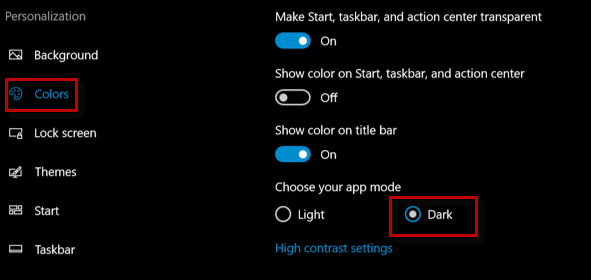
Before Windows 10 Anniversary Update, you need to make some changes to the registry to turn on dark theme mode.
Notes: You cannot be too careful while editing the registry. If you change or delete some registry value by mistake, system or software errors may occur. So, you are recommended to backup your Windows 10 registry or create a system restore point for your Windows 10 before you start to edit the registry.
Step 1: Type regedit in the search box of the Start menu, then click regedit in the search result to open Registry Editor in Windows 10.
Step 2: In the Registry Editor, expand HKEY_CURRENT_USER\SOFTWARE\Microsoft\Windows\CurrentVersion\Themes\Personalize. Right-click on any blank area of the right-side pane, point to New and select DWORD (32-bit) Value to create a new 32-bit DWORD value.
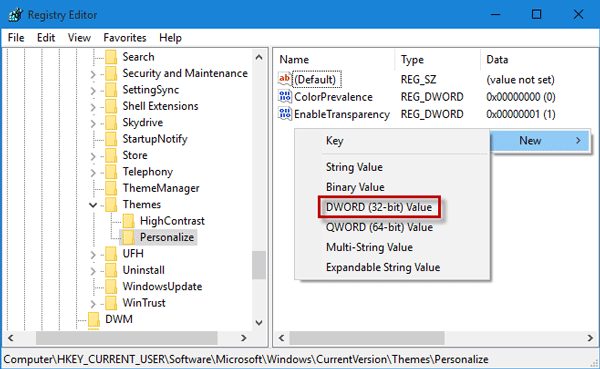
Step 3: Name the new value as AppsUseLightTheme, and make sure its value data is ''0''.
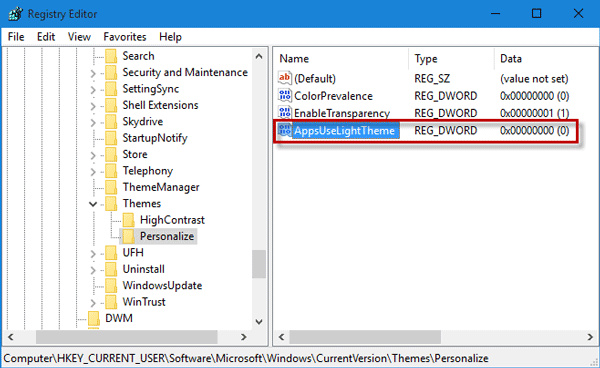
Step 4: Close Registry Editor and restart Windows 10 for the changes to take effect. After you get back to Windows 10, the dark theme is turned on. You can see the dark mode in many of apps such as Settings, Calculator, and Store.
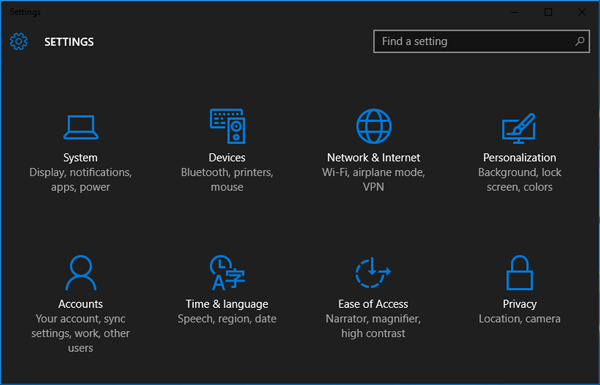
If you want to turn off the dark theme mode, just need to delete the AppsUseLightTheme value or change its data from ''0'' to ''1''.