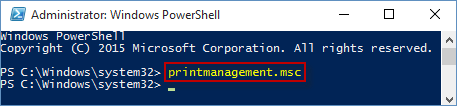In short, the key function of Print Management is to control multiple print servers or printers. At the same time, it can give a fast performance about the reference resource for relevant driver information. If you need to use it, you have to access it firstly. Here, we will introduce the solutions as detailedly as possible to help you fastly open Print Management. ( See the photos below )
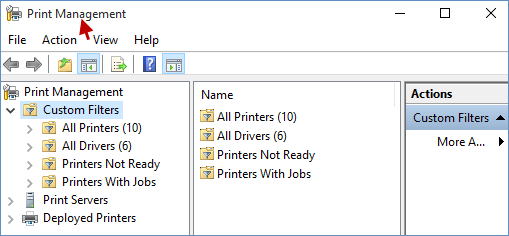
To easily open Print Management on Windows 10, you can carry out the following 4 ways. Here's how:
Press Win+R keyboard shortcuts to open the Run dialog box, type printmanagement.msc in the box and click OK or tap Enter to run Print Management.
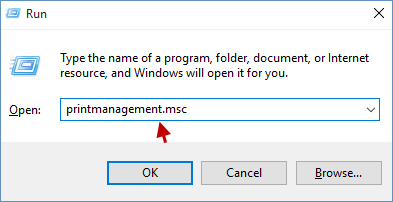
Input print management or printmanagement.msc in the Taskbar Search box and choose it under Best match to open Print Management.
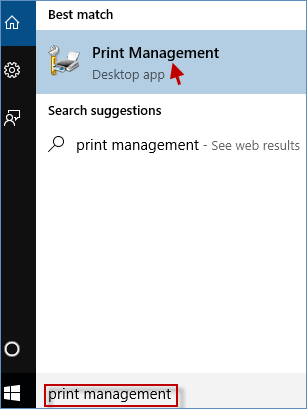
Step 1: Open Command Prompt as an administrator in Windows 10.
Step 2: In the Command Prompt(Admin) window, write printmanagement.msc and press Enter to open Print Management.
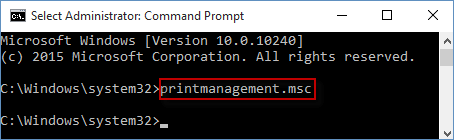
Step 1: Run PowerShell as an administrator in Windows 10.
Step 2: In Windows PowerShell(Admin) window, type printmanagement.msc and click Enter to launch Print Management.