
Updated:
In Windows 10, spell checking is built-in to edit controls. Autocorrect and highlight misspelled words are enabled on all Windows 10. You can use the AutoCorrect feature to correct typos, capitalization errors, and misspelled words. It can be very helpful for common misspellings, but it can also be useful in Windows 10. Autocorrect doesn't show up everywhere, it works in some universal apps especially built-in apps like Microsoft Edge and popular apps like Facebook, but not in others. If you want to prevent all automatic changes and replacements made by AutoCorrect, you can turn off auto-correct and spell checker for Windows 10 device.
Step 1: Open the Settings app.
Step 2: Tap or click on Device.
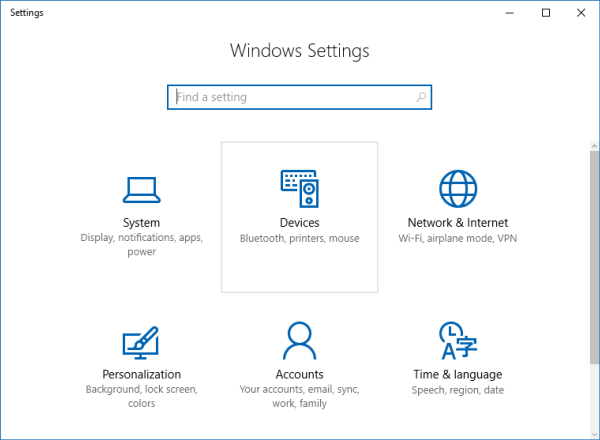
Step 3: Select the Typing tab, turn off Autocorrect and Highlight misspelled words options.
Turn off the Autocorrect misspelled words option to disable Autocorrect. You can also turn off the Highlight misspelled words option to disable the squiggly red underlines that appear under misspelled words.
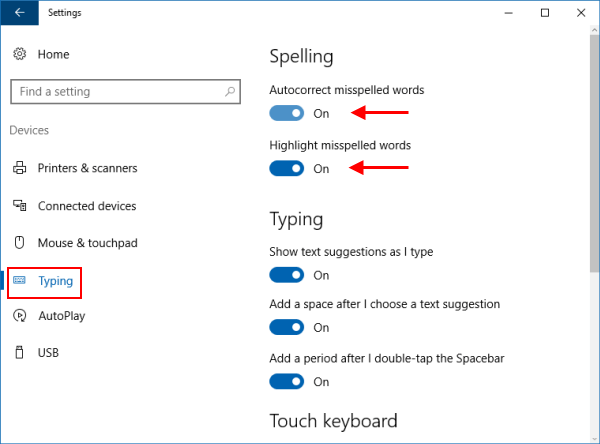
You can always enable the settings back by coming back to the Typing settings section.
Latest Articles
Hot Articles
We use cookies to improve your browsing experience, provide personalized content, and analyze traffic. By clicking 'Accept', you agree to our use of cookies.
Support Team: support#isumsoft.com(Replace # with @)Sales Team: sales#isumsoft.com(Replace # with @)
Resources
Copyright © iSumsoft Studio All Rights Reserved.