This article will provide you some advisable tips about how to manage Location Service in iPhone and iPad, and prevent iPhone/iPad from ads tracking.
You can turn Location Services on or off at Settings > Privacy > Location Services.
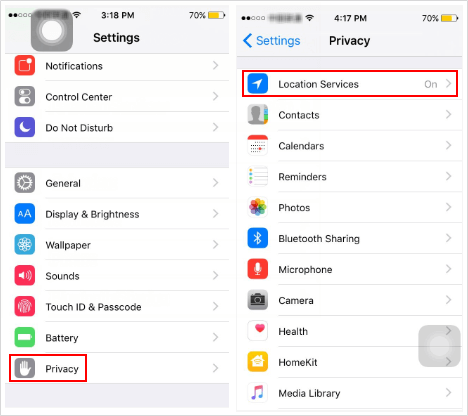
With your permission, Location Services allows apps and websites to use information from cellular, Wi-Fi, GPS networks, and Bluetooth to determine your approximate location.
Apple keeps track of a significant amount of information about you, including such things as your age, your location, and what Apple products you own. You can't stop Apple from collecting your personal data, but you can restrict advertisers from sending you targeted ads.
Location-based iAds provide you with advertisements based on your current location. If you don't want iAds to keep track of where you are, disable the feature.
Step 1: In this case, go to Settings > Privacy > Location Services > System Service.
Step 2: Keep Find My iPhone enabled, and then toggle the Location-Based iAds switch off.
![]()
When you turn off location-based iAds, iAds won't track you even though it's anonymous. Apple assigns what is called an Advertising Identifier to your device.
Enabling the Limit Ad Tracking feature can stop companies from being able to send you targeted ads. After you enable Limit Ad Tracking, you can clear your tracking data from your personal advertising identifier.
Step 1: Go to Settings > Privacy > Advertising. Then turn on Limit Ad Tracking.
Step 2: For good measure, tap on Reset Advertising Identifier to clear out all data.
![]()