If you chat with your friends and family on iMessage, you can easily send your location to others to show them where you are. There are several means you can do that.
You can share your current location with a person who is using iMessage. Here's how:
Step 1: Open the Messages app. Tap on the conversation you'd like to share your location.
Step 2: Tap on the phone number, then tap Information button in the upper right-hand corner.
Step 3: Then, you will see two options: Send My Current Location and Share My Location.
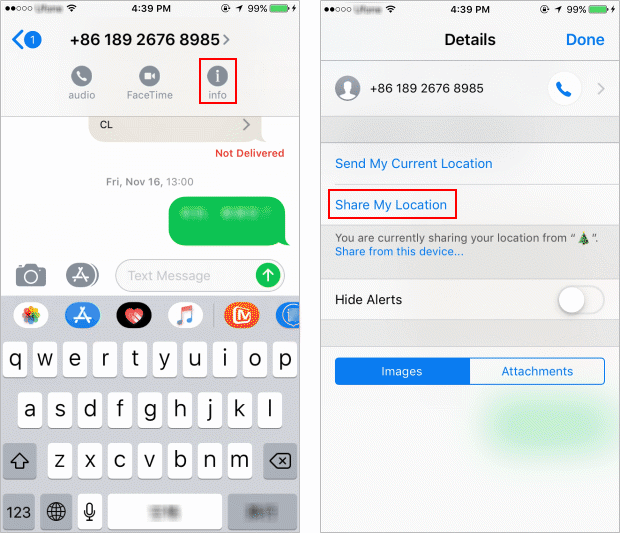
If you select Share My Location. Choose the duration for which you'd like to share your location. iMessage will set up a temporary or permanent Find my Friends session, and you'll be able to see each other wherever you go.
Step 1: Open Map app.
Step 2: Find the location you'd like to share.
If you'd like to share your current location, just tap on location arrow in order to locate yourself.
Step 3: Then tap on the Share button.
Step 4: Tap on Message. Select the person that you'd like to send your location. Then tap Send. People with this link will see your real-time location for as long as you choose, up to 72 hours.
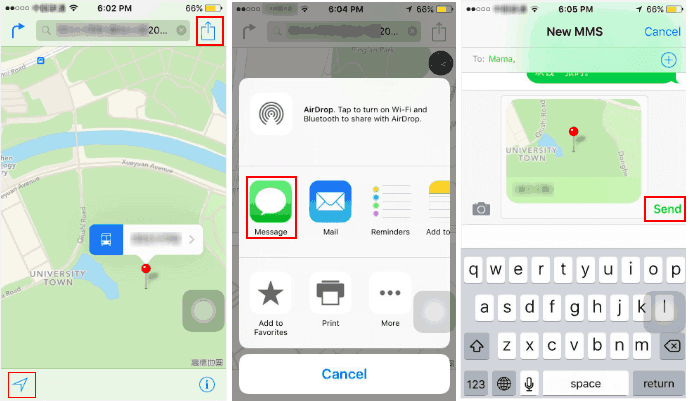
Step 1: Open the Facebook Messenger app, open a conversation.
Step 2: Tap the More icon (three dots in the right corner above the keyboard).
Step 3: Select Location.
If you've never shared your location using Facebook Messenger, the app will ask for access to your location. A location panel will open with your current location highlighted on a map. On this same map, you will see a "Share live location" button. Tap it.
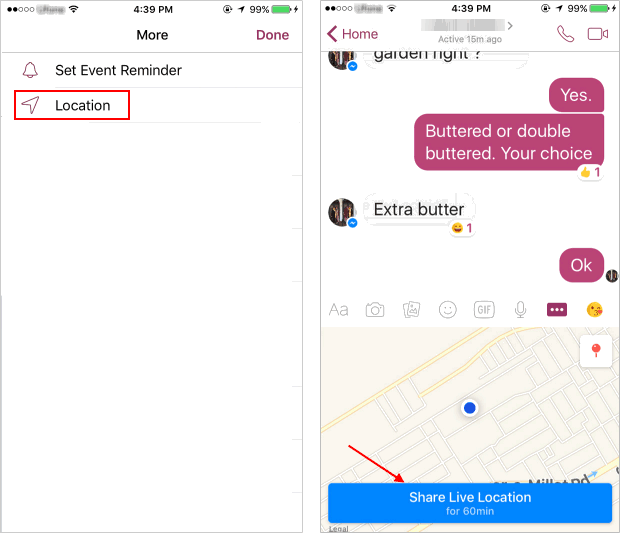
The app will stop sharing your location automatically after one hour.