“I have a pink vertical line running the length of my iPhone X on the left side about 1 inch from the edge. If I take a screenshot the line does not show up on the pic. Please help.”
Do you find pink vertical line on iPhone but have no idea to remove it from the screen? Don’t panic. Actually, pink lines on screen is one of the common problems on iPhone. Here in this article, we will show you what causes the pink line problem on your iPhone and how to fix pink line on iPhone screen with 9 effective ways.
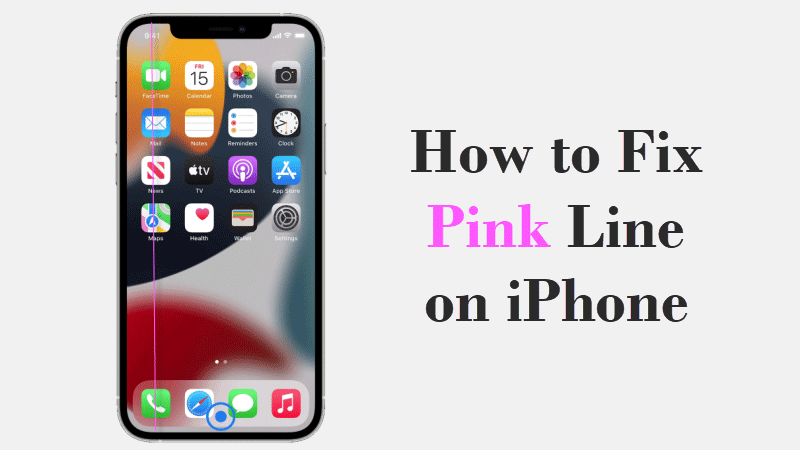
Actually, iPhone may show pink lines on the screen after dropping or it just shows pink lines randomly. The causes of pink line problem can be mainly listed as below.
Cause 1: Unknown errors occur to iPhone system and cause the pink line on iPhone screen.
Cause 2: incompatible charging cable is used to charge iPhone, which leads to pink line problem.
Cause 3: External liquid or physical damage hurts iPhone hardware, which make iPhone display abnormal pink line.
Cause 4: Too hot or cold temperatures may also cause a pink line appearing on iPhone screen.
One of the common ways to fix pink line on iPhone is to hard reset iPhone. This is a way to force restart your iPhone, which may help iPhone get rid of the pink line on the screen caused by temporary glitches. For iPhone 8 and later models, you can follow these steps to hard reset your iPhone.
Step 1: Quickly press and release Volume Up key.
Step 2: Quickly press and release Volume Down key.
Step 3: Press and hold the Side button until you see an Apple logo.
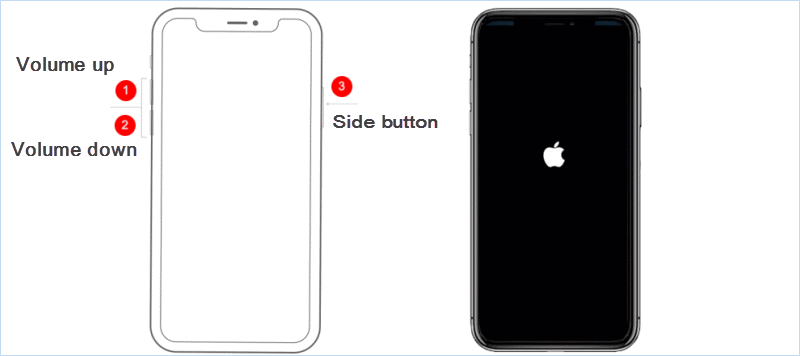
Since the outdated iOS system may also cause the pink line on iPhone screen, you can consider to fix the issue by upgrading your iPhone system. Here come the steps.
Step 1: Touch gear icon on iPhone screen to enter Settings.
Step 2: Scroll down and choose General.
Step 3: Tap Software Update and then install the latest version of software.
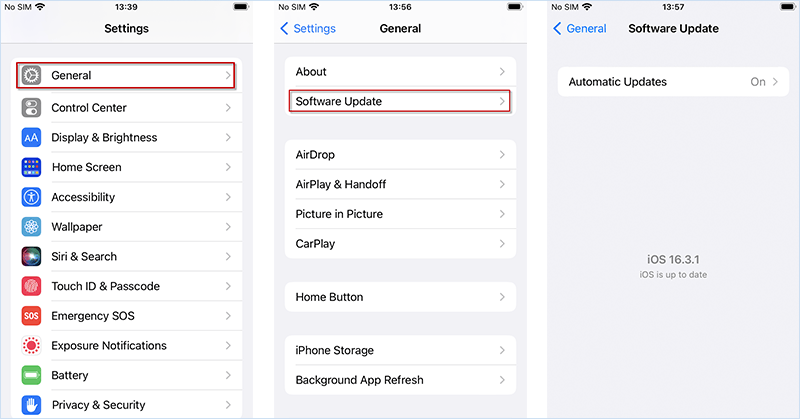
Sometimes, iPhone may show pink lines on the screen when you do not use a compatible charging cable to charge iPhone. Here you can attempt to change another compatible cable to cycle charge battery.
Step 1: Use an official charging cable to charge your iPhone battery to 100%.
Step 2: Drains iPhone battery to 0% and charge it again, the vertical pink lines might be gone.

If iPhone displays pink line on iPhone randomly, there may be some errors occurring to iPhone system. In this case, using a professional iOS system repair tool can fix iPhone pink line with high success rate. iSumsoft iOS Refixer is such a powerful software that can help you fix all kinds of iOS system issues including pink line or green line on iPhone screen, white screen of death, etc. without losing any data. Now, install iSumsoft iOS Refixer on Computer and follow these steps.

iSumsoft iOS Refixer
Step 1: Install and launch iSumsoft iOS Refixer on your computer. To fix iPhone pink line without data loss, choose Standard Mode.
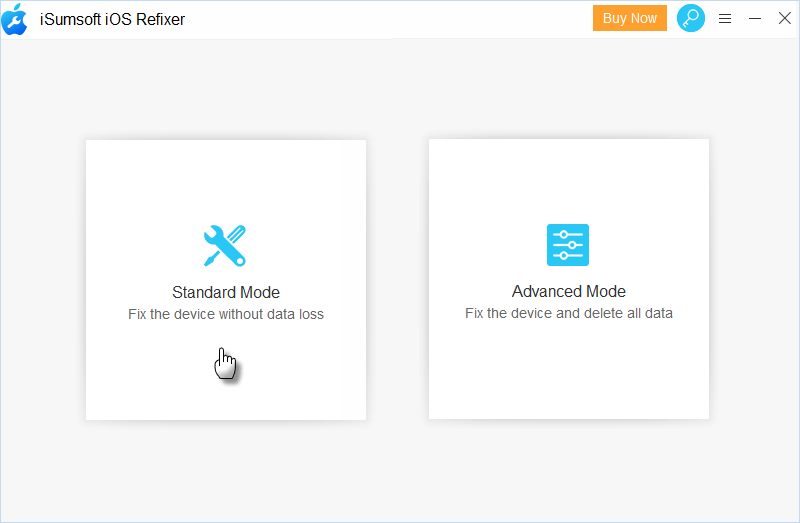
Step 2: Connect your iPhone to the computer using a USB cable. Then iSumsoft iOS Refixer guide you to put iPhone into recovery mode.
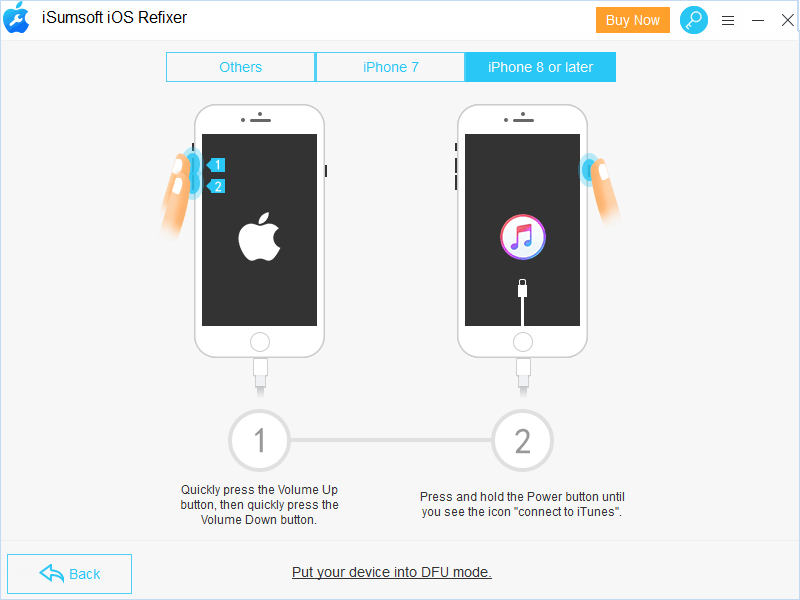
Step 3: After getting into Recovery mode, iPhone will be detected and matched a firmware package. Now, you can click Download to download it and then click Repair to fix pink line on iPhone.
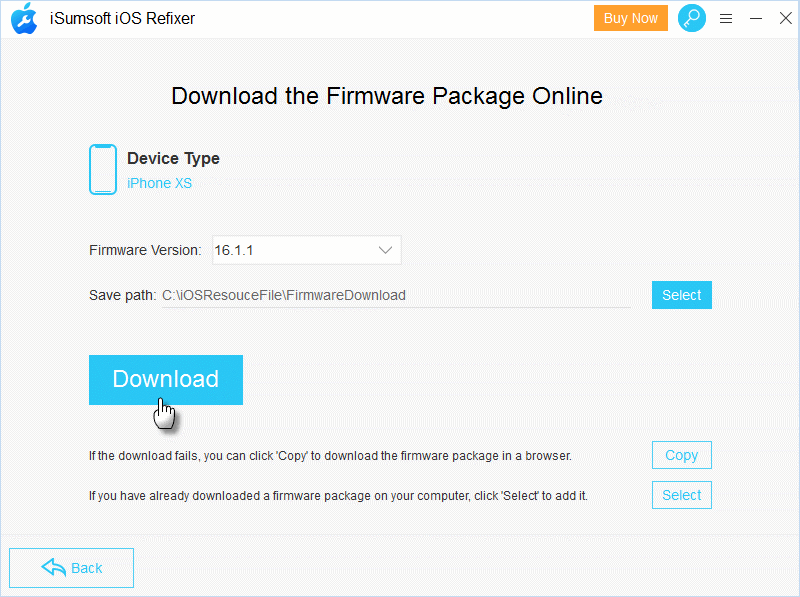
Step 4: When iPhone is successfully repaired, iPhone will automatically reboot and the pink line on iPhone screen will disappear.
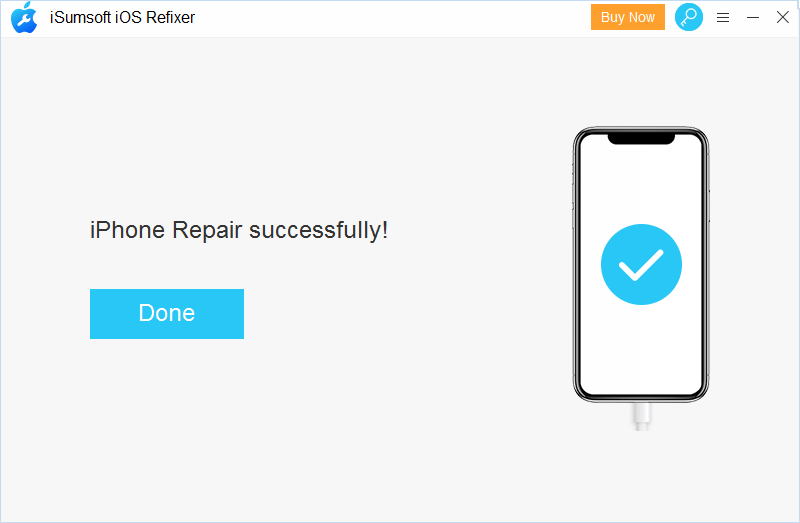
Completely resetting your iPhone is also one of ways to fix pink line on iPhone, but it will erase all contents and settings on your iPhone. Here you can do it easily in iPhone Settings.
Step 1: Locate and enter Settings on iPhone.
Step 2: Tap General > Reset > Erase All Content and Settings
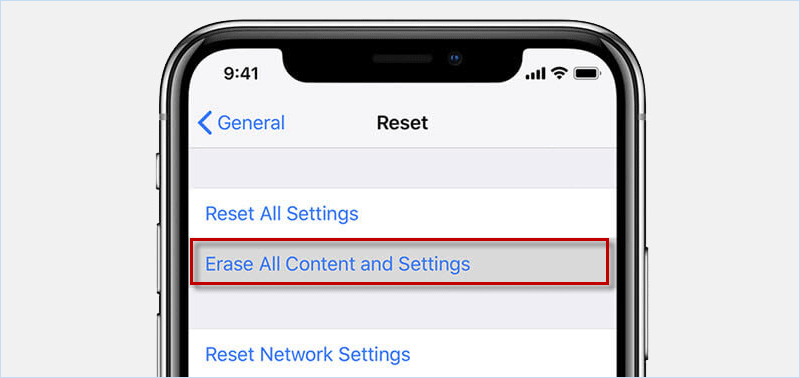
In addition to resetting iPhone, you can also try to restore iPhone into recovery mode using iTunes. Since this way will remove all data in your iPhone, it is suggested that you back up iPhone before restoring. Then follow these steps to fix pink line on iPhone.
Step 1: Connect your iPhone to the computer that has installed the latest version of iTunes and set iPhone into recovery mode.
Step 2: Run iTunes on Computer. When a dialog pops up and asks you to update or restore iPhone, click Restore to restore your iPhone with pink line.
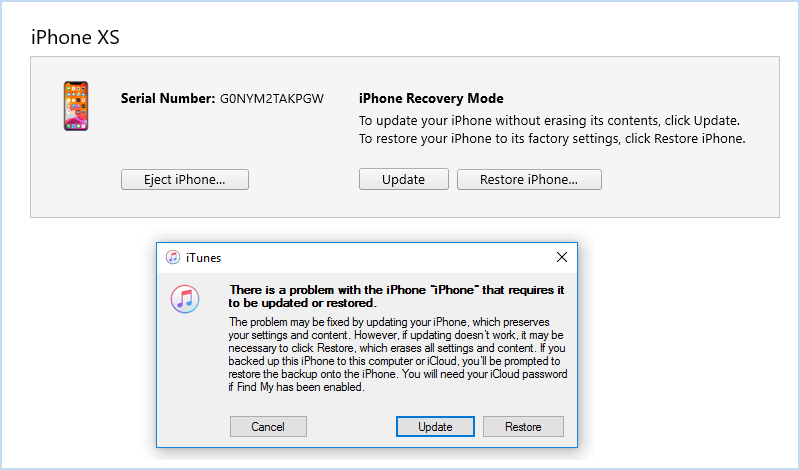
If you have iTunes installed on your computer, you can attempt to put iPhone into DFU (Device Firmware Update) mode, which is a deeper restore mode to fix pink line on iPhone screen. Now, run iTunes on the computer and connect your iPhone to the computer. Then follow the specific steps to put iPhone into DFU mode.
For iPhone 6 or earlier
Step 1: Press and hold the Power button and Home button at the same time for 10 seconds.
Step 2: After 10 seconds, release the Power button but still hold the Home button for 5 seconds until iPhone screen turns black.
For iPhone 7 (Plus)
Step 1: Press and hold the Power button and Volume down button at the same time for 10 seconds.
Step 2: When time is up, release the power button but still hold the Volume down button until black screen appears on iPhone.
For iPhone 8 or later
Step 1: Press Volume Up button and press the Volume Down button.
Step 2: Press and hold the Power button and Volume Down button at the same time for about 5 seconds.
Step 3: After that, release the power button but still hold the Volume Down button until the iPhone screen is black, you have successfully put iPhone into DFU mode.
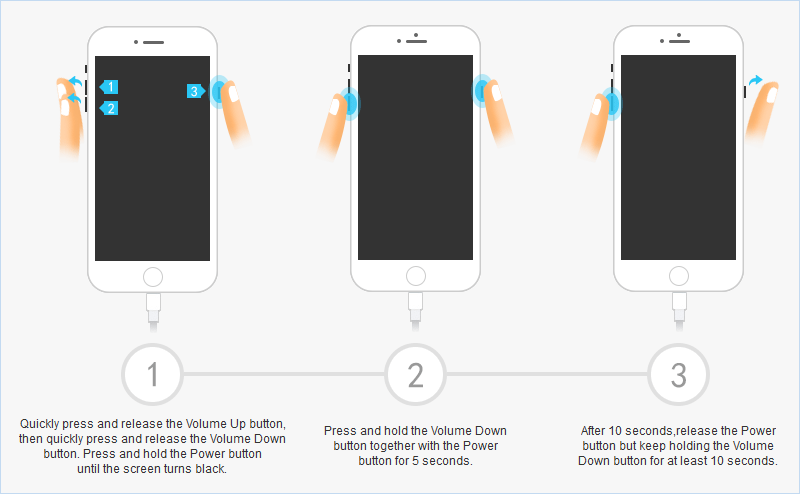
After entering DFU mode, you will see a pop-up message on iTunes page, click OK and Restore iPhone. Wait until the restore process is finished, the pink line problem iPhone may be solved.
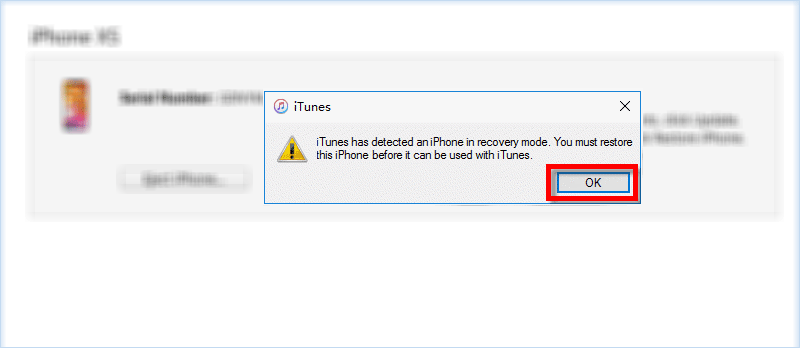
If iPhone shows pink line on the screen randomly, it is likely to encounter software problems, which usually can be fixed with above 7 methods. While if the pink line appears after you accidentally dropped your iPhone, the cause is prone to loose connection or corrupt components. In this case, you can try to fix pink line with 2 ways below.
If pink line problem occurs on iPhone after you had recently dropped it, the most possible cause is the loose connection between iPhone LCD cable and logic motherboard. In this case, you can try to softly press on the iPhone screen to make the connection firm again.
Step 1: Carefully press and hold the iPhone screen where shows pink line.
Step 2: Repeatedly performing step 1 for multiple times to see if the pink line disappears.
If pressing iPhone screen cannot fix the pink line, it is possible that the components of iPhone such as LCD, contactor or logical motherboard. To fix this kind of hardware issues, the safest way is to contact Apple Support to make a repairment or replacement for your iPhone. Alternatively, you can take your iPhone to a nearby Apple Repair Store and ask for help.
That’s all about 9 ways to fix pink line on iPhone screen. Generally, you can solve the problem by fixing temporary glitches or software issues with 7 basic ways. While if your iPhone got a liquid or physical damage, you may need to check the components of iPhone and ask for professional repair. Hopefully, you can remove pink line from your iPhone as soon as possible.