Even though Microsoft has stopped supporting Windows XP, some people keep using this old and classic operating system. So you will encounter the situation where you forgot Windows XP login password. Once forgot Windows XP admin password, in addition to using that Windows XP password reset disk, you can also unlock Windows XP admin password with some free tools. This article shares several free Windows password recovery tools. Help quickly unlock Windows XP without losing data when forgot administrator password.
Tips: As your own Windows XP computer is locked, no matter which free tool you will use, you will need another computer which allows you to surf the Internet and burn an ISO image file.
Ophcrack is one of the well-known free Windows password recovery tools, which supports to recover password for Windows XP/7/Vista. And the success rate of recovery is almost 99%. So, when forgot Windows XP admin password, use Ophcrack to unlock your computer.
Step 1: Borrow another accessible computer to download and install Ophcrack XP liveCD.
Step 2: Burn the ISO image file to a CD/DVD or USB flash drive using image burning software like UItraISO.
Step 3: Boot your locked Windows XP computer from the CD/DVD or USB drive.
Step 4: After your computer boots up, Ophcrack screen will display. Whether you press Enter or not, it will automatically go on.
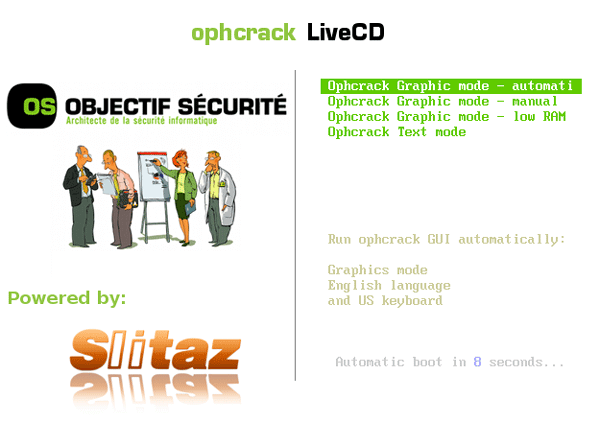
Step 5: Do nothing leaving it. It will automatically discover your Windows XP system and crack your password. Once your admin password is successfully cracked, it will be displayed in the "NT Pwd" column.
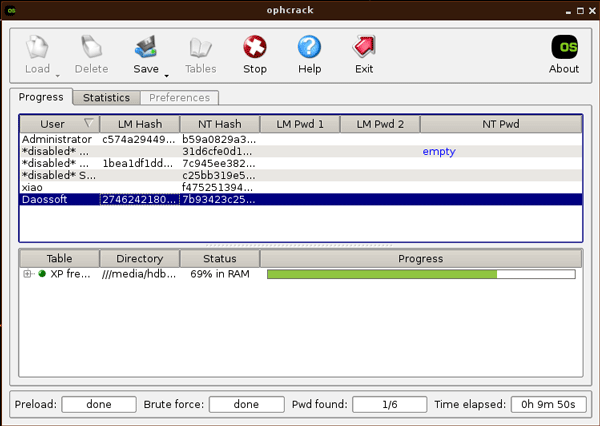
Step 6: After password recovery is complete, exit the USB or CD/DVD and restart your computer. Then you can unlock your Windows XP admin account with the password.
Chntpw is another free Windows password recovery tool. The difference is that Chntpw deletes Windows password by modifying SAM file (Windows XP password is stored in the SAM file). So, when forgot Windows XP admin password, Chntpw is another way to unlock your computer.
Step 1: On another computer, download and install Chntpw cd from pogostick.net/~pnh/ntpasswd/cd140201.zip.
Step 2: Burn the iso image file into a USB drive or CD/DVD using burning software.
Step 3: Boot your locked computer from the USB or CD/DVD disk.
After your computer boots up from the disk, Chntpw starts and displays its first screen.
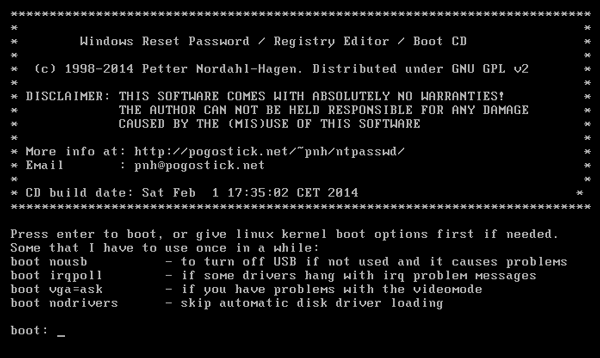
Next, Chntpw will automatically load some information. It doesn't require you to manually press any key, just leave it finish loading all information.
Step 4: Reset Windows XP admin password.
When loading driver is finished, it shows what to do next.
1. Select disk partition where your Windows installation is.
It will automatically find the disk where your Windows installation is. Next, you are asked to select the partition where your Windows install on. It selects [1] by default. Just keep the default and press Enter.
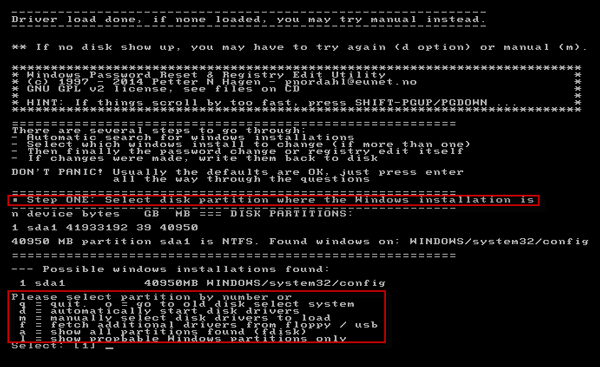
2. Select registry files.
You are asked to select which part of registry to load. It selects [1] (Password Reset) by default. Just keep the default and hit Enter.
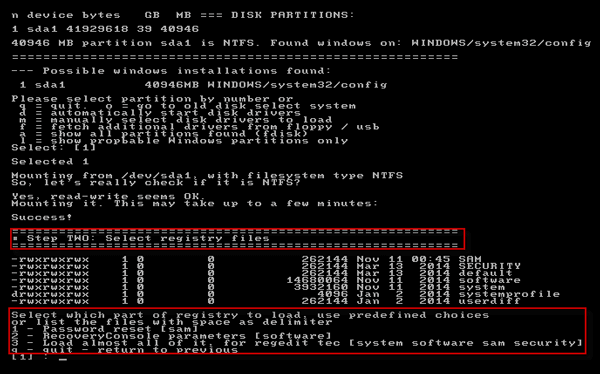
3. Password or registry edit.
Hit enter (Select [1]) and then all the local user accounts on your Windows XP will be listed.
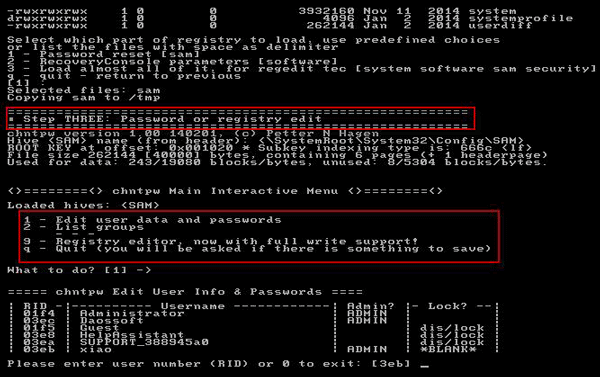
Type in the RID number of your locked admin account and hit Enter. Under the User Edit Menu, select Clear (blank) user password. Then your Windows XP admin password should be removed.
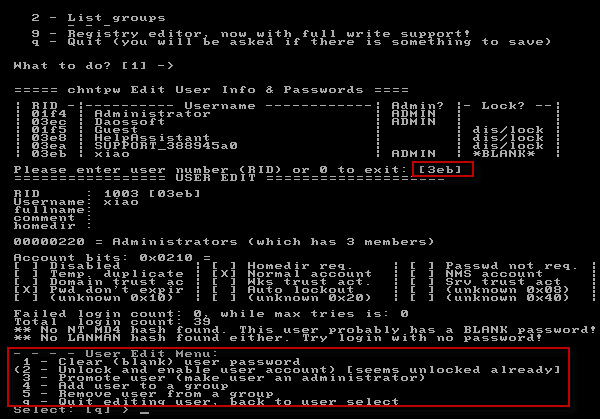
After clearing your forgotten admin password, type q and hit Enter to quit editing user. Next, type q and hit Enter again.
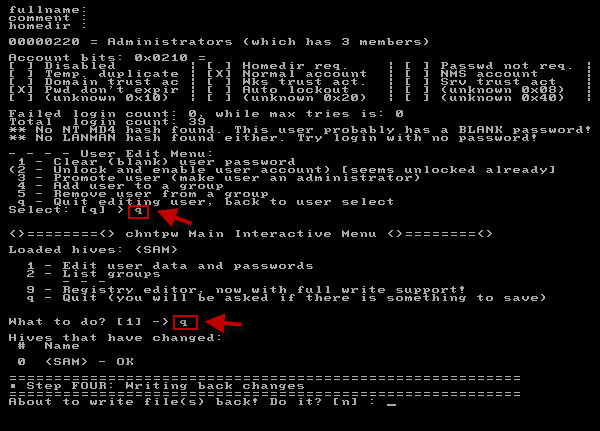
4. Now it's the fourth step – Writing backup changes.
Type y and hit Enter to write backup changes. After that press CTRL + ALT +DEL and exit the Chntpw disk to reboot your computer. Then you can logon to your Windows XP administrator account without password.
Tips: Although the Ophcrack can recover password for Windows XP/7/Vista with 99% success, it can't rule out the failure. And the Chntpw also can't guarantee 100% success when clearing/removing Windows password. Once failed with the free Windows password recovery tools, you need more advanced tool like iSumsoft Windows Password Refixer.