Sometimes users forget the password of the Toshiba laptop or their laptop has been crashed. In such a case, resetting the Toshiba laptop to factory settings is the right choice to perform. If you don't know how to restore Toshiba laptop to factory settings without password, here is a right place. There are two methods to perform a system recovery:
There is a hidden partition allocated on the HDD/SSD for the System Recovery Options. This partition stores files which can be used to restore pre-installed software in the event of a problem. Make sure the AC Adapter is plugged in and working.
Step 1 Turn on your PC.
Step 2 Hold down
Step 3 Select Troubleshoot > TOSHIBA Maintenance Utility > TOSHIBA Recovery Wizard.
Step 4 The Toshiba Recovery Wizard should now open and provide an option "Recovery of Factory Default Software". Simply select this option and follow the on-screen instructions to finish the recovery.
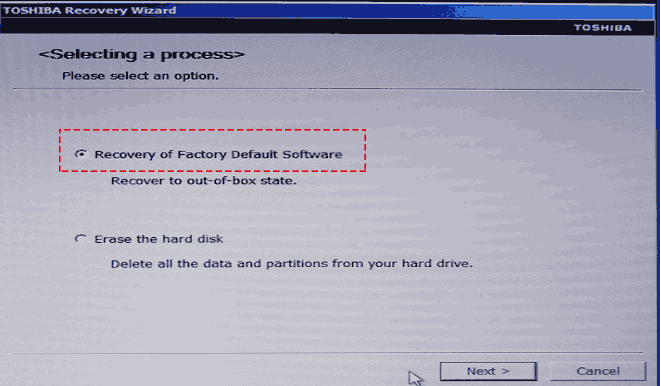
If your computer doesn’t have a recovery partition (or if the partition is deleted or corrupted), you need to use a recovery disk instead to perform a recover and restore process for your computer. You can get Recovery Media for your computer from here, then burn Recovery Media to USB drives, CDs or DVDs on another computer.
Step 1 Insert the recovery disk that you created.
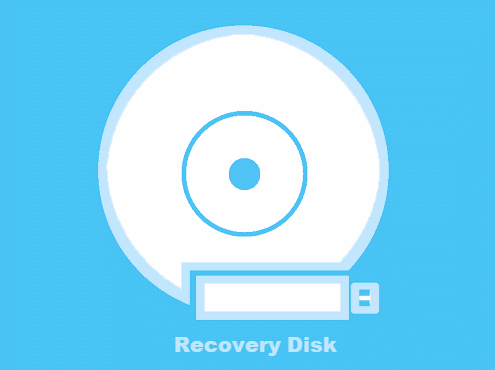
Step 2 Turn on you computer. When the initial ToSHIBA screen displays, press the F12 key to open the boot selection menu.
Step 3 Use the arrow keys to select the DVD option or the USB Flash option, depending on which type of media you are using, and then press Enter.
Step 4 When prompted by the warning screen, click Yes to continue with the system recovery.
Step 5 When the Toshiba Recovery Wizard opens, select Recovery of Factory Default Software, and then click Next.
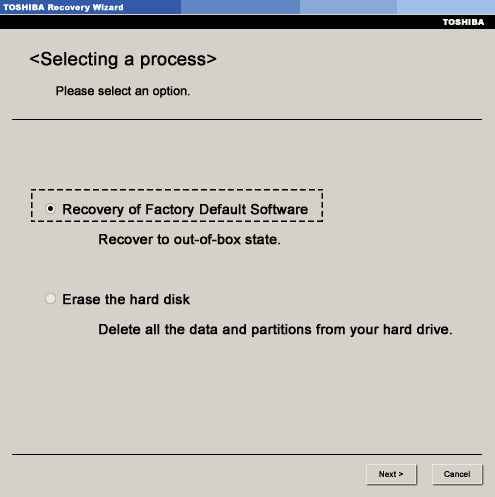
Step 6 On the next screen, select Recover to out-of-box state, click Next again.
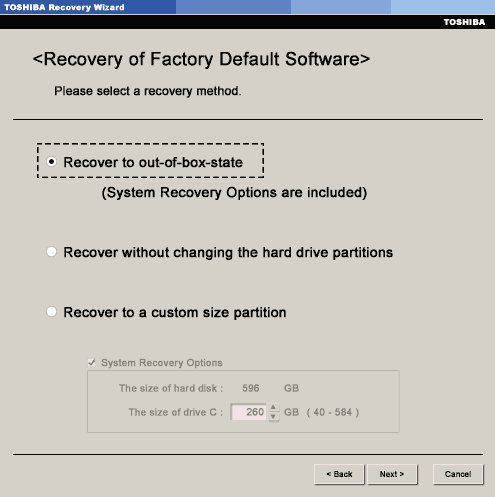
Step 7 Follow the on screen instructions to finish system recovery steps.