So you forgot Windows Vista password and are stuck at your login screen? In this case, you will usually seek solutions on internet for how to bypass Windows Vista password and get into your computer without password. But you may find what you get are some ways that require you to use some software. That may be not what you really want. Now, let's learn some tricks on how to bypass Windows Vista password without software.
There is no need to rush into using some software. Take advantage of any accessible admin/user account to log onto Windows Vista and bypass that password-forgotten user.
Even if you have no another account on your Windows Vista, never mind. Any version of Windows has one built-in administrator account. Generally, the built-in administrator is disabled and hidden by default. If you have manually enabled built-in administrator account on your Windows Vista, you can boot your computer into safe mode to access the built-in administrator account, or directly switch to logon as the Administrator on the sign-in screen. After login as built-in administrator, you can change your forgotten password for another account.
Don't rush to use software even without any accessible user account. See the second way as below.
If you have ever created a password reset disk for your account on your computer, the disk can be the best choice to bypass Windows Vista password without using third-party software.
Step 1: When you're trying to login with an incorrect password, Windows Vista will prompt the password is incorrect.
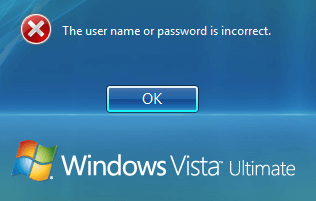
Step 2: Close the prompt. A Reset Password link will show up under the login box.
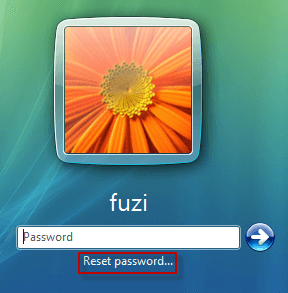
Step 3: Click on the Reset Password link and insert your previously created 'password reset' disk into your computer.
Step 4: Follow the Password Reset Wizard to set a new or blank password for login Windows Vista so that you can bypass your old forgotten password.
Don't rush to use software even without any reset disk. See the third way as below.
If you have, or can borrow an available Windows Vista installation/setup disk, the disk can help bypass Windows Vista password without using any third-party software.
Step 1: Insert a Windows Vista installation disk into your computer. Start/restart it and set computer to boot from the disk. Learn how to boot a computer from USB drive or boot your computer from CD/DVD if you need to.
Step 2: Wait while booting until the Install Windows screen appears. Then select your language and then click on the Next button.
Step 3: Click on Repair your computer.
Step 4: Wait while and it will list your Windows Vista and the drive letter where system is installed. Select to highlight Windows Vista and click on the Next.
Step 5: In the System Recovery Options dialog, choose Command Prompt.
Step 6: The Command Prompt dialog opens. Execute the following command.
![]()
Then execute the following command, and answer Yes when asked to overwrite.
![]()
Step 7: Take out your Windows Vista disk and restart the computer.
Step 8: On the login screen, click on the little pie-shaped icon at the bottom-left corner.
Step 9: The Command Prompt dialog opens. Run the command net user [username] [new password]. Just replace the [username] and the [new password] with your user name and new password. This way, you can bypass your Windows Vista forgotten password and get a new one without using software but using the installation disk.
Step 10: Repeat the step 1-6 to open Command Prompt, and execute the following command and restart computer so that you can reverse the changes you made.
![]()
Conclusion: Just select one way that works for you from the above three methods, anyone of which can help bypass Windows Vista password without using any third-party software. Only when you have no available ‘password reset’ disk or ‘Vista installation’ disk, can't you bypass Windows Vista password without software. At this point, you have to use a specialized Windows password reset software like Windows Password Refixer, which can help bypass Windows Vista password or other versions of Windows password with ease.