What are your dominant thoughts when getting stuck at your Windows 8 login screen as you've forgotten password? I suppose you must want to bypass the password screen and log in to Windows 8. Then do you know how to do it? You have many choices and this article just tells how to bypass Windows 8 password when forgot password and unable to logon.
It's wisdom to previously created a password reset disk before you forgot Windows 8 password. A password reset disk should be the easiest and quickest way to bypass Windows 8 password you forgot.
When you logon to Windows 8 using a wrong password, it will show you the message "The password is incorrect. Try again." After you click OK to close the message, a Reset Password link will display under the password field on the sign-in screen. At this point, you can click the link and connect your Windows 8 password reset disk to your computer's disc drive. Then follow the Password Reset Wizard to set a new (blank) password for login to your Windows 8.
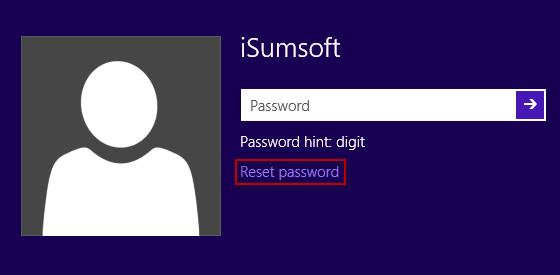
Once forgot Windows 8 password and have no password reset disk, then you can make a bootable password reset disk by yourself. Then use the bootable disk to bypass Windows 8 password you've forgotten.
Step one: Make a bootable password reset disk.
To get a bootable disk which has the function of resetting Windows 8 password, you need another computer.
1. Download and install iSumsoft Windows Password Refixer on another Windows computer.
2. Launch this program and follow its guide to burn it to a USB or CD/DVD flash drive to create a password reset disk. The process just needs no more than 3 minutes.
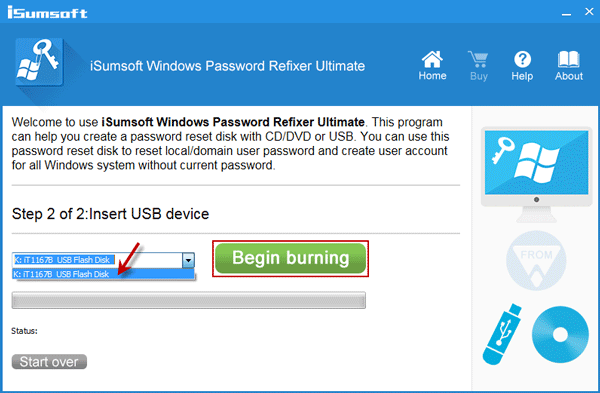
Step two: Remove forgotten Windows 8 password.
After you get the bootable USB or CD/DVD flash drive, connect it to your password forgotten Windows 8 computer's disc drive and start/restart the computer from the USB/CD drive.
After computer boots from the bootable drive, select your Windows 8 and the user account whose password you forgot and then click Rest Password button on the screen. Password should be removed so that you can bypass that Windows 8 password you forgot. Then you can logon to Windows 8 without password after you restart your computer.
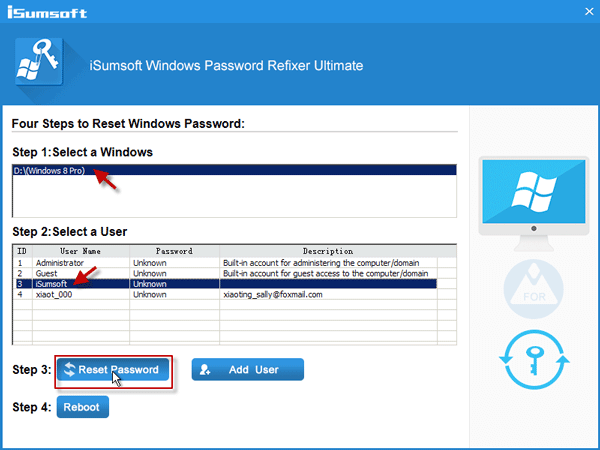
In addition: Another way to bypass your Windows 8 login screen is by clicking the Add User button to add a new administrator account. Then use this newly created administrator to logon to Windows 8.
One of the new features on Windows 8 is that you can create more than one logon ways for the same one local admin/user account. For example, you can create password, PIN code, Picture password for your local administrator account. When got stuck at the logon screen and forgot Windows 8 password, you can switch to another logon way to bypass the password screen and access to Windows 8.
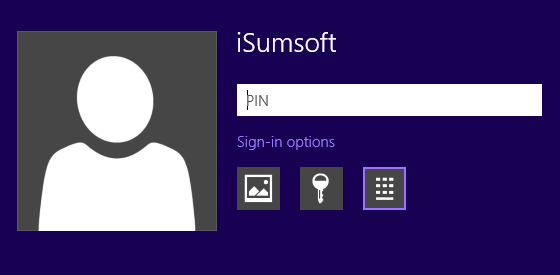
Tips: Sign-in options link will display on the sign-in screen after you type a wrong password to logon to Windows 8.
In addition, you can also switch to another administrator account to logon if you have another available admin on your Windows 8.