Now more and more users choose to install Windows 8 operating system on their laptops. So there is such a common question: I forgot my password on my Windows 8 laptop, what should I do?
When forgot Windows 8 password and locked yourself out of your laptop, there are many ways you can choose to reset or remove your Windows 8 laptop forgotten password without data loss.
Decide what you should do depending on the 3 questions below.
Q1: Did you create a Password hint when you set password for your account?
If you did, try to remember your forgotten password by the Password hint.
Q2: Did you create a Windows 8 password reset disk on your laptop?
If yes, reset password with reset disk.
Q3: Is there another administrator account on your Windows 8 laptop?
If there is, reset password with another administrator account.
If the answers to the above three questions are all No, then remove your password with software.
Before starting to reset password on your Windows 8 laptop, firstly you can try to remember your forgotten password by Password hint if you ever created it. After you type a wrong password on the login screen to sign in to your account, Windows 8 will display a message saying "The password is incorrect. Try again." You click OK under the message, and then you can back to the login screen. The Password hint will display under the Password field. You certainly can remember your password by the Password hint.
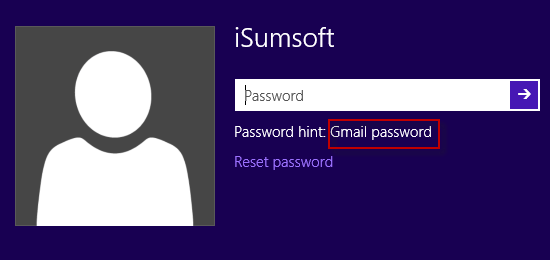
If you didn't create a password hint or still can't think of your forgotten password even by the password hint, following you can start password reset on your Windows 8 laptop.
Windows "Reset password" link will display on the login screen only after you enter wrong password to sign in to your account. When the link shows, insert your Windows 8 password reset disk into your laptop's disc drive. Then click the Reset password link and then follow its Password Reset Wizard to reset password.
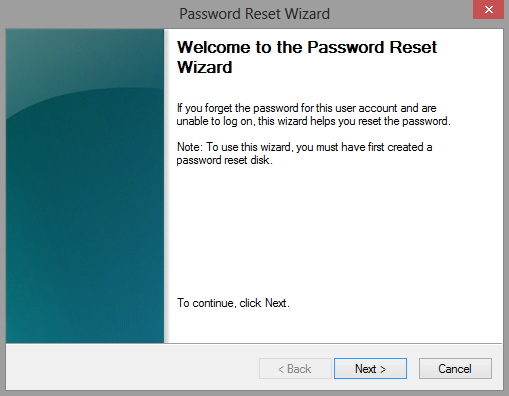
Actually, there are few users will create more than one administrator account on their personal laptops. If you ever did create another admin account on your Windows 8 laptop and the admin account is still accessible, that's so great. Now, you can sign in to that accessible admin account. Right-click Computer and select Manage to open Computer Management window. Then expand System Tools -> Local Users and Groups. Then click Users folder. Then right-click the account whose password you forgot and select Set Password to reset its password.
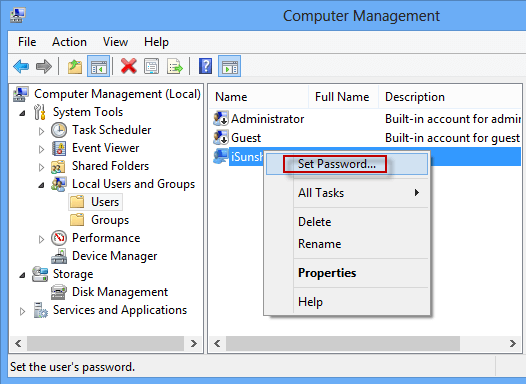
When the above methods can't help you unlock your Windows 8 laptop, Windows password reset software should be your best choice to remove password on your Windows 8 laptop. There are much software provided on the internet, but the operations are too complex. So here I recommend this effective and easy-to-use software – "iSumsoft Windows Password Refixer".
You just need to use this software to create a password reset disk on another computer. Then use this disk to remove forgotten password on your Windows 8 laptop.
Step 1: Burn Windows Password Refixer into flash drive on another computer
Download and install Windows Password Refixer on another accessible computer. Then launch the software and follow its guide to burn it into a USB or CD/DVD flash drive to get a password reset disk.
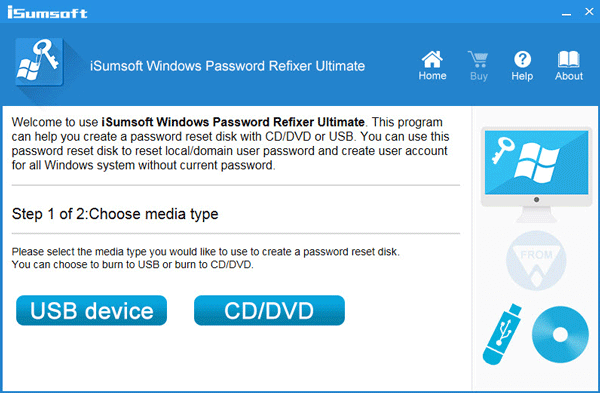
Step 2: Reset password on your Windows 8 laptop
Boot your laptop from the burned USB or CD/DVD disk and then Windows Password Refixer screen will display. On the screen, you can reset your Windows 8 password.
Tips: How to set your computer to from USB drive and How to Boot your computer from CD/DVD.
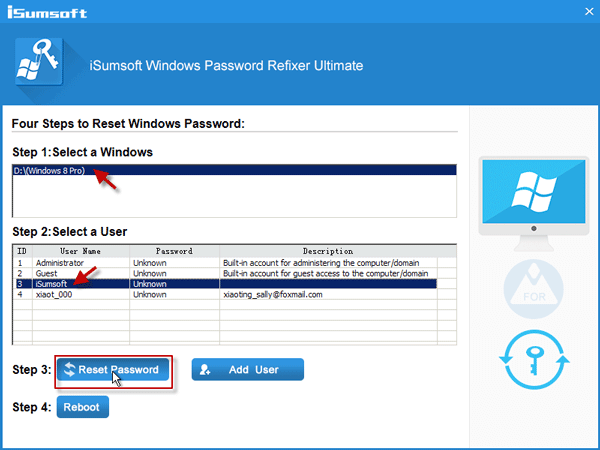
This software will remove your forgotten password on your Windows 8 laptop. After that, your laptop gets unlocked and you can sign in to your account without being asked password.
In addition: If you can't find another accessible computer to download and install the software but you have a Windows 8 installation disk or Setup disk, you can use the disk to reset your forgotten password on your Windows 8 laptop. Or if you don't mind losing data on your laptop, you can also choose system reinstallation. If you have no Windows 8 Setup disc, then you can restore your Windows 8 laptop to factory settings.