If you have a computer or laptop with Windows 8/8.1 pre-installed, you may need to factory reset your Windows 8 computer when you encounter the following cases:
If you meet the above problems or some other situations, you can choose to factory reset your Windows 8 computer to the original condition when you bought it. For factory reset, Windows 8 has more options than earlier Windows operating system. Following, firstly pick a right way depending on whether you can login to Windows 8.
Step 1 Sign in to your Win 8 system.
Step 2 Press Win + I to bring out Settings and then click Change PC settings.
Step 3 On PC settings window, select General. Scroll down until you see Remove everything and reinstall Windows. Then click Get Started.

Step 4 Click Next. (If your computer has more than one drive, then you will be asked to select one option to clean your drive.) Next, choose Just remove my files or Fully clean the drive depending on your own need.
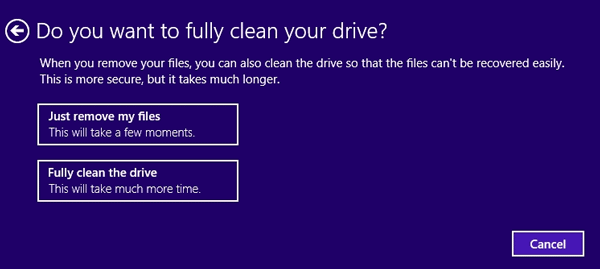
Step 5 Click Reset. Then it starts to reset your computer. You will see Windows 8 restarts and your computer logo appears while the process completes.
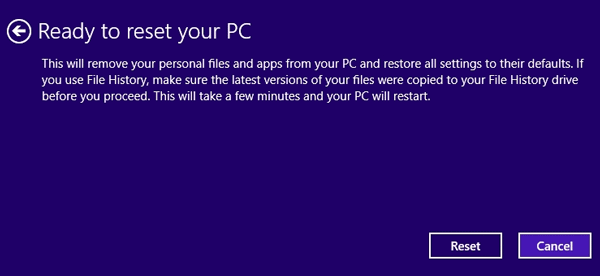
Step 1 Start your computer and get to Windows 8 sign-in screen.
Step 2 Click the Power button. Press and hold the Shift key while clicking Restart.
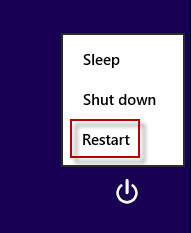
Step 3 After your computer restarts, the Choose an option screen will display. Click Troubleshoot -> Reset your PC. Then click Next.
Step 4 Windows 8 restarts and your computer logon displays. And then Reset your PC screen displays again. Click Next. (If your computer has more than one drive, you will be asked to select one option to clean your drive.)
Step 5 You are asked if you want to fully clean your drive. Choose Just remove my files or Fully clean the drive and then click Reset. While reset process completes you will see your computer restarts again and your computer logon displays.
Tips:
On the other hand, factory reset doesn't solve all system problems. If your Windows 8 totally can't start, even factory reset doesn't work, then you need to reinstall system.