"I was asked for an administrator password while doing a factory reset on my Dell laptop. But I've forgotten the password. How can I reset Dell laptop to factory settings without administrator password?"
Actually, an administrator password is required only while doing a factory reset on laptop based on Windows 7/Vista. For Windows 8/8.1/10, you can do it even without any password. Now here we show how to factory reset a dell laptop without administrator password, whether your laptop is based on Windows 7/Vista or Windows 8/8.1/10/11, This guide will help you out.
Tips:
Step 1 On another PC, download and install Windows Password Refixer. Launch this software and burn it into a USB drive to create a boot USB for Windows password reset.
Step 2 Connect the boot disk into your Dell laptop. Start/Restart it and set laptop to boot from USB drive.
Step 3 Once laptop boots up, you can reset password to blank.
Step 1 Start or restart Dell laptop. Once Dell logo appears, instantly and continuously press F8 until you enter Advanced Boot Options. Select Repair your Computer.
Step 2 Select your Keyboard input method, and click on Next.
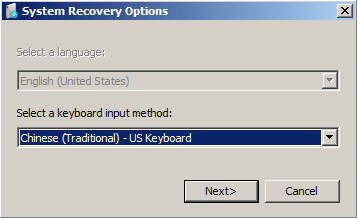
Step 3 Choose your administrator account. As the password has been removed, just leave the password blank. And click on OK.
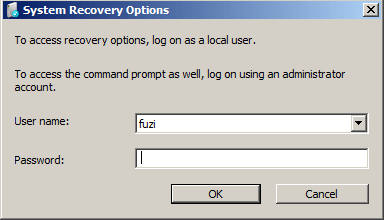
Step 4 When you access to System Repair option, choose Dell DataSafe Reduction and Emergency Backup.
Step 5 Choose Other system backup and more options, and click on Next.
Step 6 Choose Restore My Computer and click on Next.
Step 7 Select the right factory image, and then click on Next to start to reset system to factory settings. Restart is required when system restore is completed successfully.
You can factory reset a Windows 8/10/11 computer/laptop within system or without logging into system. Here we suppose that you don't have administrator password and are unable to log into to Windows, and explain how you can reset Dell laptop to factory settings in such a case.
Step 1 On the Sign-in screen, click on the Power button. Press and hold the Shift key while clicking Restart.
Step 2 When your Dell laptop boots up into Advanced option, select Troubleshoot option.
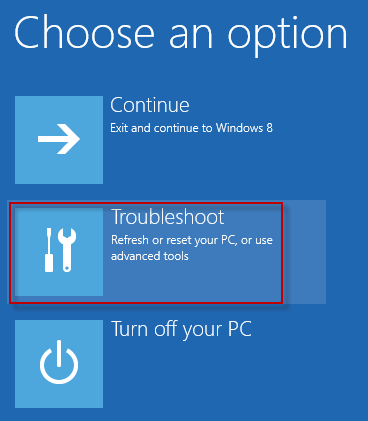
Step 3 Select Reset Your PC. Click on Next on the following menus until your Dell laptop goes ahead and completes a factory reset.
Tips: