Occasionally, you need to boot your computer from a disc instead of your hard drive. For instance, for Windows installation, you have to first set your computer to boot from the installation CD/DVD. Following let's see how to boot a computer from CD or DVD.
The most commonly used way to set a computer to boot from CD/DVD is through BIOS setup.
Step 1: Insert a bootable CD or DVD in your computer's disc drive.
Step 2: Start or restart your computer. When the vendor logo appears, it will display one fleeting message showing the setup key (Common are DEL, F2 and F10). It's like the below message. Instantly press the setup key until accessing BIOS Setup Utility.
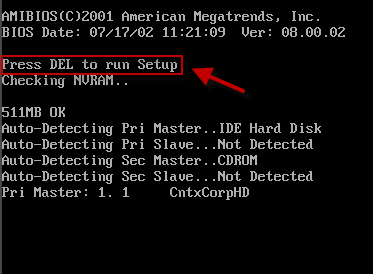
Note: The setup key varies for different mainboard or desktop/laptop brands. As the prompt information on the screen flashes by, if you cannot catch it, find your setup key from BIOS setup keys.
Step 3: On the BIOS Setup Utility, highlight the Boot tab using → and ← keys. Press ↑ or ↓ keys to select Boot Device Priority and hit Enter.
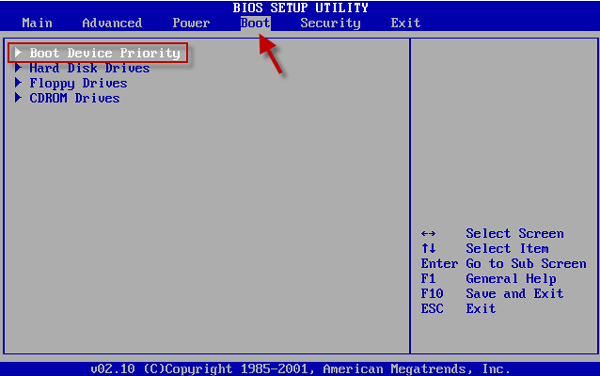
Step 4: Select 1st Boot Device using arrows keys and press Enter. Then select CDROM and press Enter.
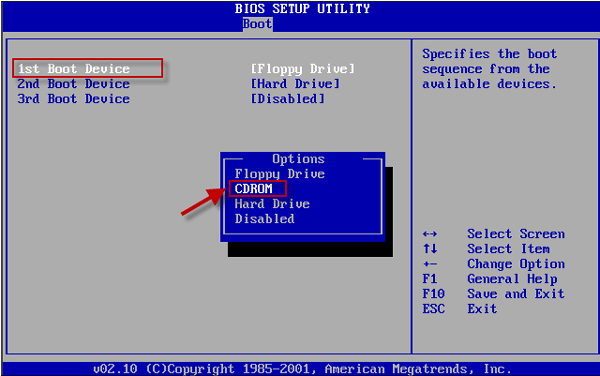
Step 5: Press F10 and hit Enter to save changes.
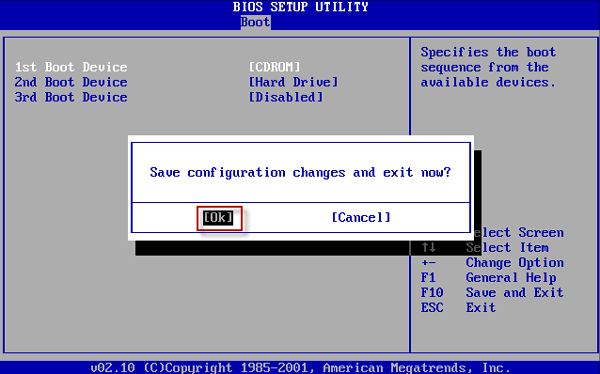
Then your computer will boot from the bootable CD or DVD drive.
The above shows AMI BIOS. The BIOS setup interface may have some differences between different computer brands and mainboard. Often, there are Award BIOS, Phoenix BIOS and other, which are mentioned in how to boot your computer from a USB drive.
In addition: You can also boot your computer from CD/DVD by Boot Menu.
In one or two seconds after starting or restarting your computer, it will display the following similar message, which prompts you the setup key, network boot key and Boot Menu key. Instantly press the Boot Menu key (ESC) to enter Boot Menu.

On the Boot Menu, select the CD-ROM Drive and hit Enter.
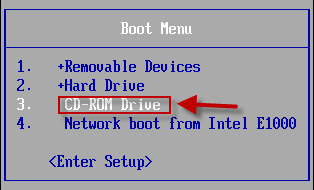
Then your computer will boot from the bootable CD or DVD drive.
Tips: Different brands of computers may have different Boot Menu keys.