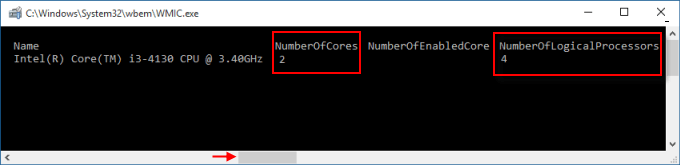Want to know the number of CPU cores and processors in your PC? You can use the Task Manager or System Information tool on Windows 10 to find out how many cores your processor has. But how many cores do you really need? It depends on what you are doing. If you are doing a lot of video editing or gaming, you need four or more CPU cores. Beyond that, you will start experiencing diminishing returns.
Step 1: Press Ctrl + Shift + ESC to open the Task Management in more details view.
Step 2: Click on the Performance > CPU tab. It'll show how cores and logical processors your PC has.
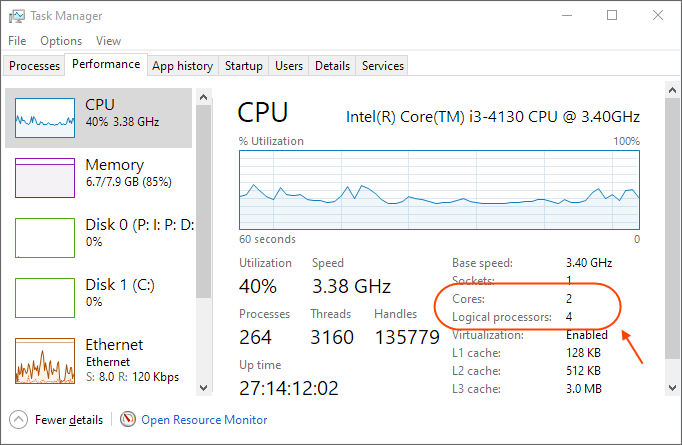
Step 1: Press the Windows key + R to open the Run command box, then type msinfo32 and hit Enter.
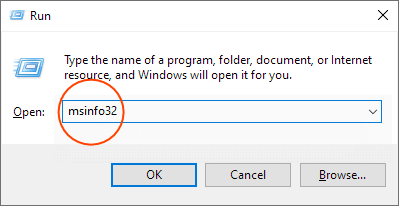
Step 2: Select the Processor tab to see how many cores and logical processors your PC has.
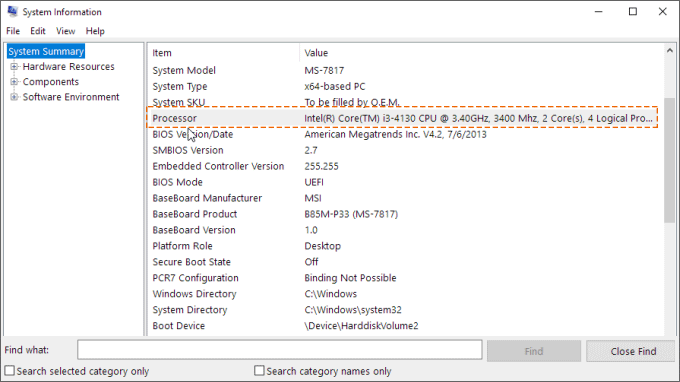
Step 1: Go to the Start Menu, type WMIC in the Search box, then hit Enter key to run WMIC.EXE.
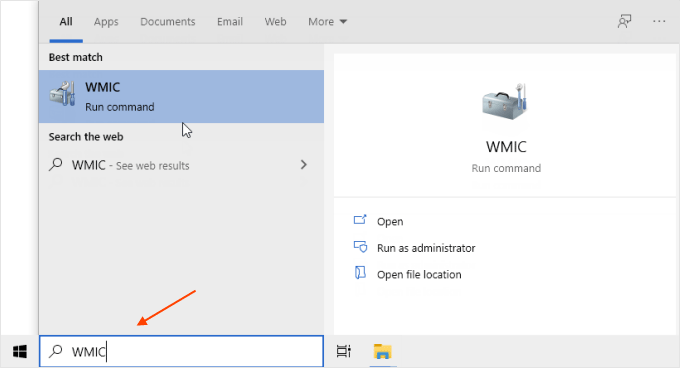
Step 2: In the opening window, type in cpu get, then hit Enter key.
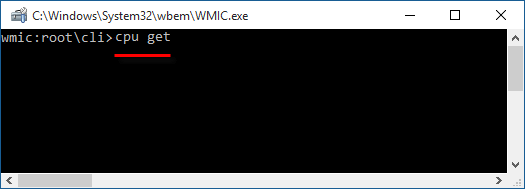
Step 3: The information of CPU will be displayed, you can see the number of cores and processors there.