If you are not sure what version (32-bit or 64-bit) of Windows 10 your computer is running, this article is for you. We will show you how to check if you have a 32-bit or 64-bit Windows 10.
The terms 32-bit(x86) and 64-bit(x64) refers to the way a computer's processor (also called a CPU), handles information. The 64-bit version of Windows handles large amounts of random access memory (RAM) more effectively than a 32-bit system.
System Type tells you whether you're using the 32-bit version of Windows 10 or the 64-bit version. It also tells you whether your PC is compatible with the 64-bit version or not.
The 64-bit operating system, x64-based processor indicates you're using a 64-bit version of Windows 10 on a 64-bit processor.
The 32-bit operating system, x64-based processor indicates you're using a 32-bit version of Windows 10, but you could install the 64-bit version on your hardware if you preferred.
Generally speaking, to run a 64-bit version of Windows, your computer must have a 64-bit-capable processor. 64-bit versions of Windows can run 32-bit software, but 32-bit versions of Windows can't run 64-bit software.
Press the Windows logo key and Pause/Break key on your keyboard at the same time. This will quickly open the System window, allowing you to see if your Windows 10 system type is 32-bit or 64-bit.
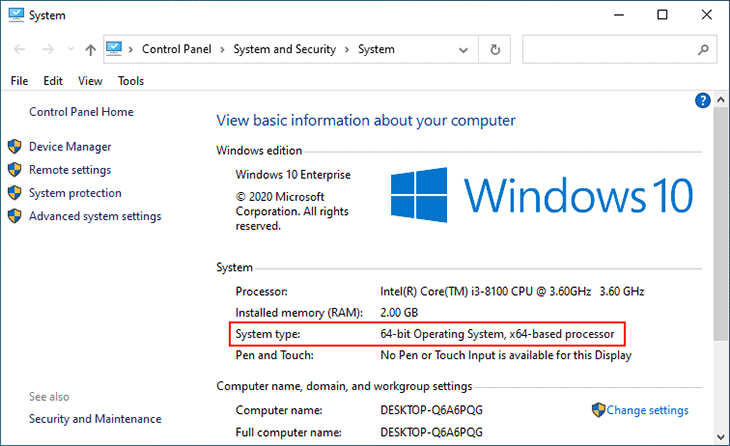
Step 1: Open the Settings app using Win + I and select System.
Step 2: Select About on the left side, and then under the Device specifications on the right side, you can see if you're running a 32-bit or 64-bit of Windows 10.
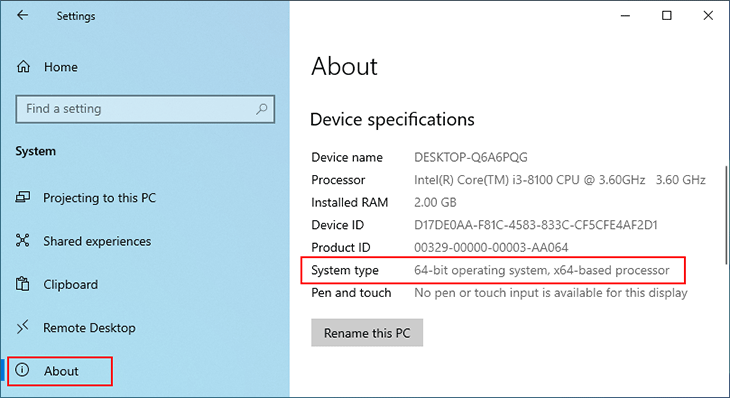
Step 1: Press Win + R to open the Run dialog, type msinfo32 in the box and press Enter. This will open the System Information window.
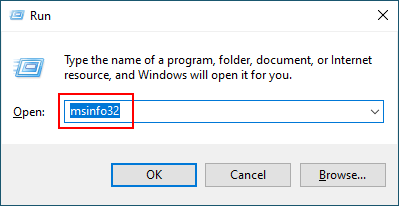
Step 2: Select System Summary on the left side, and on the right side, you can see if your Windows 10 system type is an x86-based PC or an x64-based PC.
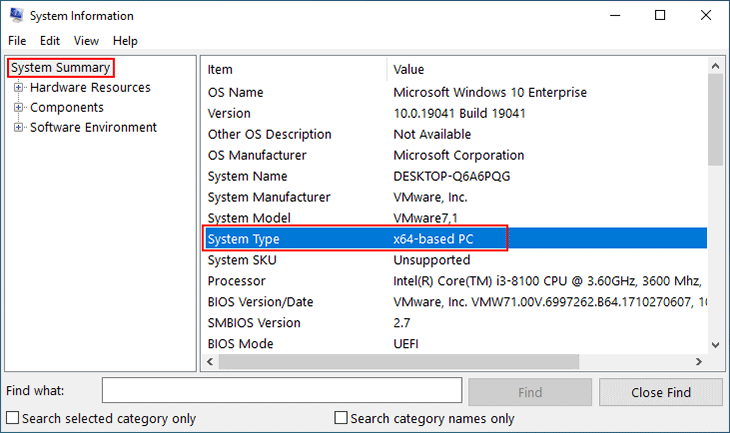
Step 1: Type cmd in the "Type here to search" box on the left of the taskbar. When the Command Prompt shortcut appears in the search results list, press Enter to open the Command Prompt.
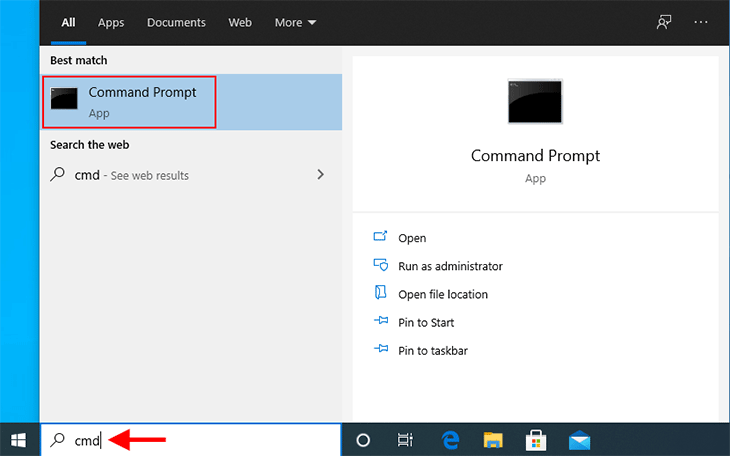
Step 2: In the Command Prompt window, type systeminfo and press Enter. Your system information will be displayed on the screen and you can see if your Windows 10 is 32-bit or 64-bit.
