Keyboard shortcuts are keys or combinations of keys that provide an alternate way to do something that you'd typically do with a mouse. Keeping the shortcut keys in mind may save your time to open a Windows program or app. Learn and use these shortcut keys is a great way to enhance your Windows 10 experience.
This post provides the most commonly used keyboard shortcuts in Windows 10.
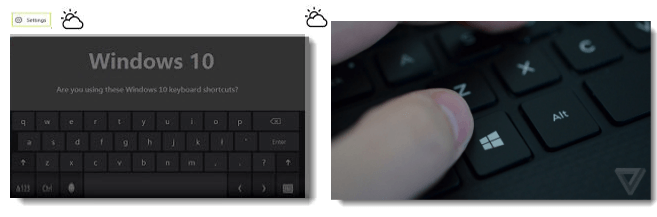
Windows Key: Show Window Start Menu.
Windows Key + A: Open Windows 10 notifications.
Windows Key + E: Open Windows 10 File Explorer.
Windows Key + I: Open Windows 10 Settings.
Windows Key + L: Lock your PC or switch accounts.
Windows Key + R: Open the Run dialog.
Windows Key + U: Open Ease of Access Center.
Windows Key + S: Open Search. Learn more How to Show/Hide Search Box or Icon on Taskbar.
Windows Key + X: Open the Quick Access Menu (also called Win +X menu, or Power User Menu).
Windows Key + F1: Open Edge and Searches how do I get help in Windows 10 with Bing.
Here are some traditional but useful keyboard shortcuts, which are still compliant in Windows 10.
Windows Key + P: Choose a presentation display mode.
Windows Key + T: Cycle through apps on the taskbar.
Windows Key + Enter: Open Narrator, a program that reads the text for you and shows you tips.
Windows Key + Space: Switch input language and keyboard layout.
Windows Key + number(1, 2, 3....): Open the desktop and start the app pinned to the taskbar in the position indicated by the number. If the app is already running, switch to that app.
Windows Key + Print Screen: Take a screenshot of the whole screen.
Windows Key + Shift + Left or Right: Move an app or window in the desktop from one monitor to another.
Windows Key + Esc: Exit Magnifier.
Windows Key + Pause: Display the System Properties dialog box, can view basic System information.
Ctrl + Shift + Esc: Open Task Manager.
Alt + Tab: Switch to the previous window.
Alt + F4: Close current window, but if you perform this combination when viewing the desktop, you open Power dialogue to shut down or restart Windows, put your device in sleep mode, sign out or switch the current user.
Windows + C: Open Cortana listening mode.
Windows + Q: Open Cortana's Home View, enables search by speech or keyboard input.
Windows Key + D: Show Windows desktop (also available with Windows Key + M).
Windows Key + Left: Snap current window to the left side of the screen.
Windows Key + Right: Snap current window to the right side of the screen.
Windows Key + Up: Snap current window to the top of the screen.
Windows Key + Down: Snap current window to the bottom of the screen.
Virtual Desktops can help you expand and organize your desktop. To create a new desktop, open Task view ( Win + Tab), then select New desktop near the bottom-right corner.
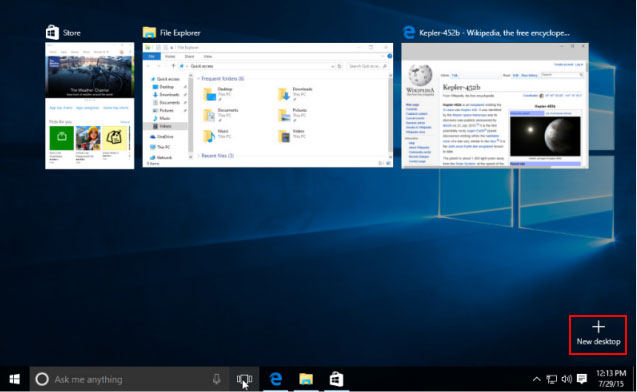
Windows Key + Ctrl + D: Add a new virtual desktop.
Windows Key + Ctrl + Left / Right: Switch to the virtual desktop on the left or right.
Windows Key + Ctrl + F4: Close the current virtual desktop.
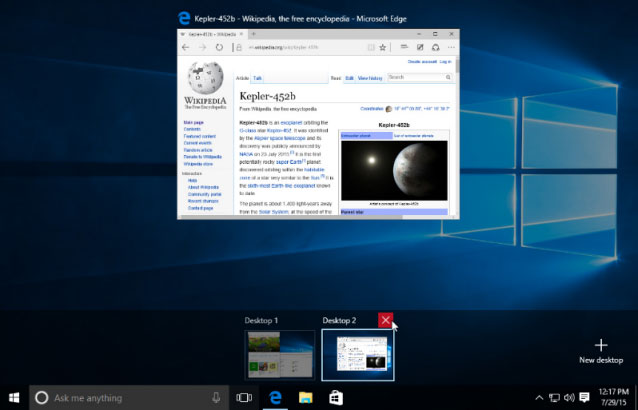
Windows Key + H: Share content (if supported by current app).
Windows Key + K: Connect to wireless displays and audio devices.
Tips: If these shortcuts bring inconvenience and interfere with you, learn how to disable Win + keyboard shortcuts in Windows 10.