
Updated:
WinX Menu, also called Power User Tasks Menu, gives the user access to a subset of advanced Windows features. If you cannot open WinX Menu neither by right-clicking on Start Menu button, nor pressing Windows + X combination keys. This tutorial will guide you easy ways to restore the WinX menu for your account.
To fix this issue, you have to go to WinX folder in the Default user directory and copy group1, 2, 3 folders from there, then go to the same path for a current user and paste the folders in there. Here's how:
1. Press Windows Key + R to open the Run box, type in the following path, and then press Enter.
C:\Users\Default\AppData\Local\Microsoft\Windows\WinX
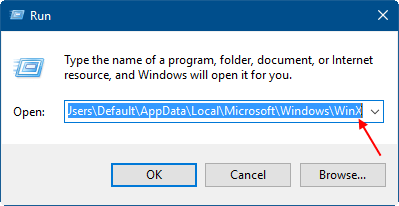
2. Copy group 1,2,3 folder.
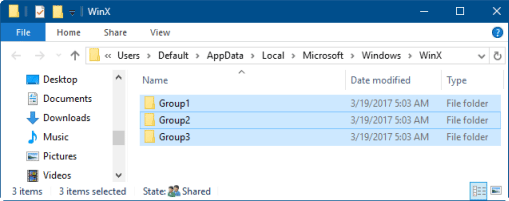
1. In the Windows Explorer address bar, type in C:\Users\%username%\AppData\Local\Microsoft\Windows\WinX
Hit Enter key. Then, paste that group 1,2,3 folder to WinX folder in the current user directory.
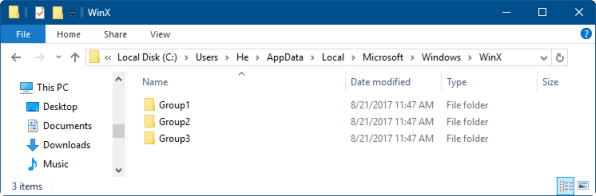
2. Restart Explorer or restart your PC. You will find WinX Menu comes back in the bottom-left corner of the screen.
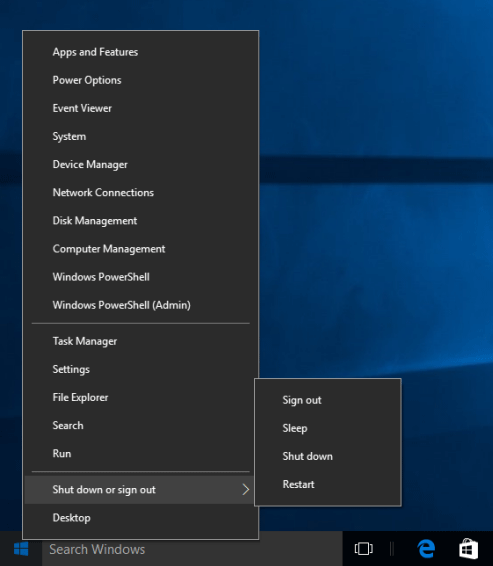
Latest Articles
Hot Articles
We use cookies to improve your browsing experience, provide personalized content, and analyze traffic. By clicking 'Accept', you agree to our use of cookies.
Support Team: support#isumsoft.com(Replace # with @)Sales Team: sales#isumsoft.com(Replace # with @)
Resources
Copyright © iSumsoft Studio All Rights Reserved.